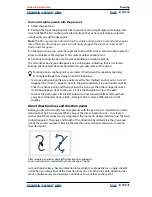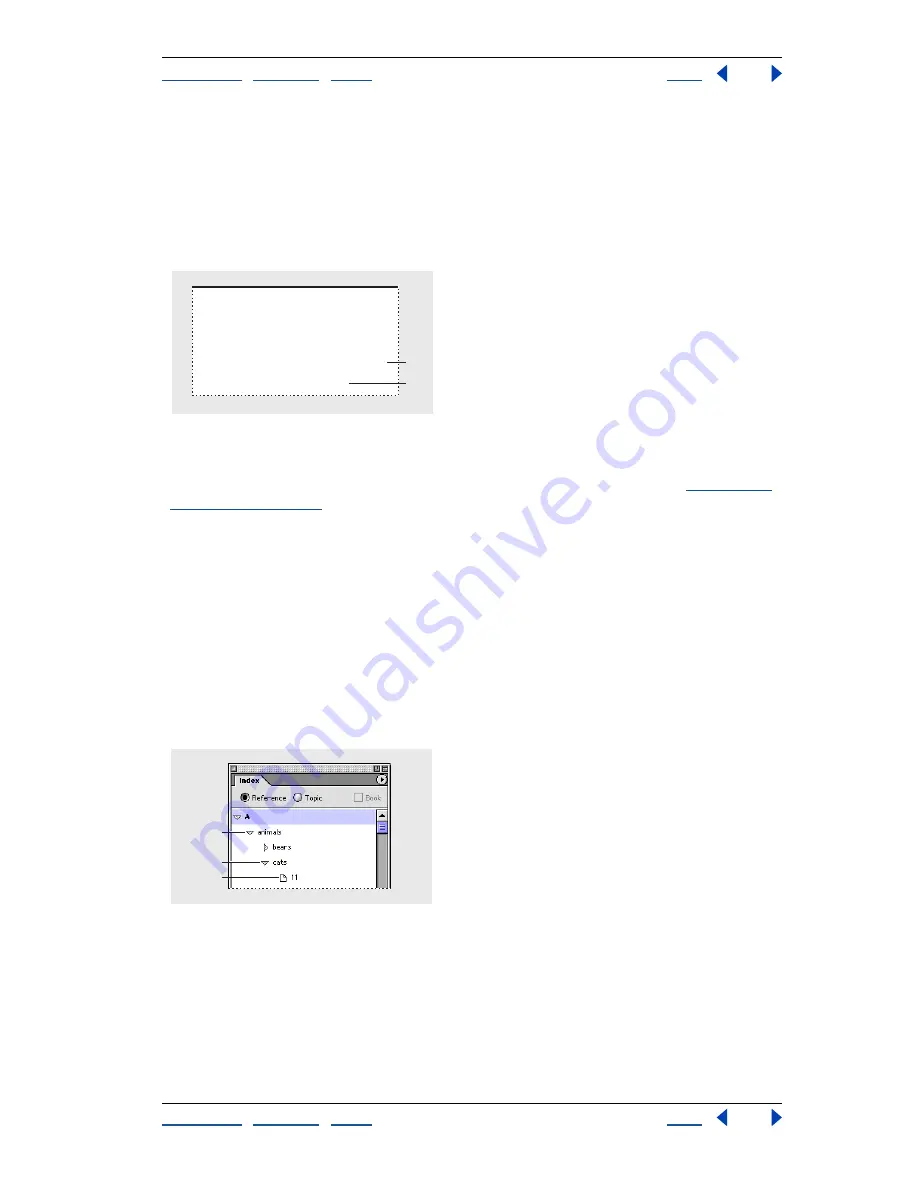
Using Help
|
Contents
|
Index
Back
185
Adobe InDesign Help
Creating Books, Tables of Contents, and Indexes
Using Help
|
Contents
|
Index
Back
185
If you select the See [also] option in the Type pop-up menu, either “See” or “See also” will
appear in the generated index, depending on whether the entry includes any subentries
or page references. For example, if you create a See [also] cross-reference for
fauna
that
refers to
animals
, “See also” appears if
fauna
includes subentries (such as
fauna: cats
) or a
page-reference entry (such as
fauna 15
); and “See” will appear if
fauna
includes no suben-
tries or page-reference entries (such as
fauna
). Note that regardless of the context, “See
[also]”—not “see” or “see also”—will appear in the Index palette,
A.
See [also] reference that includes page reference
B.
See [also] reference that does not include page reference
For information on changing the appearance of cross-reference entries, see
“Formatting
an index” on page 188
.
Editing index entries
Use the Index palette to edit entries before or after you generate an index. If you make
changes to the index itself, these changes will be lost when you regenerate the index.
References appear in the Index palette. The list is alphabetized and divided into sections
by letter. Triangles appear next to references. You can click these triangles to expand or
condense index entries.
You can edit either topic entries or page-reference entries. If you select an entry or
subentry, you can change the name and sort order of the topic levels. If you select a page-
reference entry, you can make additional changes to the entry, such as selecting a new
cross-reference.
A.
Entry
B.
Subentry
C.
Page reference
For example, if you indexed “cat” several times, but need to change all entries to “cats,” you
can edit the “cat” topic entry—all subordinate page references are affected. However, if
you edit a page reference to change “cat” to “cats,” only one entry is affected.
To expand or collapse index entries in the Index palette:
Click a triangle to expand or collapse an individual entry. Hold down Ctrl (Windows) or
Command (Mac OS), and click a triangle to expand or collapse all subentries for that entry.
E
elephants
37
eagles
24
F
fauna
15
.
See also
animals
fish
6
flora.
See
plants
G
Index
A
B
mals
bears
9
cats
Calico
19
rs
Black
10
C
B
A