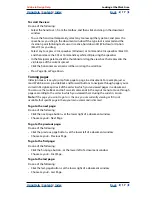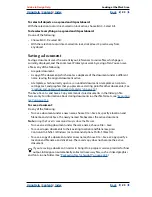Using Help
|
Contents
|
Index
Back
26
Adobe InDesign Help
Looking at the Work Area
Using Help
|
Contents
|
Index
Back
26
3
In the General Options section, choose a display option in the Tool Tips menu. This
changes the amount of time that Tool Tips are displayed.
4
In the General Options section, choose the layout option in the Tools Palette menu.
This changes the layout appearance of the Tools Palette to single or double column, or
single row.
5
In the Printing Options section, select or deselect Overprint Black. Selecting this option
overprints all Black strokes, fills, and type characters of any size.
6
In the Temporary Folder section, specify a location where you want recovered
documents stored.
7
In the Clipboard section, select or deselect Prefer PDF When Pasting. Selecting this
option imports Adobe Illustrator files as PDF, which preserves the appearance of trans-
parency objects, blends, and patterns.
8
In the Clipboard section, select or deselect Copy PDF to Clipboard. Selecting this option
creates a temporary PDF file using PDF style settings.
9
Click OK.
Setting defaults
If you change settings when no documents are open, your changes set the defaults for
new documents. If a document is open when you change settings, the changes affect only
that document.
Similarly, if you change settings when no objects are selected, your changes set the
defaults for new objects.
To specify default settings for new documents:
1
Close all InDesign documents.
2
Change any menu items or palette or dialog box settings.
If you use the same page size and language for most of your documents, you can
change these defaults with no document open. For example, to change the default
page size, close all documents, choose File > Document Setup, and select a desired page
size. To set a default dictionary, close all documents, choose Edit > Preferences >
Dictionary (Windows and Mac OS 9), or InDesign > Preferences > Dictionary (Mac OS 10.1),
and select an option in the Language menu.
To specify default settings for new objects in a particular document:
1
With an InDesign document open, choose Edit > Deselect All.
2
Change any menu items, or palette or dialog box settings.
To restore all preferences and default settings for Windows:
1
Choose Start > Search > For Files or Folders.
2
Select Tools > Folder Options.
3
Select the View tab in the Folder Options dialog box.
4
Select Show hidden files and folders in the Advanced Settings list, and click OK.
5
Locate the InDesign Version 2.0 folder.