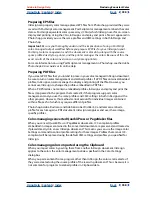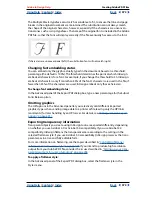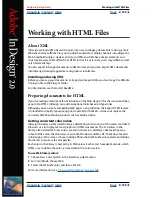Using Help
|
Contents
|
Index
Back
364
Adobe InDesign Help
Creating Adobe PDF Files
Using Help
|
Contents
|
Index
Back
364
If you choose to leave out the images when creating the Adobe PDF file, make sure that
the service provider has access to the original high-resolution images that are required for
proper output. (See
“Setting advanced options for color, fonts, graphics, and trans-
parency” on page 371
.) In addition, make sure that the service provider has Acrobat
Reader 4.0 or later for accurate viewing of text and color graphics. For best viewing, they
should use Acrobat 5.0.
Preparing a document for on-screen viewing
With its small file sizes, platform independence, and online navigation, Adobe PDF is an
ideal format for distributing documents electronically and viewing them on-screen. You
can send Adobe PDF documents to other users as e-mail attachments, or you can
distribute the documents on the World Wide Web or on an intranet.
The following guidelines apply to electronically distributed Adobe PDF files:
•
Before putting Adobe PDF documents on a Web site, check to see that the text, artwork,
and layout in the documents are complete and correct.
•
Set up passwords and other security options.
•
Use a filename of no more than eight characters, followed by an extension of up to
three characters. Many networks and e-mail programs shorten long filenames.
•
Make sure that the filename has a .pdf extension if users will view the file on a Windows
computer or on the Web.
•
To apply default Adobe PDF export settings for on-screen viewing, choose [Screen] in
the Style menu in the Export PDF dialog box. For more information on styles, see
“Using
Adobe PDF export styles” on page 364
.
•
Resolve printed page numbering with online page numbering if you intend to send the
file via e-mail or the Web. For example, if your InDesign document contained front
matter, such as a copyright page and table of contents, the body pages might not
follow the numbering shown in the Acrobat status bar. Refer to your Acrobat 5.0
documentation for details on how to renumber the pages.
Note:
Adobe PDF files exported from InDesign take advantage of such Acrobat features as
support for ICC profiles for color management; smooth shading, for better representation
of gradients; and links and bookmarks, for navigation. Therefore, to accurately view an
Adobe PDF file from InDesign, you must use Acrobat Reader 4.0 or later.
Using Adobe PDF export styles
You can easily automate Adobe PDF output jobs by saving all output settings as an Adobe
PDF export style.