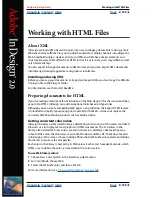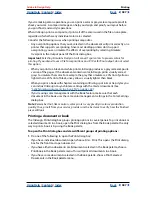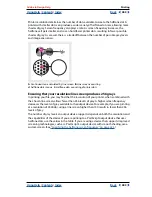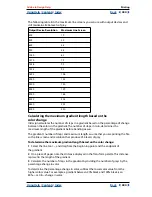Using Help
|
Contents
|
Index
Back
392
Adobe InDesign Help
Printing
Using Help
|
Contents
|
Index
Back
392
If you select a different paper size (for example, if you change from Letter to Legal), the
document is rescaled in the preview window. This is because the preview window displays
the entire imageable area of the selected page; when the preview size is changed, the
preview window automatically rescales to include the imageable area.
Note:
The imageable area will vary by PPD file, even for the same paper size (for example,
Letter), because different printers and imagesetters define the sizes of their imageable
areas differently.
Make sure that your paper size is large enough to contain your document and the printer’s
marks and bleeds. To conserve imagesetter film or paper, however, select the smallest
paper size that will accommodate your document and the necessary printing information.
Note:
The preview in the lower left area of the Print dialog box indicates whether you have
enough space to include all printer’s marks and bleeds.(See
“Viewing the fit of a
document” on page 394
.)
Note:
Paper sizes for non-PostScript printing won’t be accessible from the InDesign Print
dialog box. To choose those paper sizes, click Setup (Windows), Printer (Mac OS), or Page
Setup (Mac OS) in the InDesign Print dialog box.
To specify a paper size:
In the Setup panel of the Print dialog box, choose an option in the Paper Size menu.
Specifying the page orientation
In most cases, the page orientation specified in Document Setup (File > Document Setup)
and the output orientation specified in the Setup panel of the Print dialog box should be
the same (both portrait or both landscape), whether you print normal or transverse. If
you’re printing spreads, you may want to choose a different paper size and orientation
(such as landscape) to fit all pages of a spread on a single sheet.
To specify a page orientation:
In the Setup panel of the Print dialog box, click an Orientation button to rotate the
document on the media.
Orientation buttons:
A.
Portrait
B.
Landscape
C.
Reverse Portrait
D.
Reverse Landscape
Specifying a custom paper size
For PostScript printing, you can specify a custom paper size using the Custom option in
the Paper Size menu. This option is available only if you’re using a printer that accommo-
dates various paper sizes, such as a high-resolution imagesetter.
A
B
C
D