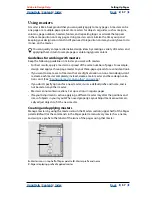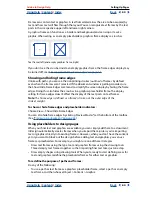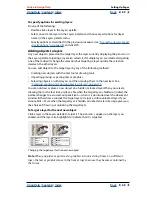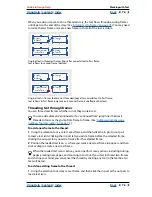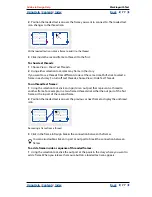Using Help
|
Contents
|
Index
Back
62
Adobe InDesign Help
Setting Up Pages
Using Help
|
Contents
|
Index
Back
62
Basing one master on another
You can create a master variation that is based on and updates with another master within
the same document. For example, if your document has ten chapters that use master
spreads that vary only slightly, base all of them on a master spread that contains the layout
and objects common to all ten. This way, a change to the basic design requires editing just
one master spread—the
parent
—instead of editing all ten separately. This is a powerful
way to keep a consistent yet varied design up to date. The master spreads based on the
parent are called
child masters
.
Original parent and child masters (left); when the parent master is modified, the child masters are
automatically updated (right)
You can override parent master objects on a child master to create variations on a
master, just as you can override master objects on document pages.
To base one master on another:
In the Masters section of the Pages palette, do one of the following:
•
Select a master spread, and choose Master Options for [master spread name] in the
Pages palette menu. For Based on Master, choose a different master, and click OK.
•
Drag the master spread you want to use as the base onto a different master icon (to
apply it to a master page) or onto page numbers under a different master spread (to
apply it to an entire spread). As you drag over another master, the black rectangle that
appears indicates whether you are about to apply the master to a master page or to a
master spread.
B-Master based on A-Master
About masters, stacking order, and layers
When a document has one master layer, objects appear behind other objects on a page. If
you want a master object to appear in front of document page objects, place it on a higher
layer on the master. An object on a higher layer of a master page appears at the back of
that layer on a document page, and in front of all objects on lower layers. Because master
objects and document page objects alternate in the layer stacking order, merging layers
will move master objects of an upper layer behind document page objects of a lower layer.
None
10–11
12–13
14–15
None
10–11
12–13
14–15
A-Master
B-Master
A-Master
A A
B-Master