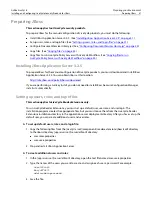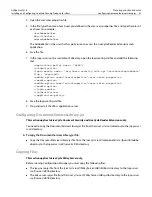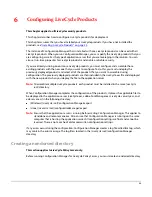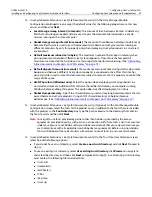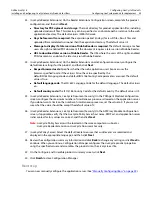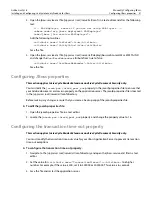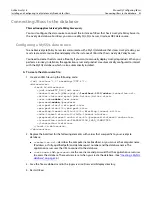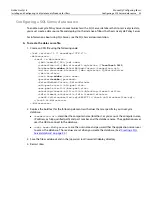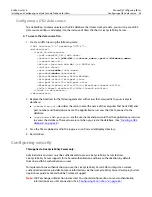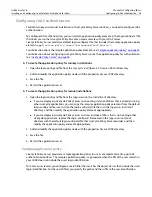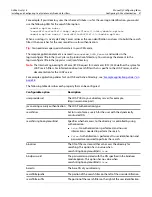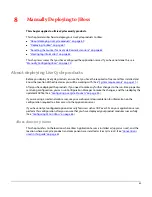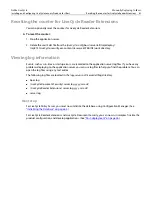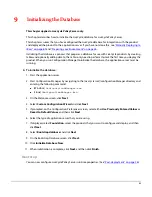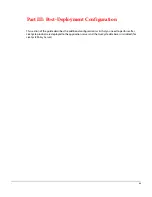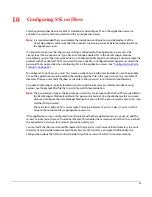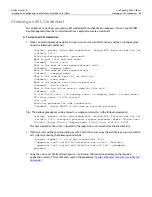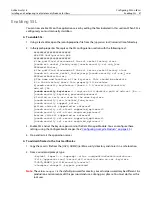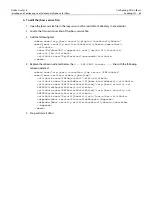Adobe LiveCycle
Manually Configuring JBoss
Installing and Configuring LiveCycle Security Products for JBoss
Configuring an Oracle data source 54
Configuring an Oracle data source
To enable LiveCycle Policy Server to communicate with an Oracle tablespace that stores LiveCycle
products run-time data, you must create an Oracle data source on JBoss and deploy it to the instance of
JBoss that hosts LiveCycle Policy Server.
For information about the Oracle connection URL, see
www.oracle.com/technology/tech/java/sqlj_jdbc/htdocs/jdbc_faq.htm#05_04
.
➤
To create the data source file:
1. Create an XML file using the following code:
<?xml version="1.0" encoding="UTF-8"?>
<datasources>
<local-tx-datasource>
<jndi-name>EDC_DS</jndi-name>
<connection-url>jdbc:oracle:thin:
@
host_name
:
port
:
database_name
</connection-url>
<driver-class>oracle.jdbc.driver.OracleDriver</driver-class>
<user-name>
database_username
</user-name>
<password>
password
</password>
<!-- Checks the Oracle error codes and messages for fatal errors -->
<exception-sorter-class-name>
org.jboss.resource.adapter.jdbc.vendor.OracleExceptionSorter
</exception-sorter-class-name>
</local-tx-datasource>
</datasources>
2. Replace the bold text for the following elements with values that are specific to your LiveCycle
database:
●
<connection-url>
describes the computer name (localhost, or you can use the computer name,
IP address, or fully-qualified path) and port number, and the database name. The application server
uses the URL to connect to the database.
●
<user-name>
and
<password>
are the user name and password that the application server uses
to access the database. These values are set when you create the database. (See
“Creating an Oracle
database” on page 37
.)
3. Save the file as adobe-ds.xml in the
{appserver root]
/server/all/deploy directory.
4. Restart JBoss.