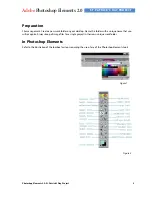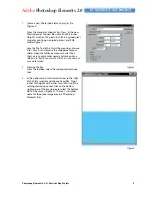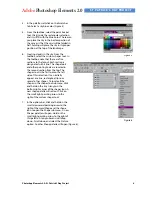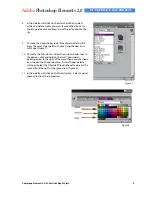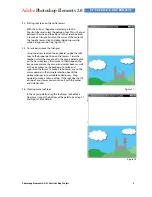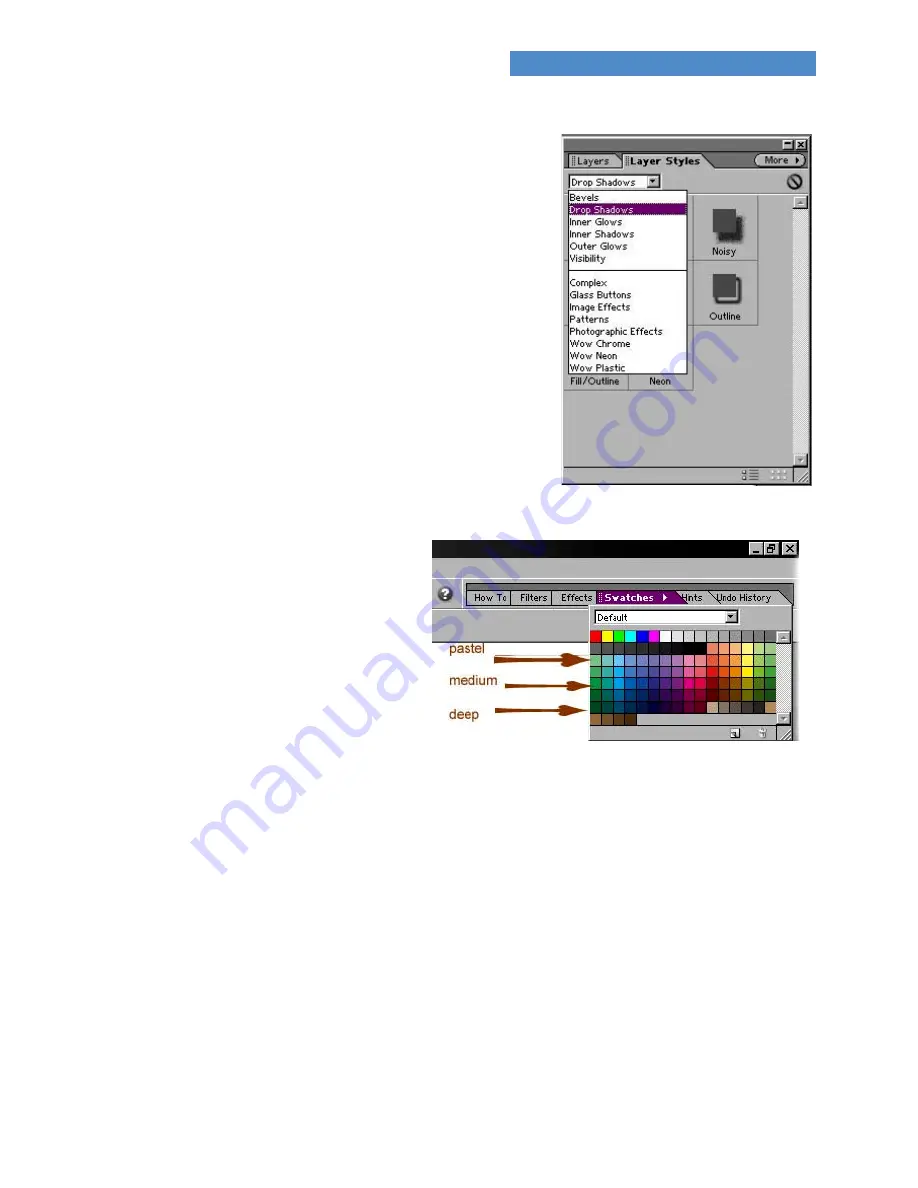
Adobe
Photoshop Elements 2.0
ST. PATRICK’S DAY PROJECT
Photoshop Elements 2.0: St. Patrick’s Day Project
5
8.
In the palette well, click on the Swatches tab and select
white or whatever color you want to make the clouds. On
the image area click and drag two or three clouds onto the
sky.
9.
To make the cloud shapes look three-dimensional, do this:
From the Layer Styles palette, choose Drop Shadow, and
Soft Edge (Figure 7).
10.
To create the hills, do this: Select the custom shapes tool. In
the options, click and hold on the small, downward-
pointing arrow to the right of the word shape and the shape
icon to open the Shape submenu. A new Shapes palette
will open. Select the Filled Half Cloud silhouette which is the
second from the right in the second row (Figure 8).
11.
In the palette well, click on the Swatches tab. Select a pastel
green color from the second row.
Figure 7
Figure 8