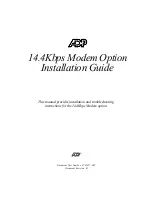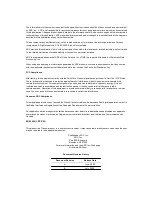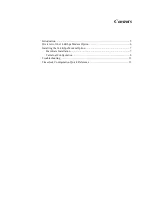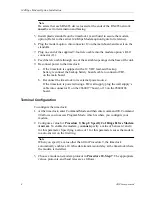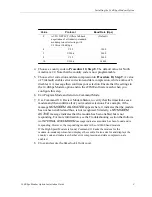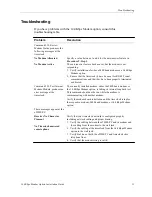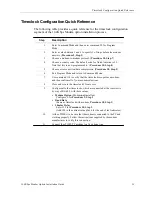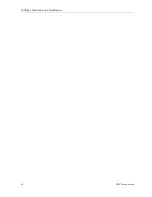Installing the 14.4Kbps Modem Option
14.4Kbps Modem Option Installation Guide
9
4. Choose a country code in Procedure 10, Step 8. The default value for North
America is 22. Note that the country code is now programmable.
5. Choose error correction and data compression in Procedure 10, Step 9. A value
of 5 (default) enables error correction and data compression, while a value of 6
disables it. A message then confirms your selection. Ensure that the settings in
the 14.4Kbps Modem option and in the eTIME software match when you
configure this step.
6. Exit Program Mode and return to Command Mode.
7. Use Command 118, Review Modem Status, to verify that the timeclock sees a
modem and then confirm all of your modem selections. For example, if the
message
NO MODEM ALLOCATED
appears here, it indicates that the modem
has not been enabled and thus, is not recognized. Similarly, a
NO MODEM
ACTIVE
message indicates that the modem has been enabled but is not
responding. For more information, see the Troubleshooting section that follows.
An
INTERNAL 2400b MODEM
message indicates a modem has been found and is
responding. However, the responding modem is the old 2400 baud modem.
If the High Speed Modem is found, Command 118 asks the modem for the
modem-to-modem protocol and displays the results. It also asks for and displays the
country code and indicates whether error compression and data compression are
enabled.
8. Close and secure the timeclock’s front cover.
Value
Protocol
Baud Rate (Bps)
0
AUTO DETECT (Offers fall-back
negotiation of all industry-standard
modem protocols starting with
V.32bis at 14.4Kbps)
(Default)
4
V.22
1200
5
V.22bis
2400
8
V.32
9600
10
V.32bis
14400