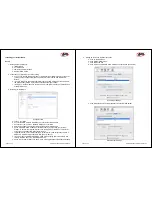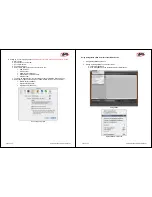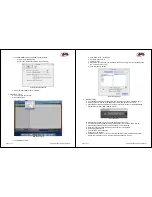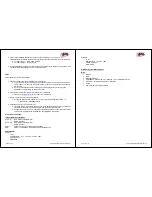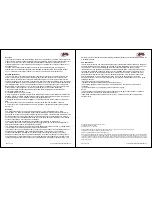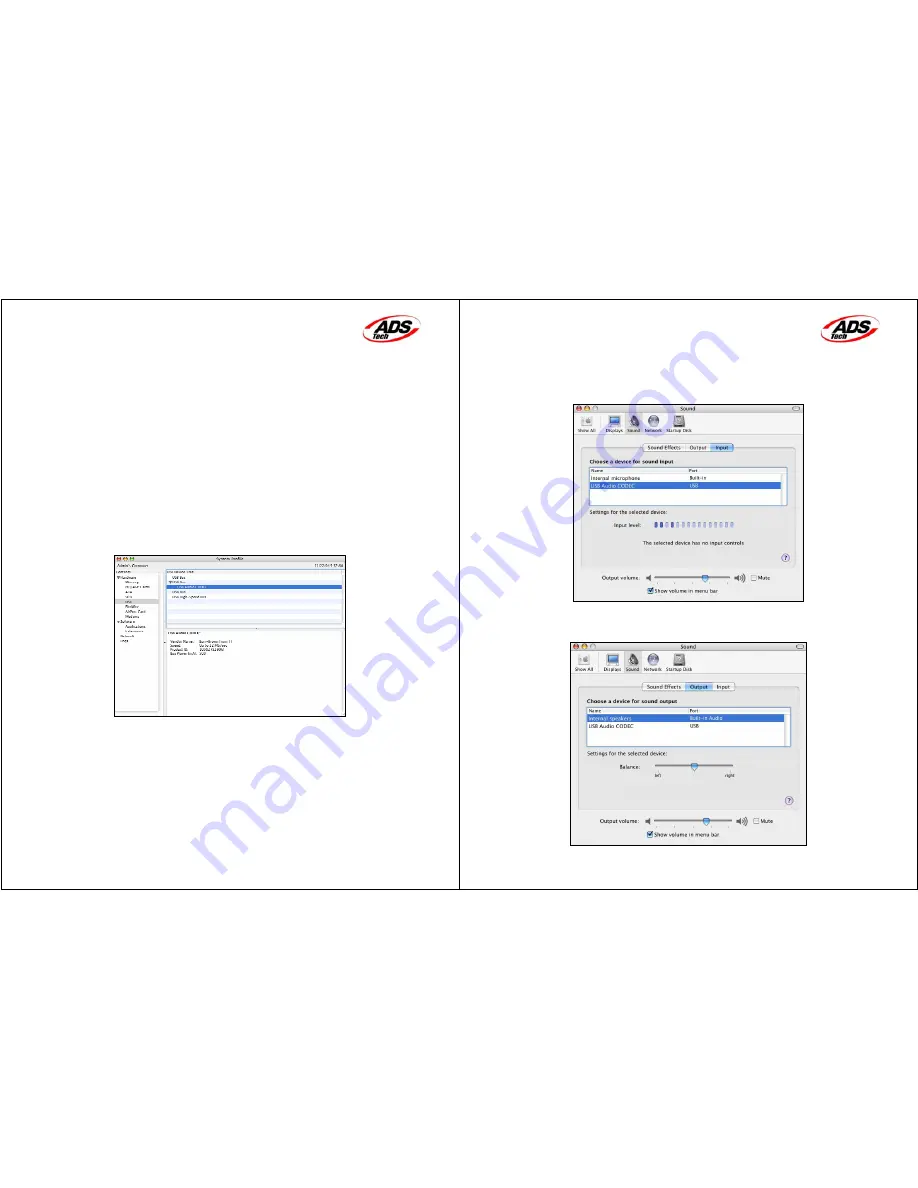
Page 3 of 12 Using GarageBand with Instant Music
Installing your Instant Music
Setup
1. Getting all the components:
a. Instant Music
b. 6 ft. USB Cable
c. L/R Audio Cable w/ Ground
d. Adapter Audio Cable
2. Connecting your Sound Device for Recording
a. You can use the L/R RCA Audio Input or the Optical Input (S/PDIF Input) to connect to
your Sound Device (Record Player, Tape Player or other source with RCA Audio
Output).
b. If you are using both connections (S/PDIF Input and L/R RCA Input) at the same time,
the Optical Input (S/PDIF Input) will be selected as the input stream.
c. If using a Turntable, make sure you also use a Preamplifier, unless the Turntable has a
Preamplifier built-in.
3. Installing your Hardware
System Profiler
a. Turn on your MAC
b. Connect the USB Cable to the USB port of your Instant Music device
c. Connect the other end to an available USB port on your MAC
d. All Drivers needed for the Instant Music will be automatically loaded.
e. Check if the USB Audio Codec was installed correctly by accessing your System
Profiler. To access your System Profiler, click the Apple icon located on the top left of
your screen, click About this Mac, click More Info.
f. In System Profiler, select USB under the Contents column and verify that you have a
USB Audio CODEC listed under USB Bus. (See fig. above)
g. If you don’t see the USB Audio CODEC listed, please unplug and re-insert the USB
cable to the MAC and to the Instant Music device.
h. Check your System Profiler once again. Click View and Refresh to Refresh the Window.
Page 4 of 12 Using GarageBand with Instant Music
4. Setting up the Sound Input/Output option.
a. Click on the Apple icon.
b. Click System Preferences…
c. Click the Sound icon
d. Click Input and select USB Audio CODEC for input device (See below)
Sound Input settings
e. Click Output and select Internal speakers is selected (See below)
Sound Output Settings