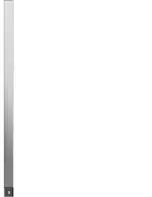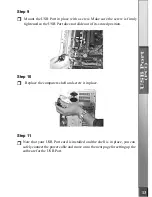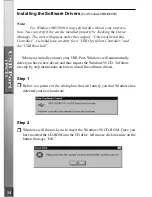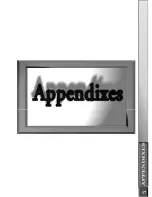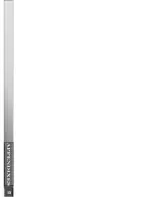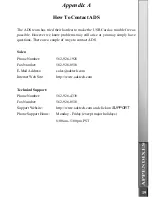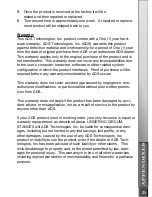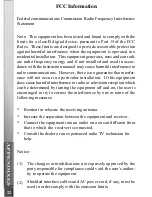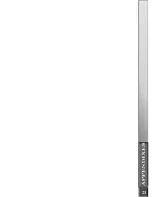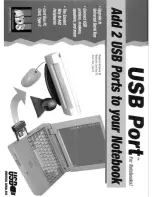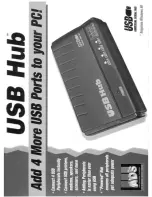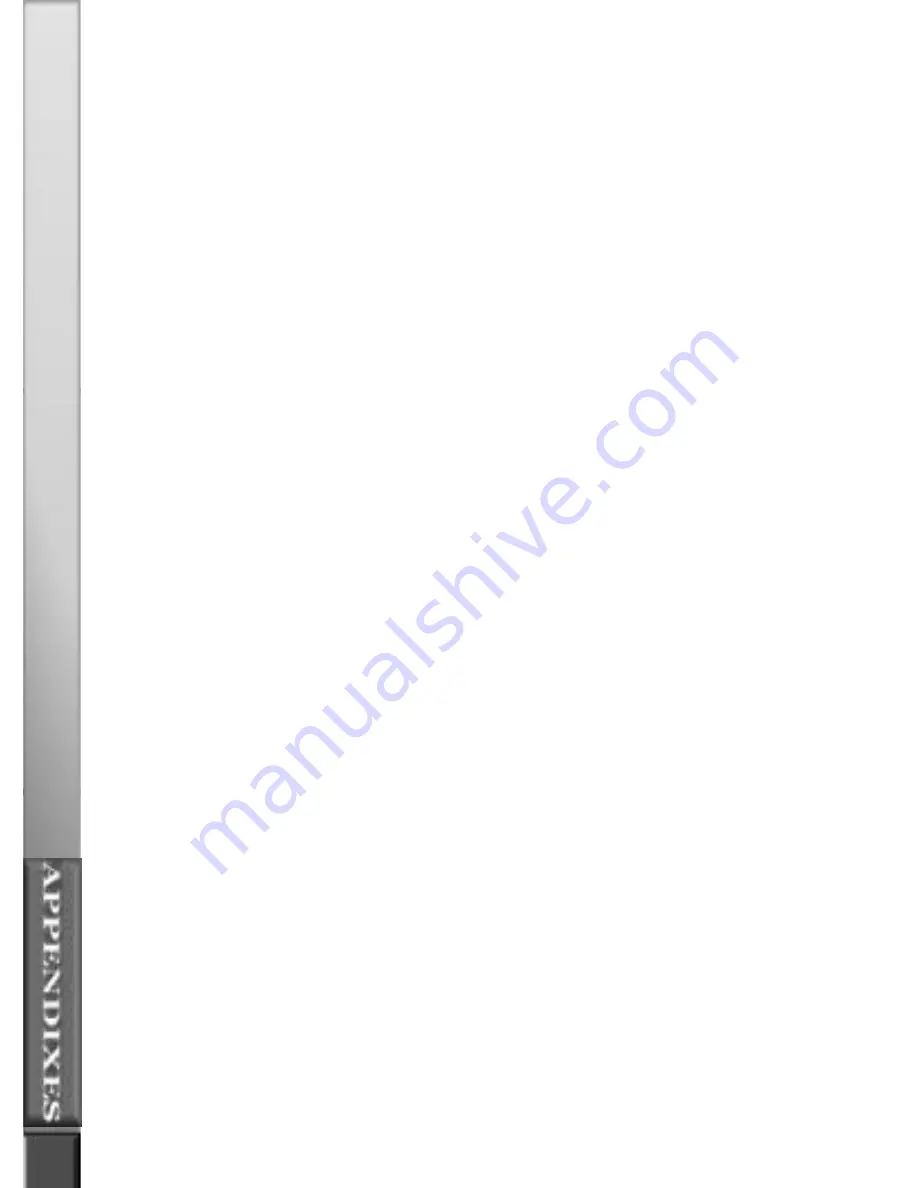
22
FCC Information
Federal communications Commission Radio Frequency Interference
Statement
Note: This equipment has been tested and found to comply with the
limits for a class B digital device, pursuant to Part 15 of the FCC
Rules. These limits are designed to provide reasonable protection
against harmful interference when the equipment is operated in a
residential installation. This equipment generates, uses and can radi-
ate radio frequency energy and if not installed and used in accor-
dance with the instruction manual may cause harmful interference to
radio communications. However, there is no guarantee that interfer-
ence will not occur in a particular installation. If this equipment
does cause harmful interference to radio or television reception which
can be determined by turning the equipment off and on, the user is
encouraged to try to correct the interference by one or more of the
following measures:
* Reorient or relocate the receiving antenna.
* Increase the separation between the equipment and receiver.
* Connect the equipment into an outlet on a circuit different from
that to which the receiver is connected.
* Consult the dealer or an experienced radio TV technician for
help.
Notice:
(1)
(2)
The changes or modifications not expressly approved by the
party responsible for compliance could void the user’s author-
ity to operate the equipment.
Shielded interface cables and AC power cord, if any, must be
used in order comply with the emission limits.