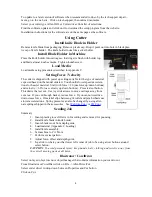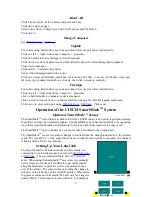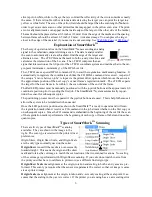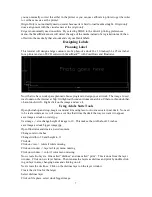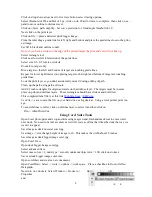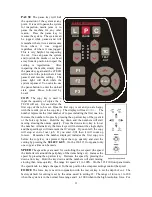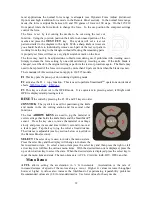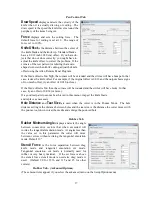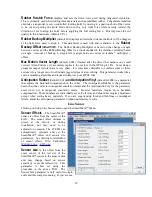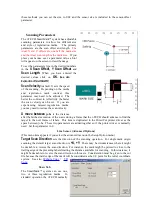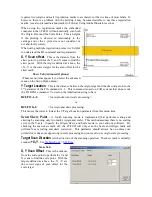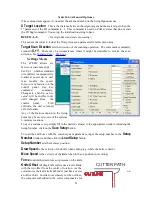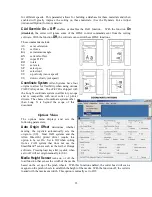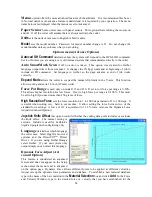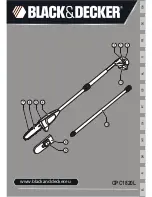Setup Menu
Main Menu
The Main menu opens the main menu window. The top window shows the model number and
firmware version. The media height window shows the maximum dimension the i-TECH is set to
cut. With the media height sensors enabled, the i-TECH will scan the pinch wheel magnets to
determine the loaded media size and will calculate the maximum cut size. The i-TECH will send
this dimension (called the clip limits) to the software program so that the software program can
determine if the specified cut file will fit. If a file with dimensions larger than the clip limit is sent
to the i-TECH, the cut will be truncated. If the media height sensor is disabled, the default clip
limits will be used and it is possible to cut off the edge of the media. The position window shows
the current location of the knife in the cutter coordinate system. The Last Saved Error Message
window displays the last error. Errors displayed here may be old. The error may have occurred
earlier in the cutters life. The
Clear Error
button clears the memory of the saved error
notification. Some features are advanced and only appear if menus = advances is selected in setup
→ options.
State Tab
The
State
radio buttons allow the user to set the condition of the cutter.
Unload
means the cutter
is not loaded and is not ready to receive a cut file. The
Pause
radio button means the cutter is
currently paused and the
Ready
button means the cutter is loaded and ready to receive the cut file
and proceed with cutting. This set of buttons duplicates the Load and Pause buttons on the front
panel.
The
Mode
radio butons sets the operation. Select cutting, pen plotting/drawing or pouncing.
The i-TECH will normally only use the Cut function.
State Tab (Advance Options)
The
CAd Override
radio buttons enables or disables the CAD override function. With the
function
On,
the cutter will ignore some of the HPGL control commands sent from the cutting
software. With the function
Off,
the software can control these HPGL functions. Some CAD
systems will work correctly only when this feature is set to on.
These commands include:
AS
set acceleration
FS
set force
KA
set minimum angle
KN
set knife offset
IP
input P1/P2
RO
rotate
SC
set scale
SP
select pen
ST
select tool
UV
up velocity (move speed)
VS
down velocity (cut speed)
The
Dynamic Force
radio buttons (an advanced option) engages the dynamic force function,
which instantaneously adjusts the force on the fly based on the actual velocity of the knife blade.
All cutters must accelerate and decelerate as they cut around corners. Some medias require
different force settings for different speeds. This parameter allows for building a database for these
materials and when enabled will greatly improve the cutting on these materials. (See the Dynamic
Force Adjust (Advanced Option) for more details).
16