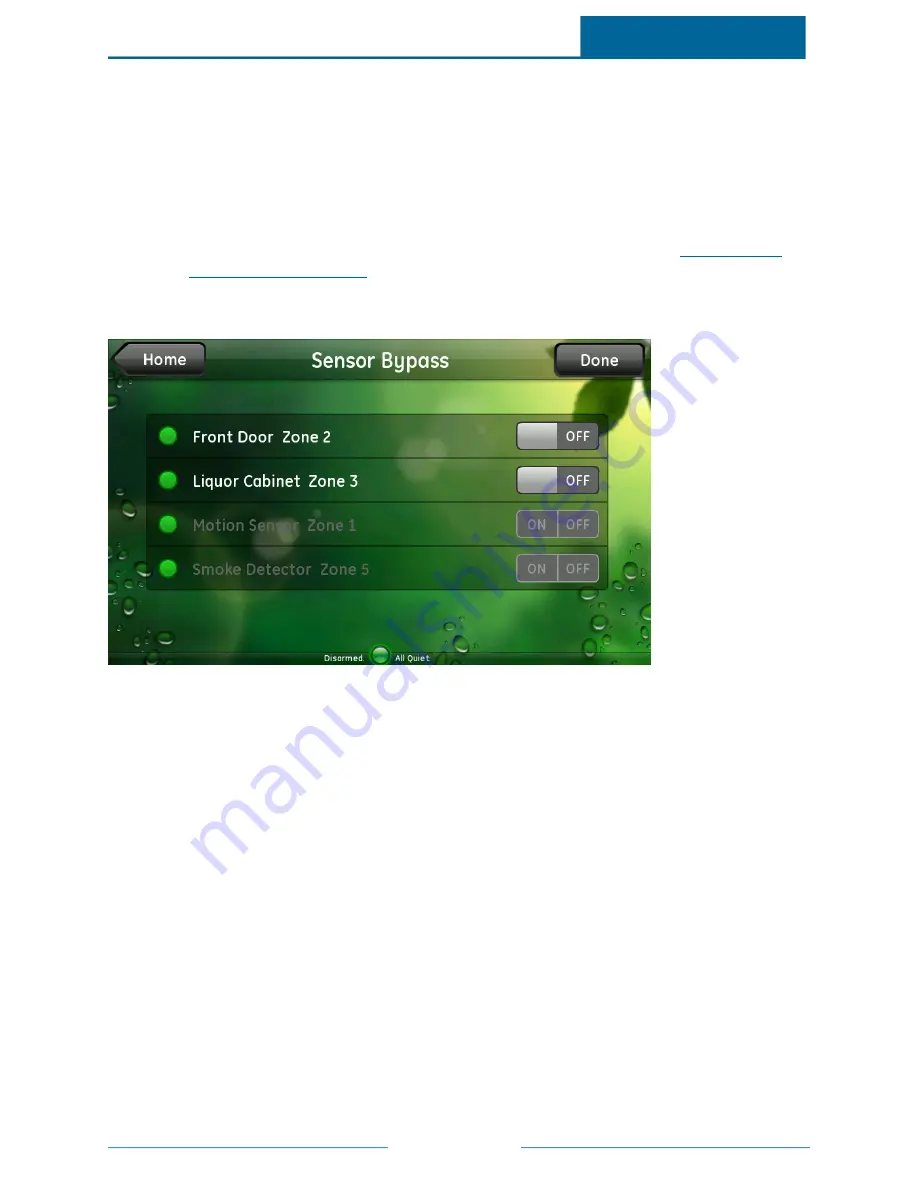
ADT Pulse
SM
Interactive Solutions Touch Screen User Guide
Page 16
Bypassing Sensors
You use the Bypass function to temporarily disarm a sensor that would otherwise be able to trigger an
alarm. In general, you can bypass sensors only when they are active—that is, capable of generating an
alarm. This feature is useful in the following types of situations:
Note:
On some security panels, you can temporarily disable all always-on sensors by arming the
system to Subdisarm; however, on some security panels, Subdisarm is not an option, so you
must bypass the sensors. This type of bypass is called a direct bypass. (See
"Subdisarming
Security Panel" on page 17
for more information about subdisarming.) Note also that some
sensors cannot be bypassed.
When you touch Bypass on the Sensors screen, the Sensor Bypass screen appears.
This screen lists all of your sensors and the bypass state of each.
Note:
Some security panels require an access code to bypass sensor. If the system prompts you to
enter a code, enter your user access code.
To temporarily bypass a sensor, if allowed, switch its ON/OFF switch to ON.
Note:
In this example, the motion sensor and smoke detector are not assigned to groups that allow
bypassing. The front door and liquor cabinet (door/window sensors) are assigned to groups
that allow bypassing, so theirs are the only active bypass switches.
When you no longer want to bypass a sensor, switch it to OFF either on this screen or on the Sensor
Details screen.
Note:
On some systems, to turn sensor bypass off, you must arm and then disarm the security panel.
Note that this sequence turns bypass off for all sensors.






































