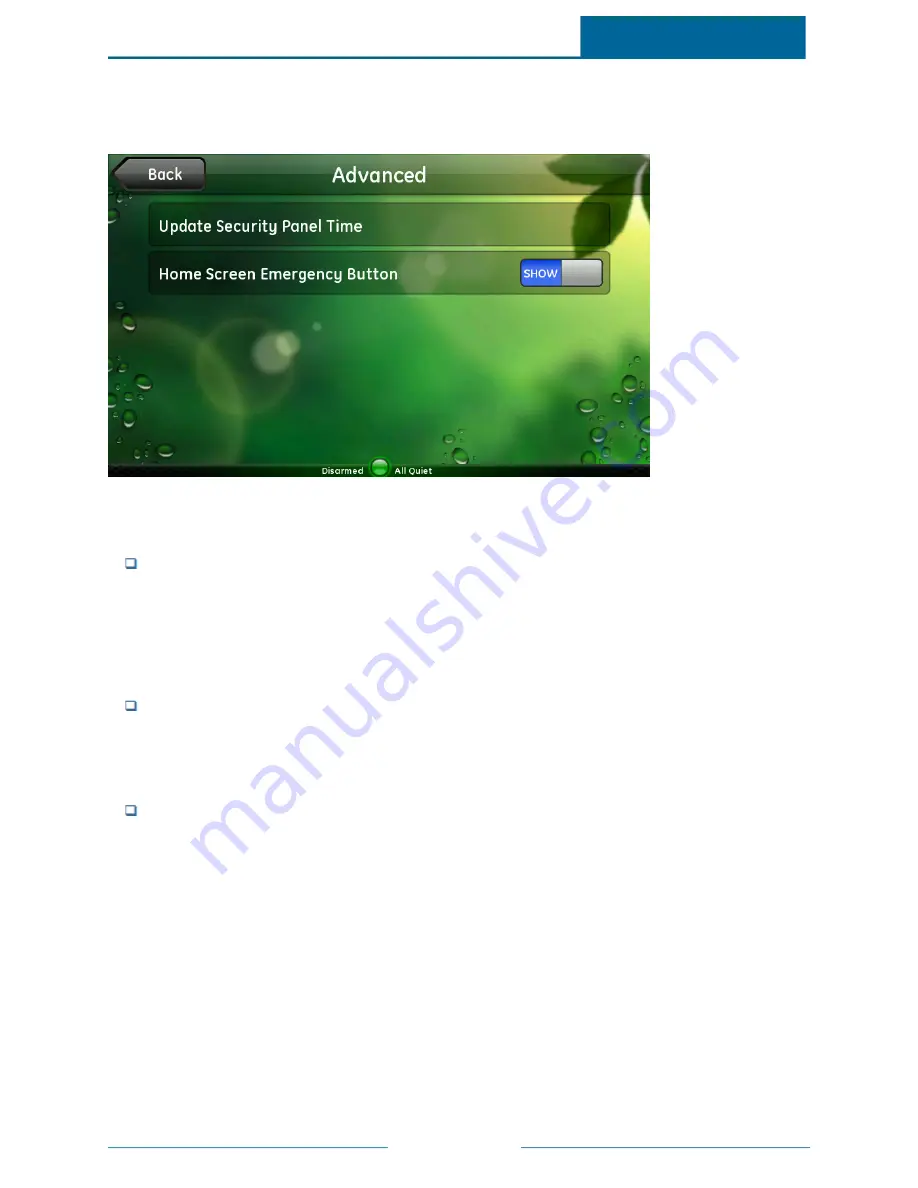
ADT Pulse
SM
Interactive Solutions Touch Screen User Guide
Page 58
Advanced
When you touch Advanced on the Security screen, the Security Panel screen appears.
Note:
For some security panels, the Clear Alarm Events and Installer buttons are not available.
This screen allows you to change any of the following settings:
Update Security Panel Time: The touch screen obtains the correct time from your network. The
security panel's time, however, can
drift. If you notice that the security panel's time is incorrect, you
can touch Update Security Panel Time on this screen to update it to the touch screen's time. A
message prompts you to enter the master access code, and then the touch screen performs the
update and returns you to the Security Panel screen.
Note:
This option is not available for all security panels.
Clear Alarm Events: When there are uncleared alarm events, a blinking asterisk (*) appears to the left
of the standard text on the security panel or wired keypad display. When you touch Clear Alarm
Events, it clears the security panel's alarm history, and the blinking asterisk disappears.
Note:
This option is not available for all security panels.
Home Screen Emergency Button: The Emergency button on the Home screen allows you to
quickly send a panic code to the central monitoring station if there is an emergency situation. You
can show or hide the Emergency button, if desired. The current setting appears on this screen.
Touch Home Screen Emergency Button to change the setting. Enter the master code, and touch
OK. You return to the Security screen, and the new setting appears. When you return to the Home
screen, the new setting is in effect.



































