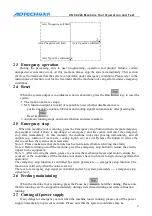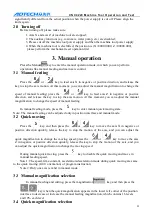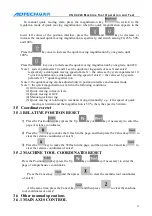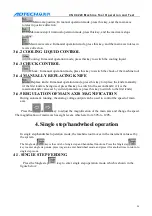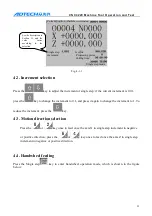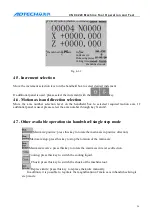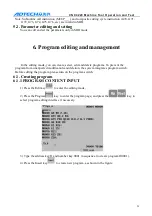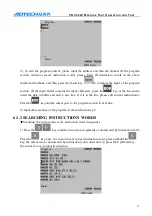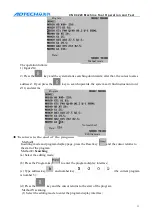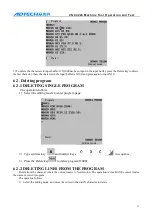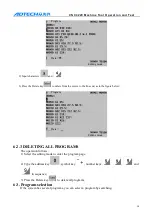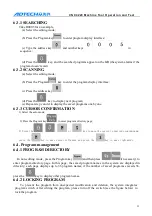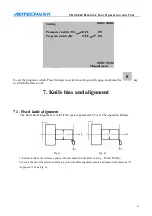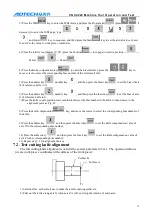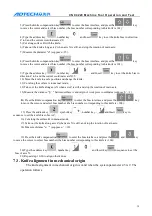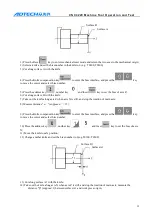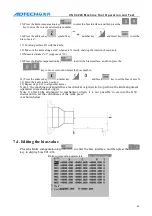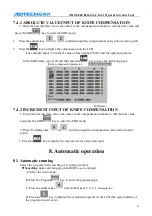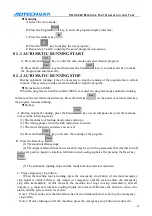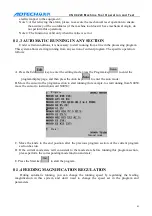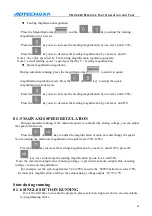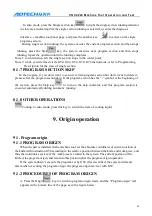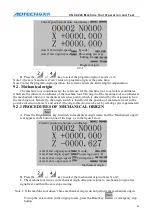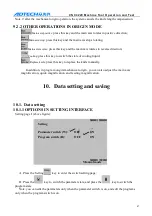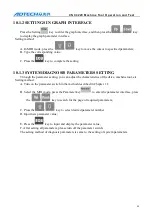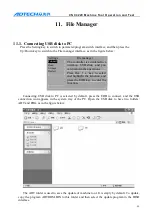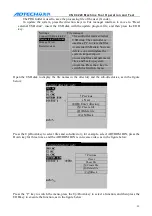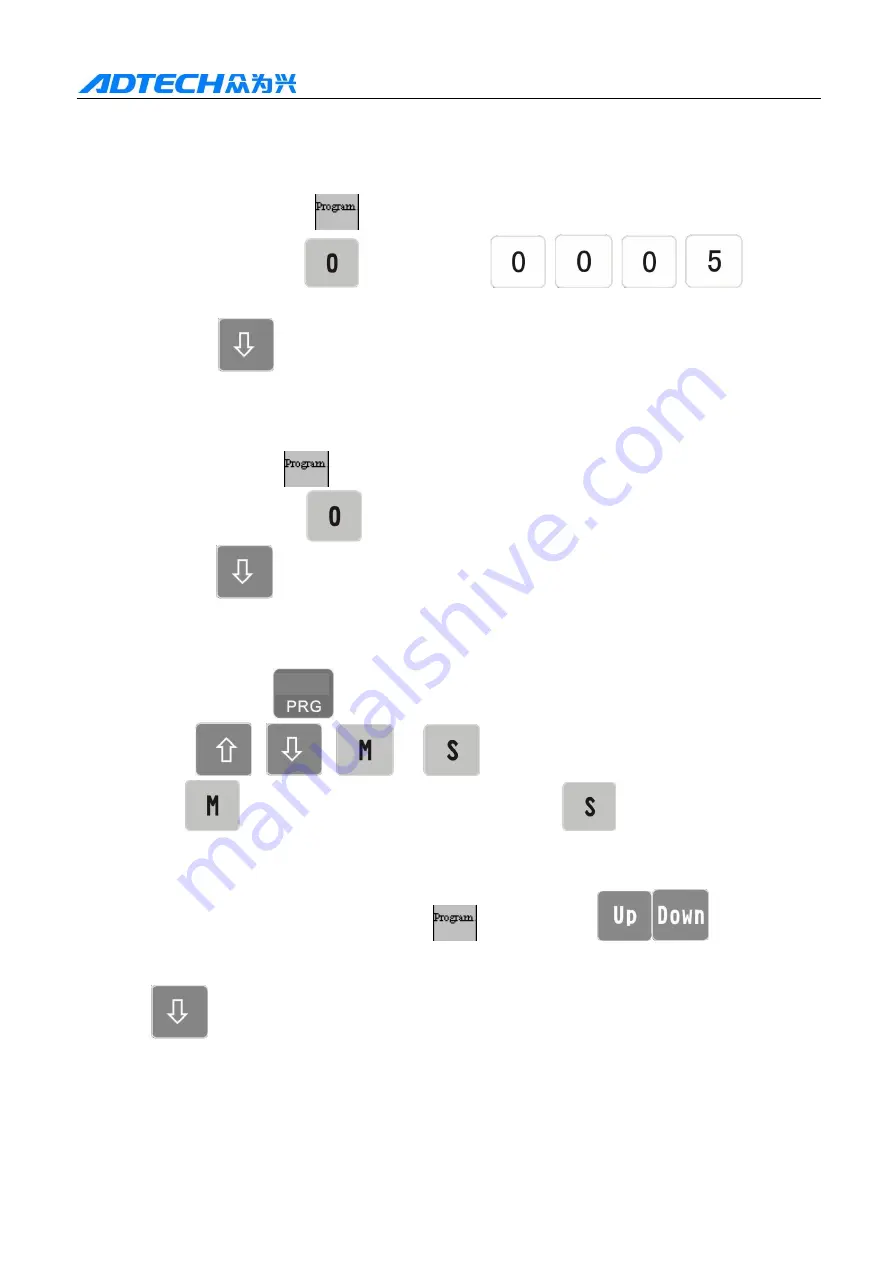
C N C 4 2 2 0 M a c hi ne Too l Op e ra t ion an d Te st
35
6.3.1
SEARCHING
Take O0005 for an example,
(a) Select the editing mode;
(b) Press the Program key
to enter program display interface;
(c) Type the address key
and number keys
in
sequence;
(d) Press the
key, and the searched programs appear on the LCD (the system alarms if the
program doesn’t exist).
6.3.2
SCANNING
(a) Select the editing mode;
(b) Press the Program
key to enter the program display interface;
(c) Press the address key
;
(d) Press the
key to display next program;
(e) Repeat step c and d to display the saved programs one by one.
6.3.3
CURSOR CONFIRMATION
1) Select the auto mode;
2) Press the Program key
to enter program directory page;
3) Press the
,
,
or
key to move the cursor to desired program name;
press the
key to move cursor leftwards and press the
key to move rightwards;
6.4.
Program management
6.4.1
PROGRAM DIRECTORY
In non-editing mode, press the Program key
(and then press
if necessary) to
enter program directory page. In this page, the saved program names in the system are displayed in
directory; each page displays up to 36 program names; if the number of saved programs exceeds 36,
press the
key to display other program names.
6.4.2
LOCKING PROGRAM
To prevent the program from unexpected modification and deletion, the system integrates
program switch. After editing the program, please turn off the switch (see the figure below) to
lock the program.
Program