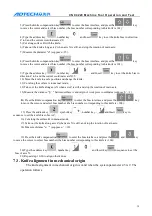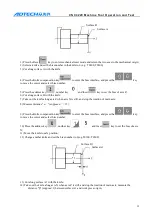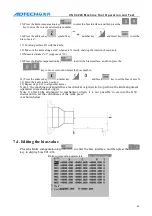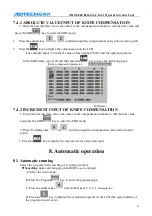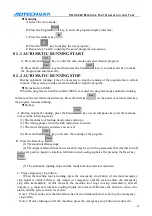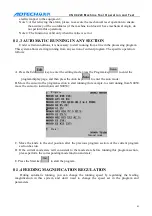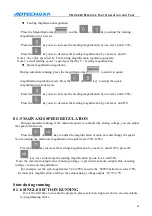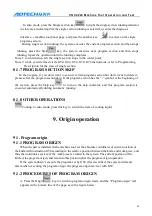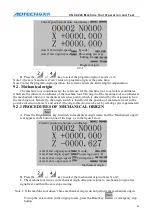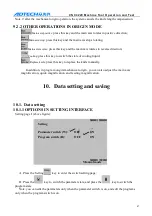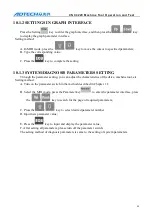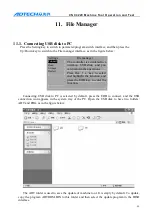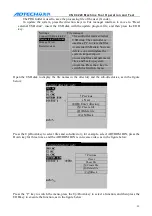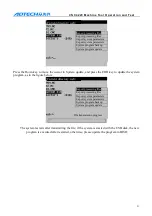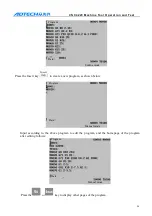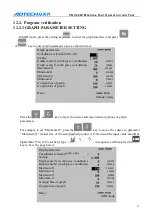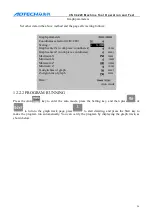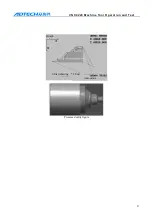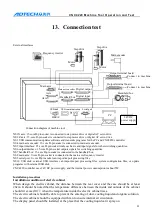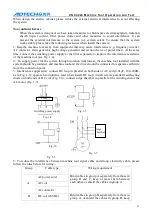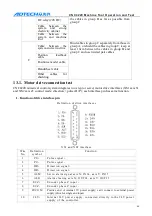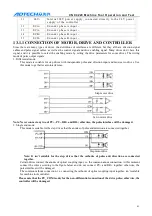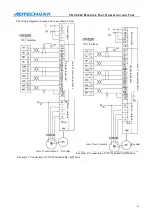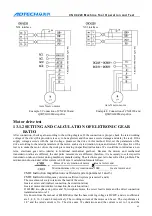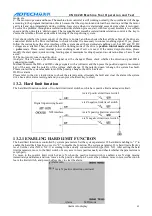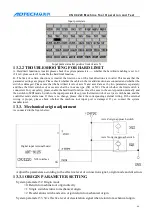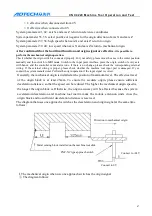C N C 4 2 2 0 M a c hi ne Too l Op e ra t ion an d Te st
52
12.
Processing examples
Process the work pieces shown in the figure below and the size of the material is Φ30×50 mm.
Programming
According to the mechanical processing and the instruction description in this manual, create a
coordinates system of work piece as shown in Fig. 3-12-1, and the programming follows:
O0001
M03S2000
T0101
N0010G0X40Z10
N0020G71U1R1
N0030G71P40Q140U0.2W1F800
N0040G0X5Z0
N0050G1Z-5
N0060G02X10Z-7.5R2.5
N0070G1Z-9.5
N0080G03X15Z-12R2.5
N0090G1Z-14
N0100G1X21Z-17
N0110G1X26
N0120Z-22
N0130X30
N0140Z-27
T0202
G70P40Q140
M30
%