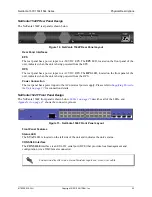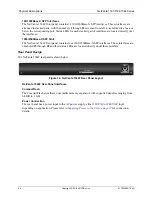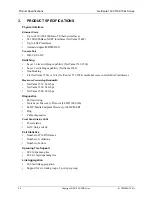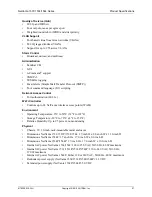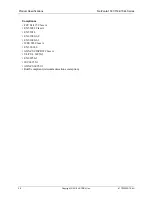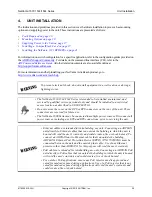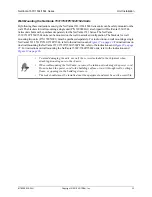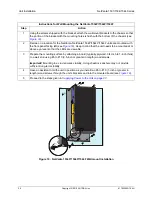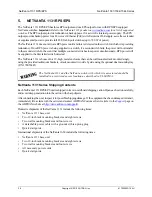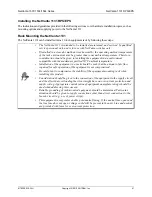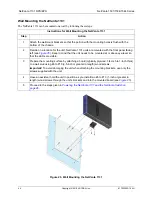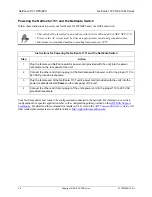1
Using the screws shipped with the bracket, attach the wallmount brackets to the chassis so that
the portion of the bracket with the mounting holes is flush with the bottom of the chassis (see
).
2
Decide on a location for the NetVanta. NetVanta 1534P/1544P/1544F units are mounted with
the front panel facing left (see
). Keep in mind that the unit needs to be mounted at or
above eye-level so that the LEDs are viewable.
3
Prepare the mounting surface by attaching a board (typically plywood, 3/4-inch to 1-inch thick)
to a wall stud using #6 to #10 (2.5-inch or greater in length) wood screws.
Important!
Mounting to a stud ensures stability. Using sheetrock anchors may not provide
sufficient long-term stability.
4
Have an assistant hold the unit in position as you install two #6 to #10 (1-inch or greater in
length) wood screws through the unit’s brackets and into the mounted board (see
5
Proceed to the steps given in
Supplying Power to the Unit on page 37
NetV
anta 1544P
VCID
PoE
LINK/ACT
EPS
RPS
ST
A
T
25
26
27
28
12
34
56
78
91
0
11
12
13
14
15
16
17
18
19
20
21
22
23
24
1G
2.5G
25
26
27
28
1G
2.5G
Unit Installation
NetVanta 1531/1534/1544 Series
36
Copyright © 2019 ADTRAN, Inc.
61702590G1-34H
Figure 19. NetVanta 1534P/1544P/1544F Wallmount Installation
Instructions for Wall Mounting the NetVanta 1534P/1544P/1544F
Step
Action