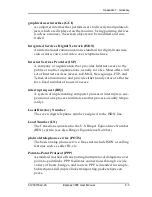Appendix B. Status Buffer Messages
B-8
Express 3000 User Manual
61203153L2-20
NETWORK_CONGESTION
The phone network is currently congested.
NETWORK_OUT_OF_ORDER
The phone network is out of order.
No calling ID
Calling party number not provided.
NO_CIRCUIT_AVAILABLE
The requested bearer channel is not available.
NONEXISTENT_MSG
Nonexistent/undefined message received from network.
NO_ROUTE_DEST
The phone network was unable to find a route to the destina-
tion number.
No Sreg number
Attempted to change an S-register but did not specify a spe-
cific S-register (example: ATS=1).
No Sreg value
Attempted to change an S-register but did not specify a value
(example: ATS= ).
No String Space
Stored number string space is full.
NO_USER_RESPONDING
The dialed number is not responding.
NORMAL_CLEARING
The network is disconnecting the current call.
NOT end2end ISDN
The path that the call was routed over is not ISDN from end-
to-end (warning only).
Summary of Contents for 1203153L2
Page 12: ...xii ...
Page 20: ...xx Express 3000 User Manual 61203153L2 20 List of Figures and Tables ...
Page 22: ...xxii Express 3000 User Manual 61203153L2 20 List of Tables ...
Page 28: ...Chapter 1 Overview 1 6 Express 3000 User Manual 61203153L2 20 ...
Page 40: ...Chapter 2 Setting Up the Express 3000 2 12 Express 3000 User Manual 61203153L2 20 ...
Page 90: ...Chapter 7 Installing an Analog Modem 7 8 Express 3000 User Manual 61203153L2 20 ...
Page 98: ...Chapter 8 Troubleshooting 8 8 Express 3000 User Manual 61203153L2 20 ...
Page 126: ...Appendix B Status Buffer Messages B 12 Express 3000 User Manual 61203153L2 20 ...
Page 132: ...Appendix D Connector Pinouts D 4 Express 3000 User Manual 61203153L2 20 ...
Page 146: ......