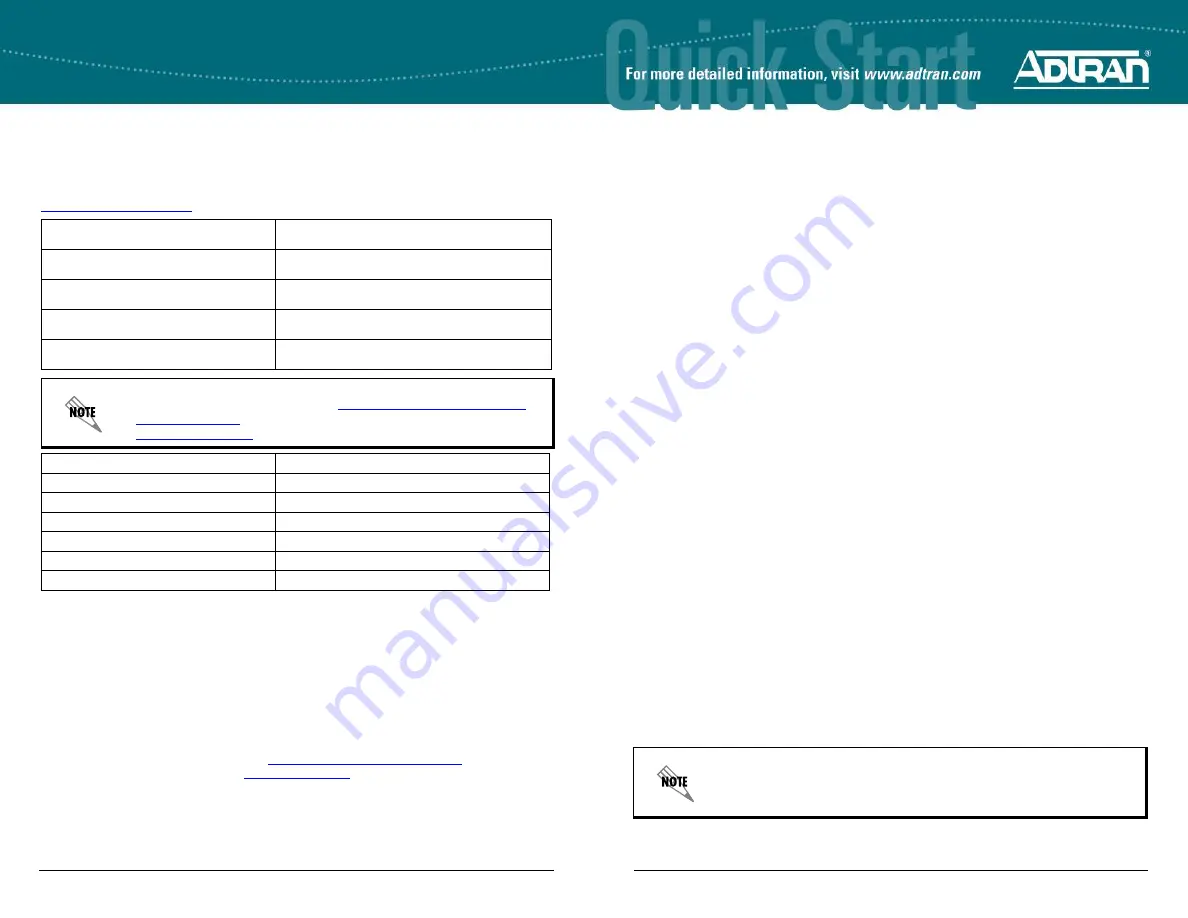
Quick Start Guide, 61700544G1-13E, April 2011
1
N
ET
V
ANTA
1544 S
ERIES
G
IGABIT
E
THERNET
S
WITCH
P/N 1702544G1, 1702545G1, 1700546G1#120, 1700546G1#240
4
Copyright © 2011 ADTRAN, Inc. All Rights Reserved.
G
ETTING
S
TARTED
Two configuration methods are available for your NetVanta unit:
•
Web-based graphical user interface (GUI)
•
ADTRAN Operating System (AOS) command line interface (CLI)
The GUI lets you configure the main unit settings and provides online guidance and explanations
for each setting. However, using the AOS CLI may be necessary for more advanced
configurations.
A
CCESS
THE
GUI
You can access the GUI from any Web browser on your network by following these steps:
1.
Connect the unit to your PC using any of the ports on the front of the unit and an Ethernet
cable.
2.
Set your PC to a fixed IP address of
10.10.10.2
. To change your PC IP address, navigate to
Computer
>
Control Panel
>
Network Connections
>
Local Area Connection
>
Properties
>
IP (TCP/IP)
and select
Use this IP Address
. Enter these parameters:
IP Address:
10.10.10.2
Subnet Mask:
255.255.255.0
Default Gateway:
10.10.10.1
You do not need to enter any domain naming system (DNS) server information. After the
information is entered, select
Ok
twice, and close the
Network Connections
dialog box.
If
you cannot change the PC’s IP address, you will need to change the unit’s IP address using
the CLI. (Refer to the next two sections for instructions.)
3.
Open a Web browser and enter the unit’s IP address in your browser address line as follows:
http://10.10.10.1
. The default IP address is
10.10.10.1
, but if you had to change the unit’s IP
address using the CLI, enter that address in the browser line.
4.
You will then be prompted for the user name and password (the default settings are
admin
and
password
).
5.
The initial GUI screen appears. You can access initial setup information by selecting Setup
Wizard from the menu on the left.
A
CCESS
THE
CLI
Access the AOS CLI via the
CONSOLE
port or a Telnet session. To establish a connection to the
NetVanta unit
CONSOLE
port, you need the following items:
•
PC with VT100 terminal emulation software
•
Straight-through serial cable with a DB-9 (male) connector on one end and the appropriate
interface for your terminal or PC communication port on the other end
You can find VT100 terminal emulation software on most PCs by
navigating to
Start
>
Programs
>
Accessories
>
Communications
>
HyperTerminal
>
HyperTerminal
. When you have opened a
HyperTerminal session, enter the settings described in Step 4.
C
ONFIGURE
Y
OUR
A
PPLICATION
The applications you will need to configure vary by product and by network. Review the list of
defaults for your unit before deciding what applications to configure. The following are some
common applications that should be configured on startup. These are all available online on
.
R
ESTORING
F
ACTORY
D
EFAULTS
On units that have a console port, you cannot restore the factory defaults, but must rather erase
the device’s configuration and then reconfigure the unit to operate correctly for your network. To
erase the unit’s current configuration, follow these steps:
1.
Access the unit’s CLI and enter
enable
at the
>
prompt.
2.
Enter
erase startup-config
at the
#
prompt. The device will have a blank configuration upon
reboot.
3.
Enter
reload
at the
#
prompt to begin restarting the device. When prompted to save
configuration, enter
no
. When prompted to reboot, enter
yes
.
4.
Upon reboot you will have to reconfigure the unit using the
CONSOLE
port. Follow the steps
outlined here or in the technical note,
Accessing the Web Interface in AOS
(ADTRAN’s
Knowledge Base article 1788) at
.
Configuring Layer 3 Switching in AOS
(article 3070)
Configuring a Port Scheduler in AOS
(article 3054)
Configuring Hardware ACLs in AOS
(article 3088)
Configuring Port Mirroring in AOS
(article 2180)
Configuring DoS Protection in AOS
(article 3113)
Enabling Persistent Debug Logging in AOS
(article 2623)
Configuring Ethernet Switch QoS and CoS
in AOS (article 1489)
Understanding PoE and Power Management in AOS
(article 2522)
Configuring DHCP Server in AOS
(article 2149)
Important:
For additional details on product features, specifications,
installation, and safety, refer to the
(ADTRAN’s Knowledge Base article 3405) at
http://kb.adtran.com
.
Feature
Default Value
IP Address
10.10.10.1
User Name
admin
Password
password
HTTP Server
Enabled
Event History
On
IP Routing
Enabled






















