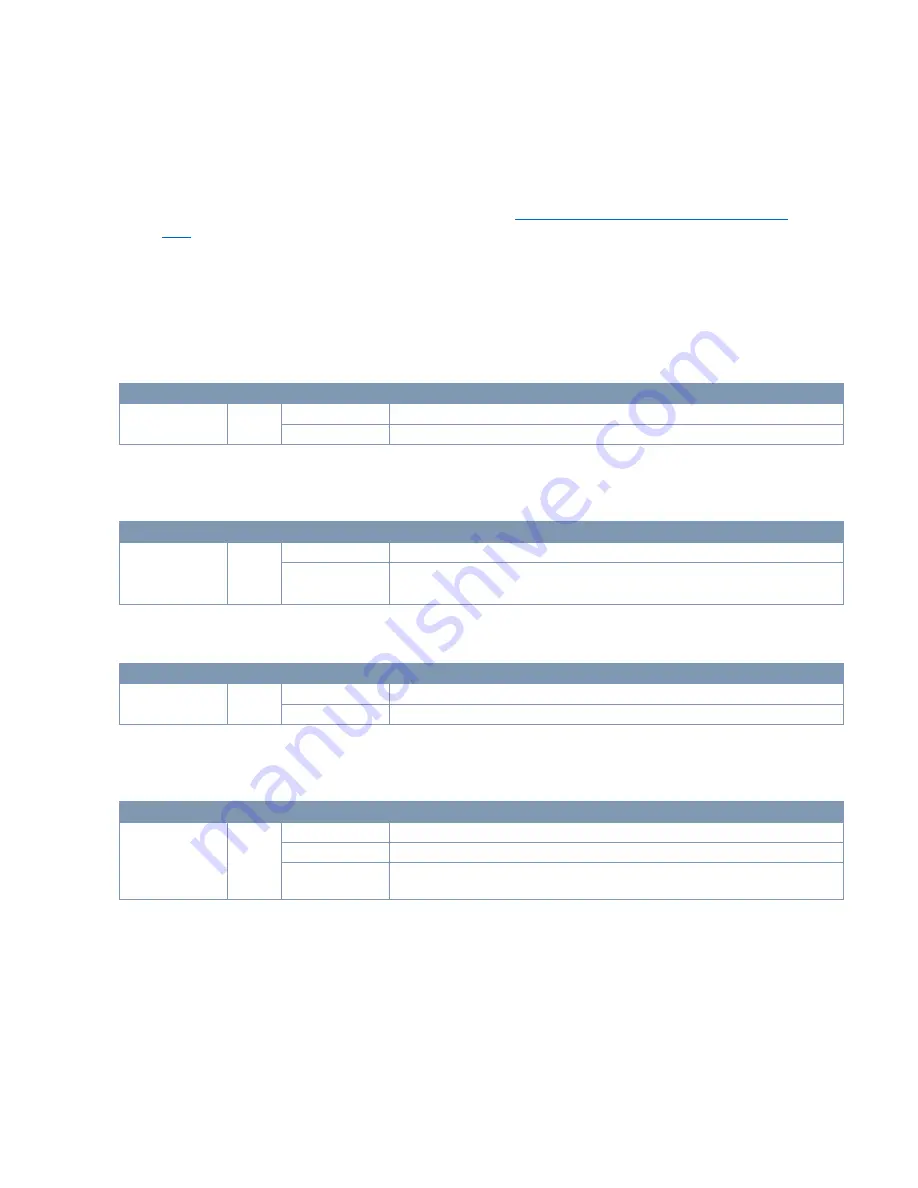
© 2020, Amazon Web Services, Inc. or its affiliates. All rights reserved.
new device name will be displayed in the
Connected Device
menu (note that it can sometimes take a few
moments for the ADTRAN IoT app to reflect the name change).
3.
If any additional device configuration is required, make the necessary changes within the ADTRAN IoT app
and select
Save
at the top right corner of the device screen where applicable. If the
Save
option does not
appear, the changes are automatically pushed to the LoRaWAN gateway.
NOTE:
Additional configuration information is specified in
Configuring the ADTRAN 7310-8 Gateway for
6.1.6 Understanding the 7310-8 Status LEDs
The LEDs on the 7310-8 LoRaWAN gateway’s front panel provide you with the ability to monitor the device status.
The following section describes the five types of LEDs available on the LoRaWAN gateway device.
POWER Status LED
The POWER Status LED indicates if the device is powered up correctly.
LED
Color
State
Description
POWER
Green
Off
The device is not receiving power.
On
The device is powered ON correctly.
NET TX/RX Status LEDs
The NET TX and NET RX Status LEDs indicate the transmitted and received encapsulated LoRaWAN packets on the
port.
LED
Color
State
Description
NET
TX NET
RX
Green
Off
Indicates no traffic is being passed on the port.
Flashing
Indicates transmitted (TX) or received (RX) encapsulated LoRaWAN packets are
being passed on the port.
LoRa Status LED
The LoRa Status LED indicates the status of the LoRa radio.
LED
Color
State
Description
LoRa
Green
Off
The LoRa radio is inactive.
Flashing
The LoRa radio is passing traffic.
LoRaWAN Status LED
The (LoRaWAN Network Server) LNS Status LED indicates the status of the connection between the LoRa gateway
and the LNS.
LED
Color
State
Description
LoRaWAN
Green
Off
The LoRaWAN gateway is not connected to the LNS.
On
The LoRaWAN gateway is connected to the LNS.
Flashing
The LoRaWAN gateway is attempting to connect to the LNS, but cannot complete
the connection.
6.2 ADTRAN 7310-8 Gateway Software Configuration
The following sections provide information for downloading the ADTRAN IoT app and using it to connect to the
7310-8 gateway, verify the gateway information, settings, and functions, and to factory reset or reboot the device.
6.2.1 Connecting to the Gateway Using the ADTRAN IoT App
To access the 7310-8 gateway using the iOS-based ADTRAN IoT app, follow these steps:
1.
On your iOS device go to the
App Store
.
2.
Search for
adtran
and download the
ADTRAN IoT
app.












































