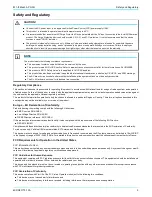831-t5 Mesh AP QSG
Understanding the Status LEDs
6SDG831T5-13A
3
Wall Mount Installation
The 831-t5 can be mounted on a wall. Wall Mount Kit (17600193F1) can be ordered for mounting the 831-t5. Instructions are provided in the
related Quick Start Guide (617600193F1-13).
Supplying Power to the Device
1. Connect the end of the power adapter to the
Power
port on the back panel of the SDG.
2. Plug other end of the power adapter into the wall outlet.
3. The SDG will begin powering up immediately as the 831-t5 has no on/off power switch.
4. Confirm that the power is connected properly. The
Multifunction Status
LED should be lit on the front of the device, as described in the
following section
.
Subscriber Connections
The following subscriber connections are available on the back of the 831-t5:
■ 2x Gigabit Ethernet ports (RJ-45 Connector)
■ USB 3.0 (Type A Connector)
To connect the Ethernet interfaces, refer to
and insert a Category 5E (or better) RJ-45 cable into the LAN port and the WAN port until
there is an audible click.
The
USB 3.0
host
port is reserved for future use. This port currently pr5 VDC for charging external devices.
Resetting the Device
A reset button is available if the 831-t5 needs to be rebooted or restored to factory defaults. To reboot the 831-t5, press the
Reset
button on the
back panel of the device for less than
5 seconds
. To reset the device to factory defaults, press the
Reset
button for
5 seconds
or more
.
Activating Wi-Fi Protected Setup™
Wi-Fi Protected Setup™ (WPS) is a standard means for creating secure connections between the 831-t5 and various wireless client devices. This feature
is designed to simplify the pairing process between the devices. Perform the following steps to activate WPS:
1. Press the WPS button on the back of the 831-t5 for less than 5 seconds for 5GHz or more than 5 seconds for 2.4GHz.
2. The WPS LED on the back of the unit is steady green when WPS is on and flashing green when WPS is passing traffic.
3. WPS search mode continues for 2 minutes. The next step must be completed before the 2 minutes have lapsed.
4. In the Wi-Fi settings for the LAN device to be connected to the local network, locate and select the name of the wireless network (SSID) to which
you want to connect. The 831-t5 should complete the connection without requiring the password to be manually entered.
Understanding the Status LEDs
A multifunction status LED on the front of the unit and status LED’s on the back panel allow you monitor the device status.
Multifunction Status LED
The multifunction status LED on the front of the unit indicates the device status.
defines the multifunction status LED states.
Quick Setup for the 831-t5
Scan the QR code labeled WiFi QuickStart located on the back of the unit. You will be presented with a series of self-guided steps to choose
your account password, select gateway or access point mode, and configure the Wi-Fi SSID and passphrase. The specified account password
will be used when logging into the GUI in the SDG.
Table 2: Multifunction Status LED
Color
LEDState
Event
Off
Off
Cold boot
Red
Blinking
Reboot and system upgrade (off over uboot, random solid color)
Green
Blinking
Linux booting up
Green, Blue
Blinking
Quick Start
White
Solid
Hub WAN up, Internet
Red, Green
Blinking
Hub WAN down, no Internet
Blue, Red
Blinking
Satellite set up
White
Solid
Satellite up
White, Red
Blinking
Satellite up, Fair Signal
Red, Green
Blinking
Satellite up, Poor Signal
White
Blinking
Reverting