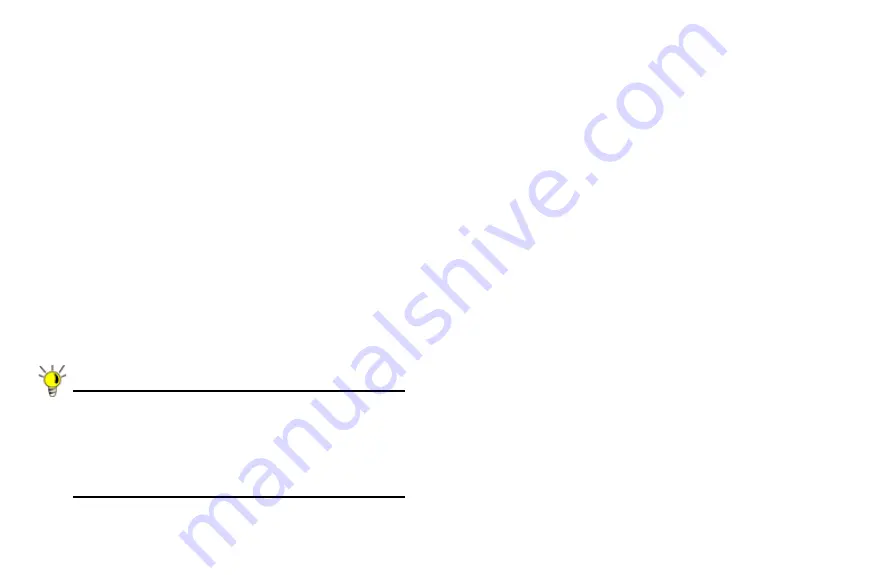
Page 28
Synchronizing Settings
Once you have configured the HA settings on the Primary
ADTRAN security appliance, it will automatically synchronize
the settings to the Backup unit, causing the Backup to reboot.
You do not need to click the
Synchronize Settings
button.
However, if you later choose to do a manual synchronization of
settings, click the
Synchronize Settings
button. You will see a
HA Peer Firewall has been updated
notification at the bottom
of the management interface page. Also note that the
management interface displays
Logged Into: Primary
ADTRAN Status: (green ball) Active
in the upper-right-hand
corner.
By default, the
Include Certificate/Keys
setting is enabled.
This specifies that certificates, certificate revocation lists (CRL),
and associated settings are synchronized between the Primary
and Backup units. When local certificates are copied to the
Backup unit, the associated private keys are also copied.
Because the connection between the Primary and Backup units
is typically protected, this is generally not a security concern.
Tip:
A compromise between the convenience of
synchronizing certificates and the added security of not
synchronizing certificates is to temporarily enable the
Include Certificate/Keys setting and manually
synchronize the settings, and then disable Include
Certificate/Keys.
To verify that Primary and Backup ADTRAN security appliances
are functioning correctly, wait a few minutes, then trigger a test
failover by logging into the Primary unit and doing a restart. The
Backup ADTRAN security appliance should quickly take over.
From your management workstation, test connectivity through
the Backup appliance by accessing a site on the public Internet
– note that the Backup appliance, when active, assumes the
complete identity of the Primary, including its IP addresses and
Ethernet MAC addresses.
Log into the Backup appliance’s unique LAN IP address. The
management interface should now display
Logged Into:
Backup ADTRAN Status: (green ball) Active
in the upper-
right-hand corner.
Now, power the Primary appliance back on, wait a few minutes,
then log back into the management interface. If stateful
synchronization is enabled (automatically disabling preempt
mode), the management GUI should still display
Logged Into:
Backup ADTRAN Status: (green ball) Active
in the upper-
right-hand corner.
If you are using the Monitor Interfaces feature, experiment with
disconnecting each monitored link to ensure correct
configuration.
Summary of Contents for NetVanta 2730
Page 1: ......
Page 11: ...Page 6 Verifying System Requirements ...
Page 15: ...Page 10 WWAN PC Card Setup ...
Page 39: ...Page 34 Scenario C L2 Bridge Mode ...
Page 73: ...ADTRAN NetVanta 2730 Getting Started Guide Page 68 Notes ...
Page 74: ......









































