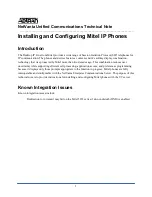6
4.
When you see the password prompt, enter
admin
as the user name and the phone model as the
password. For example, if you have a 5224 series phone, enter
5224
as the password.
5.
Select the
Firmware Update
link under
Admin Tools
.
6.
Under
Manual Firmware Update
enter the following:
Choice of Manual download enter
TFTP
TFTP server
IP address of the UC server (for example,
123.45.67.89)
7.
Select
Update
.
8.
While the phone is booting, an option to upgrade using TFTP appears. Select
yes
. You might
have to press
*
for yes, depending on the phone.
You can now see the firmware upgrading. After it is complete, the date and time will appear on the phone.
Verification
After the phone firmware finishes upgrading and booting and the phone is in an idle state, check to see if
the phone is automatically detected by the UC server.
To check that the phone is automatically detected:
1.
Launch the UC client by selecting
Start > All Programs > UC Client
.
2.
Log in as the admin user or a user with administrator access.
3.
Select the
Admin
tab, select the
Administration
menu, and then select
Phones
.
4.
Sort by the medium access control (MAC) address column and search for the instance of the
Mitel phone that you connected to the network. The phone’s MAC address is printed on the
bottom of the phone.
If the phone does not appear in the list, refer to the troubleshooting section at the end of this document.
Adding an Identity
You must either have an available identity you can add to the phone, or you must create a new
identity/user for the phone. For more information about how to create users and identities in the UC
server, refer to
NetVanta UC Server Administrator Guide–Enterprise Communications Edition
available
online at
http://kb.adtran.com
.
Associating an Identity with the Phone
After you install the phone and create a user/identity, you must associate that identity with the phone.
To associate the identity with the phone:
1.
Launch the UC client by selecting
Start > All Programs > UC Client
.
2.
Log in as the admin user or a user with administrator access.