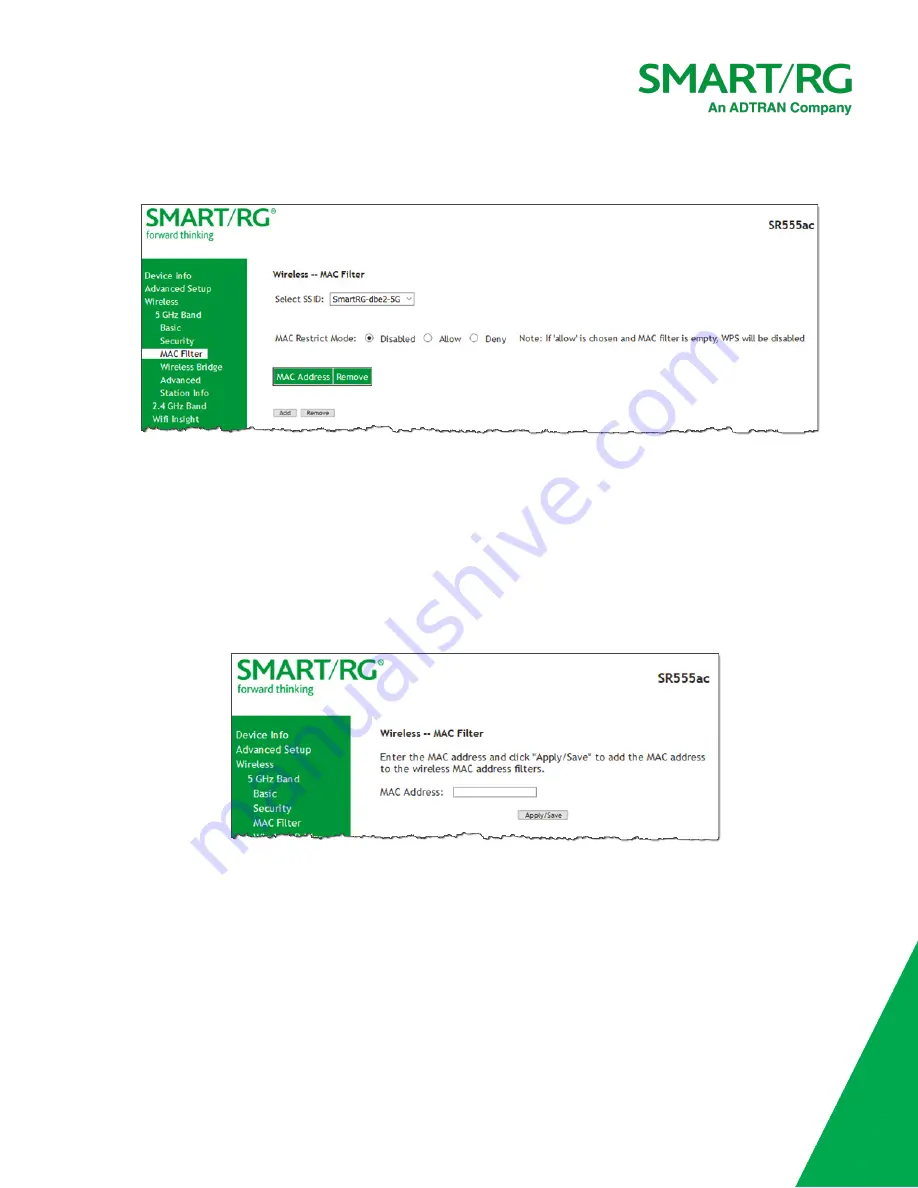
SmartRG Inc., an ADTRAN Company Proprietary and Confidential. All Right Reserved. © 2020
114
1. In the left navigation bar, click
Wireless
>
MAC Filter
. The following page appears.
2. In the
Select SSID
field, select the access point that you want to configure.
3. Select the
MAC Restrict Mode
. Options are:
l
Disabled
: Disable wireless MAC address filtering. This is the default.
l
Allow
: Allow the wireless clients in the
MAC Address
list to access the wireless network.
Note:
For this option to work, you must add at least one MAC address to this page.
l
Deny
: Reject requests from the wireless clients in the
MAC Address
list to access the wireless
network.
4. To add a
MAC Address
to the filter list:
a. Click
Add
. The following page appears.
b. Enter the
MAC address
of the wireless client.
c. Click
Apply/Save
to save the address to the list. You are returned to the Wireless - MAC Filter landing
page.
5. To remove a MAC address from the list, click the
Remove
check box next to it and then click the
Remove
button. The
list refreshes.
Wireless Bridge
On this page, you can configure the wireless bridge features of the wireless LAN interface.
















































