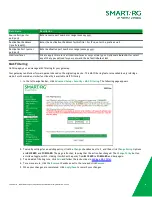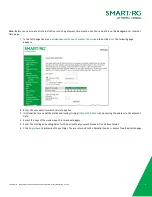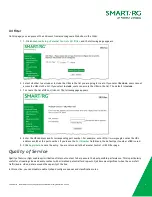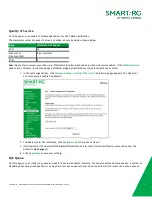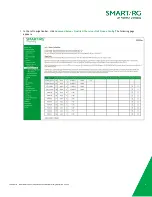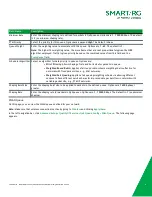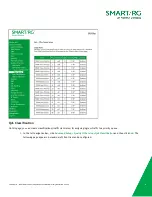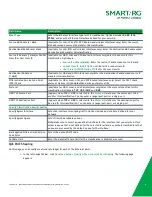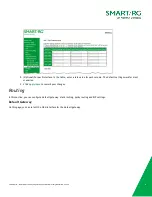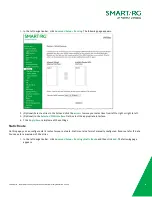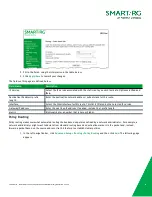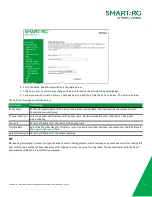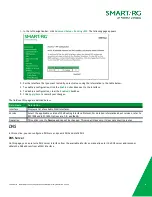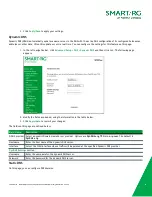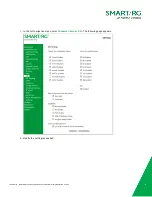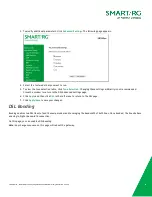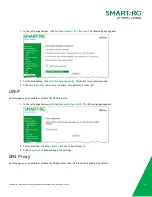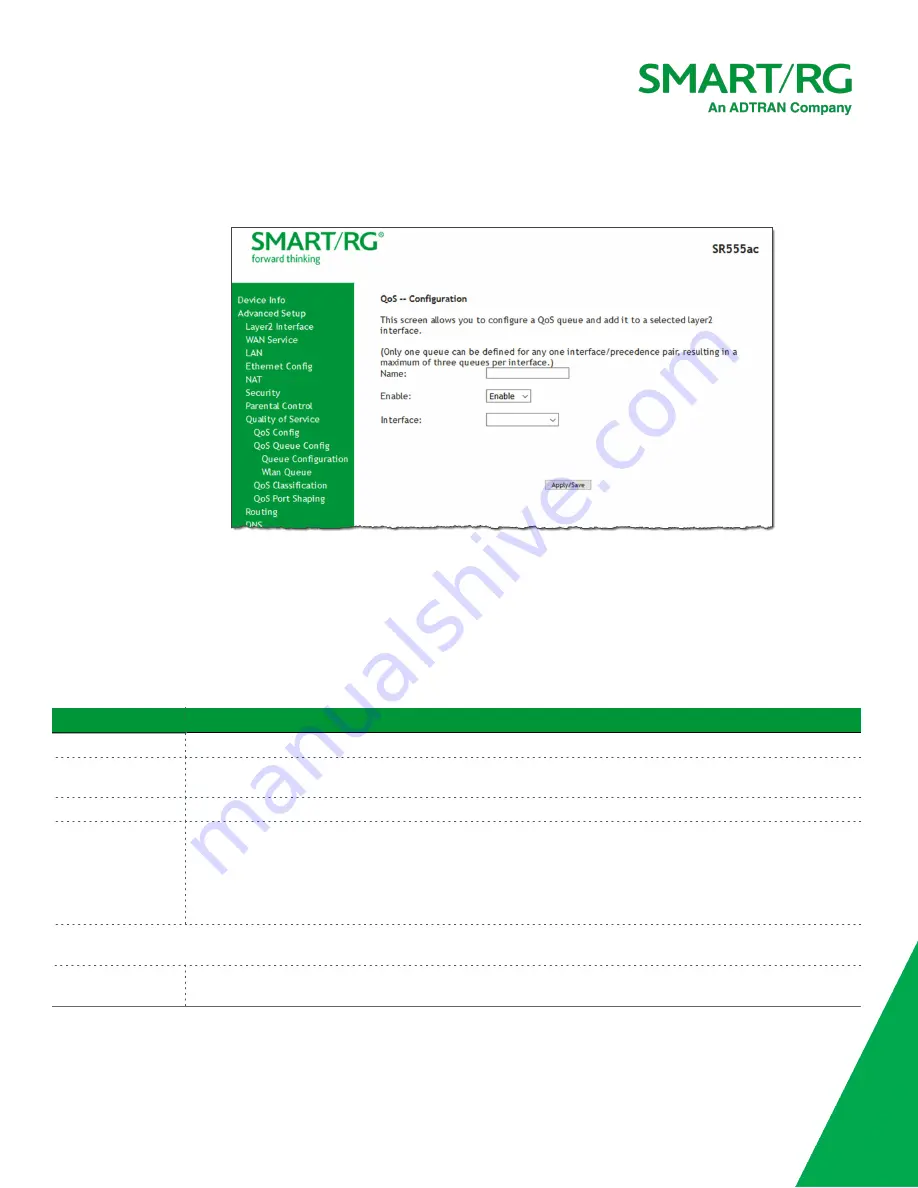
SmartRG Inc., an ADTRAN Company Proprietary and Confidential. All Right Reserved. © 2020
74
2. To add a queue:
a. Click
Add
at the bottom of the table. The following page appears.
b. Fill in the fields, using the information in the following table. The visible fields vary by interface and
queue precedence selections. In most cases, you can use the default values.
c. Click
Apply/Save
. You are returned to the Qos Queue Setup page.
3. To remove a queue, click the
Remove
checkbox to the right of the entry and then click the
Remove
button at the
bottom of the page.
4. Click
Apply/Save
to save your settings.
The applicable fields are explained below.
Field Name
Description
Name
Enter a descriptive name for this configuration.
Enable
Select to enable or disable this QoS queue for the interface that you select. Options are
Enable
and
Disable
.
The default is
Enable
.
Interface
Select the Layer 2 interface to be associated with the defined QoS queue, e.g., eth0 or ptm01.
Precedence
(
Appears when atm, eth or ptm interfaces are selected in the
Interface
fields
) Select the priority value to
be associated with the defined QoS queue. Options vary by interface and can include
1(SP)
,
2(SP)
,
3(WRR)
, 4
(SP|WRR|WFQ)
, and so on.
Note:
The lower the precedence value, the higher priority the queue is given. Traffic is given priority based
on the combined values from this field and
Queue Weight
field.
The following fields become visible based on your selections in the
Interface
and
Precedence
fields. Which fields appear vary by
your selections. The fields are listed below in alphabetical order.
DSL Latency
This option is set to
Path0
by default and cannot be changed. No error correction is performed. This can
reduce latency on error-free lines.