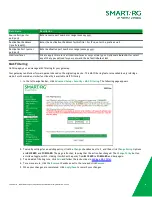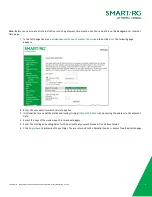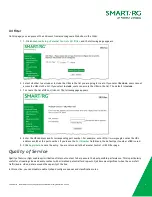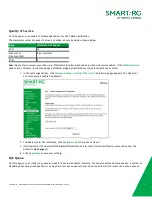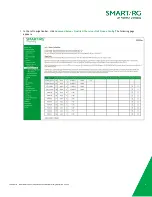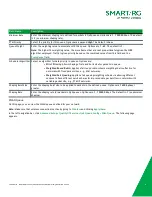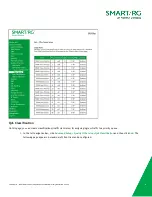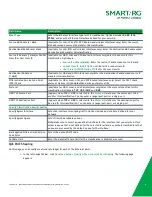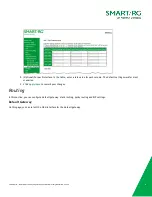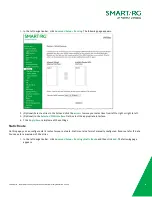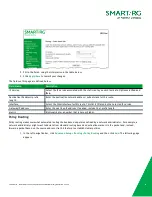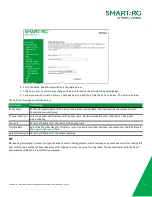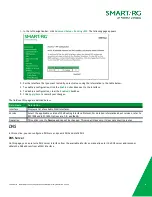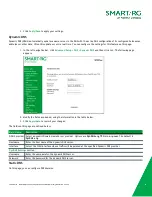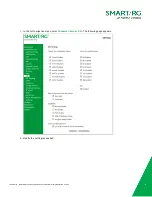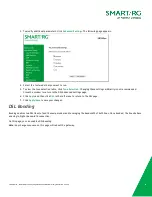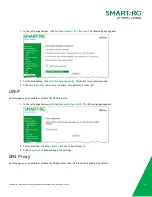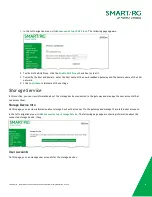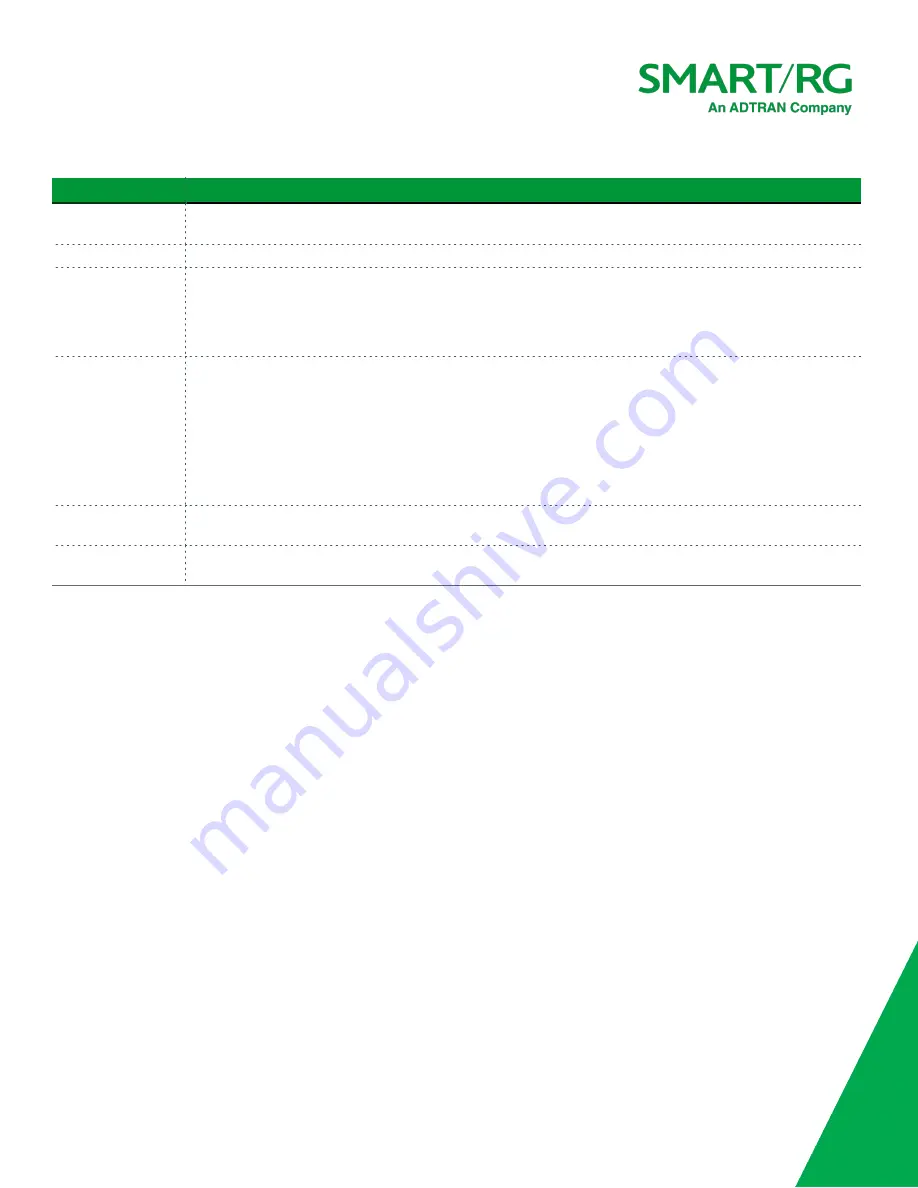
SmartRG Inc., an ADTRAN Company Proprietary and Confidential. All Right Reserved. © 2020
75
Field Name
Description
Minimum Rate
Enter the minimum shaping rate defined for packets in QoS queues. Options are
1
-
100000
Kbps. The default
is
-1
(no minimum shaping rate).
PTM Priority
Select the priority for this queue. Options are
Low
and
High
. The default is
Low
.
Queue Weight
Enter the weighting value to associate with this queue. Options are
1
-
63
. The default is
1
.
Note:
The higher the weighting value, the more frames that are sent proportionately given the WRR
algorithm employed. Traffic is given priority based on the combined values from this field and the
Precedence
field.
Scheduler Algorithm Select an algorithm for data priority in queues. Options are:
l
Strict Priority
: Allows shaping of rate and burst size for packets in queue.
l
Weighted Round Robin:
Applies a fair round robin scheme weighting that is effective for
networks with fixed packet sizes, e.g., ATM networks.
l
Weighted Fair Queuing:
Applies a fair queuing weighting scheme via allowing different
sessions to have different service shares for improved data packets flow in networks with
variable packet size, e.g., PTM/IP networks.
Shaping Burst Size
Enter the shaping burst size to be applied to packets in the defined queue. Options are
1600 bytes
or
greater.
Shaping Rate
Enter the shaping rate for packets in QoS queues. Options are
1
-
100000
Kbps. The default is
-1
(no minimum
shaping).
WLAN Queue
On this page, you can view the WLAN queues defined for your network.
Note:
Make sure that wireless connection is active by going to
Wireless
and clicking
Apply/Save
.
In the left navigation bar, click
Advanced Setup
>
Quality Of Service
>
QoS Queue Config
>
Wlan Queue
. The following page
appears.