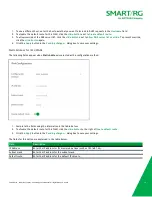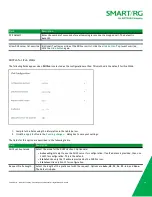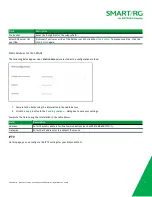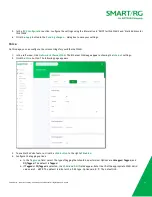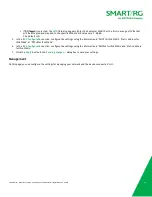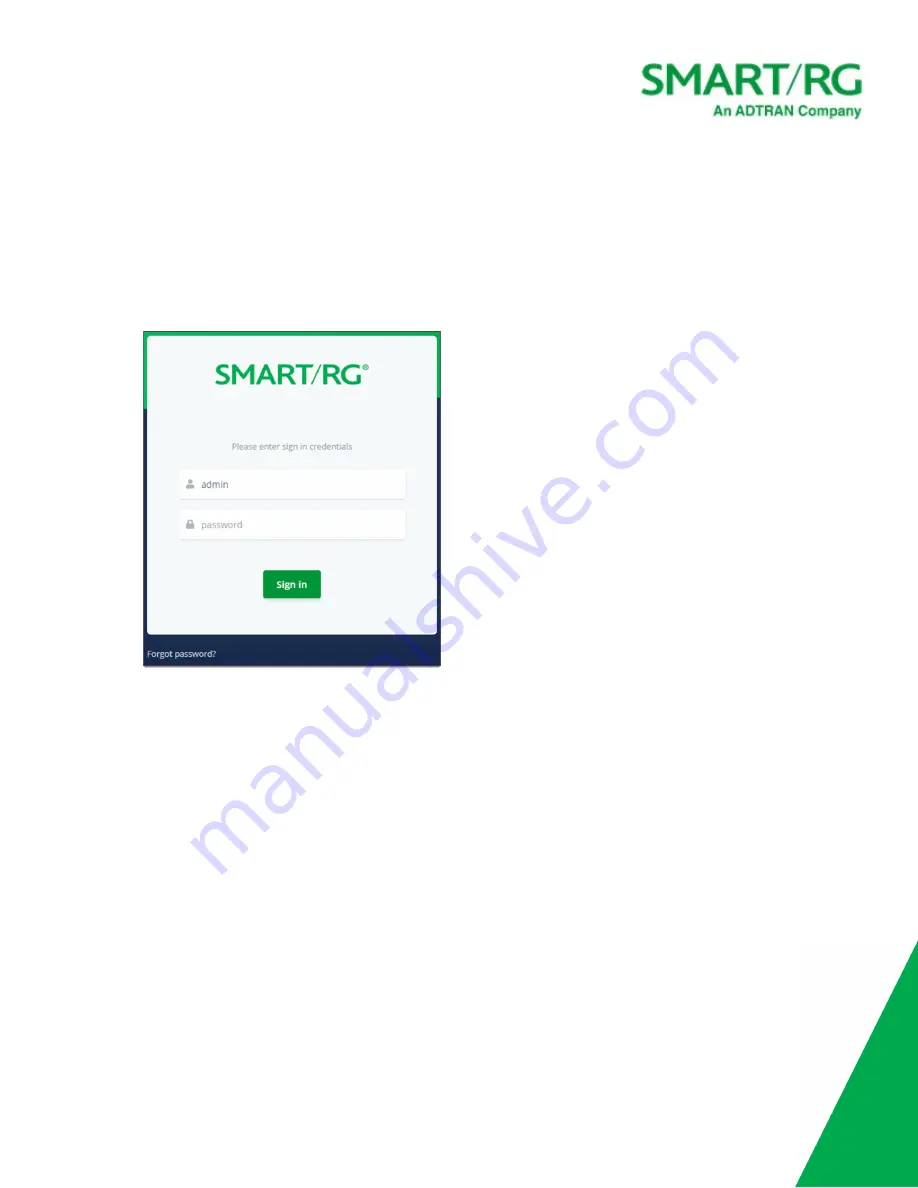
SmartRG Inc., an Adtran company. Proprietary and Confidential. All Rights Reserved. © 2020
11
Logging in to the SR905ac Interface
To manually configure the SR905ac gateway, you must access the gateway's Web-based UI.
1. Configure your computer's IP interface to acquire an IP address automatically using DHCP.
2. Open a browser and enter the gateway's default address: http://192.168.1.1 in the address bar. The sign-in page
appears.
3. Enter the default username and password.
o
For the administrator user, these are "admin" and "admin".
o
For the support user, these are "support" and the last three octets of the MAC address. The MAC address is
located on a label on the back of the gateway. Make sure to enter the letters in all caps and include the
separating colons (e.g., AA:BB:CC).
To review the end user license agreement, click the
License Agreement link
at the bottom right corner of the
browser window. The agreement appears in a separate tab.
Note:
If you have forgotten the password, click
Forgot password?
and follow the instructions to reset the gateway to
the factory defaults. Then, enter the credentials provided with the gateway when it first arrived.
4. Click
Sign In
. The Dashboard page appears, showing data about your system.