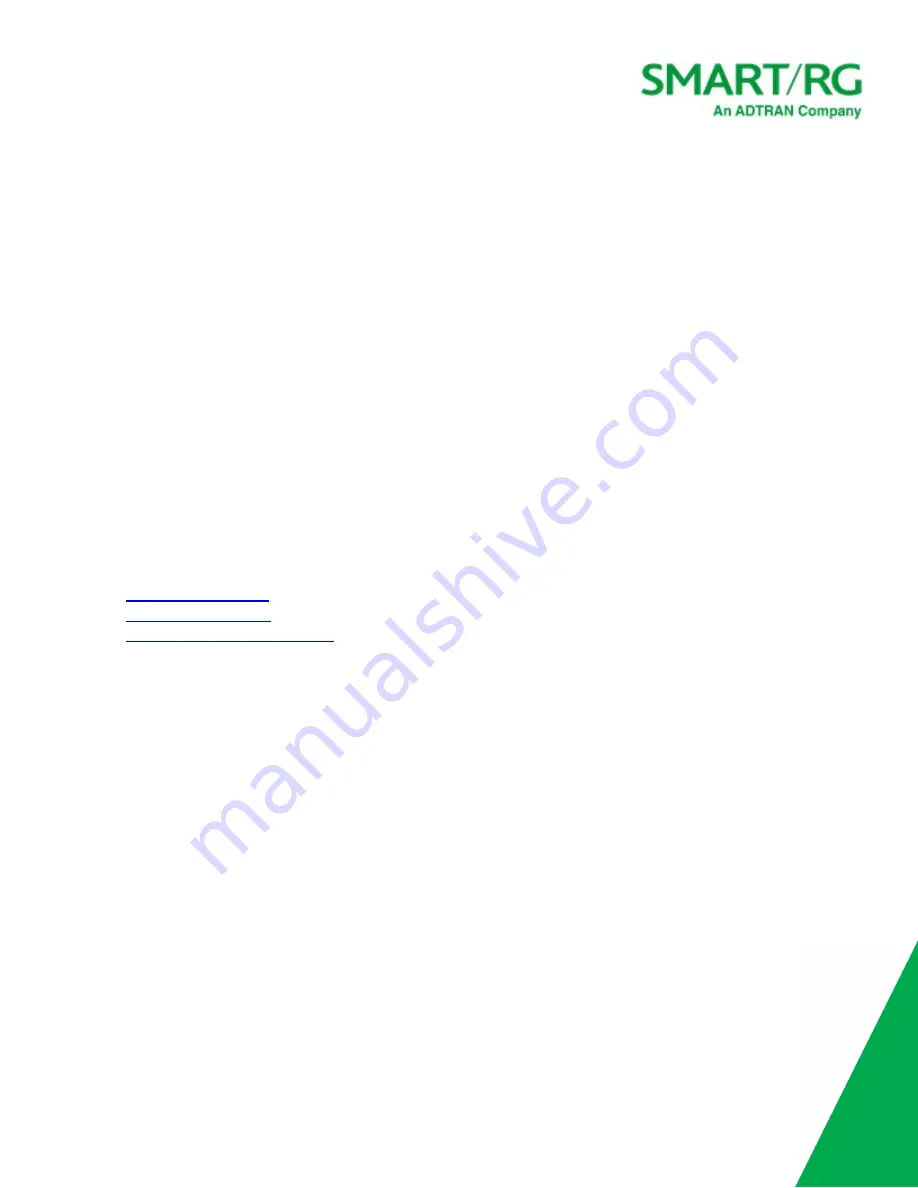
SmartRG Inc., an Adtran company. Proprietary and Confidential. All Rights Reserved. © 2020
72
b. In the
Refresh Interval
field, select the new interval. Options are
10 seconds
to
1 minute
. The default is
10
seconds
.
c. Click
Save Changes
.
4. To pause the traffic with the Intellifi network, click
Pause
to the right of the
Network Topology
heading. The
Pause
button
changes to a
Play
button. Click the
Play
button to restart traffic.
5. To view details of a device, click the device label. The
DEVICE DETAILS
pane appears.
You can edit the host name, click the IP address to log into the device, or click
Internet Access
to pause access to this
device.
6. When finished, close the pane.
Accessing Device Information
From the SR905ac gateway GUI, you can view the details and configure some of the settings on your satellite devices.
Note:
Only the
Device Details
pane and the
Internet Access
pane are available for devices communicating via wireless. The other
panes (
Wi-Fi Overrides
,
Interface Statistics
, and
Advanced
) are available when a device is connected via Ethernet cable to the
Intellifi controller (SR905ac gateway).
1. Log into your SR905ac gateway and click the
View Intellifi topology
button at the top right.
2. Click the label for the device you want to work with. The device information pane appears to the right.
3. Do any of the following:
l
l
l
Pause Internet access for a device
Viewing Device Details
To view the device's host name, MAC address, IP address, and uplink type, click the device label in the topology diagram and then
click
DEVICE DETAILS
.
















































