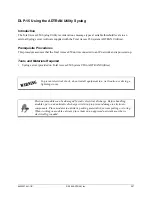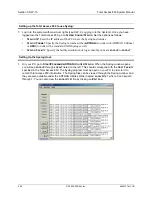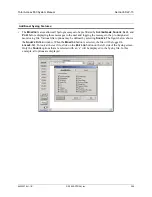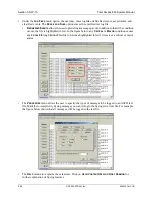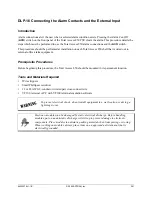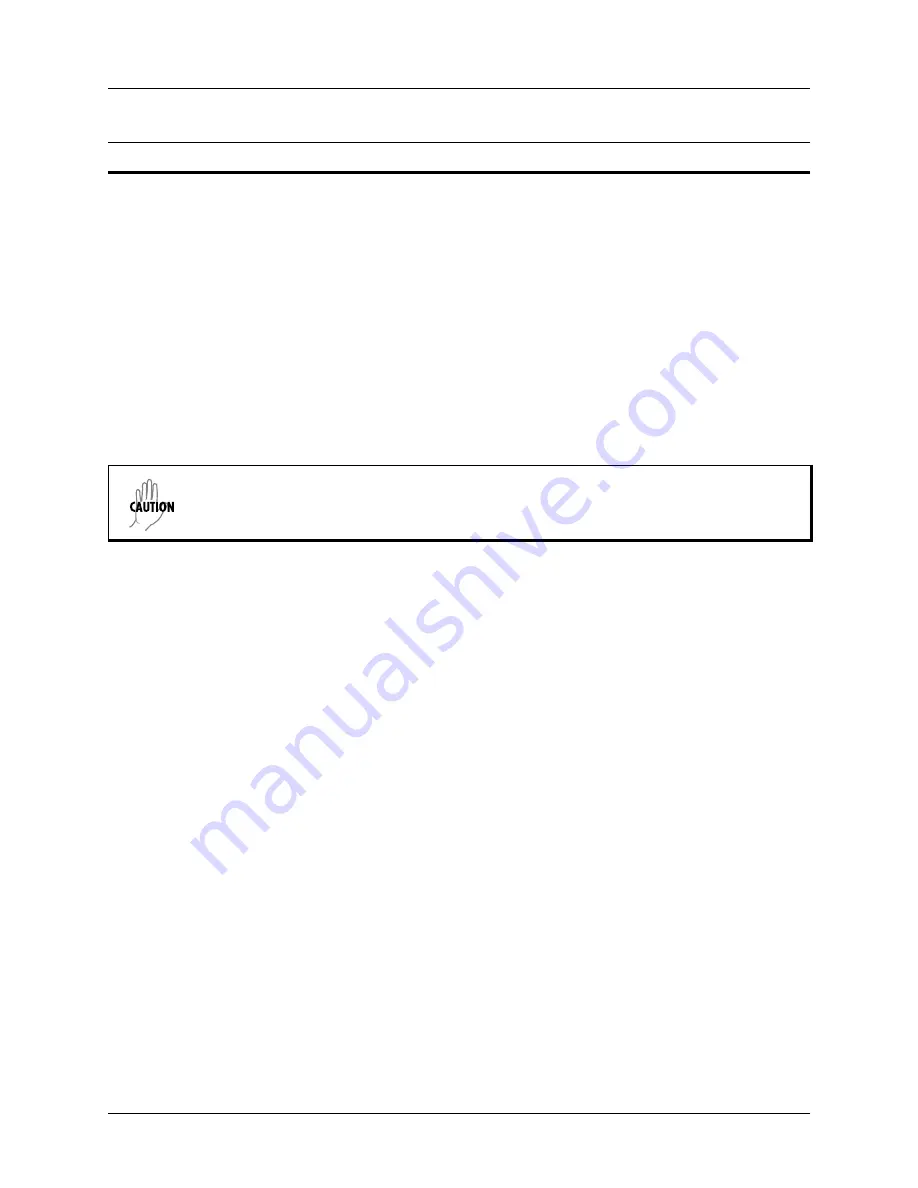
Section 5 DLP-12
Total Access 850 System Manual
248
© 2004 ADTRAN, Inc.
64203376L1-1B
1.
Connect to the Total Access 850 using the rear
CRAFT
(RJ-45)
or the RCU faceplate
CRAFT
(DB-9)
interface located on the front of the RCU.
If you are not already connected to the unit’s rear
CRAFT
or RCU faceplate
CRAFT
interface, either
with a VT100 compatible terminal or with a PC running VT100 emulation software, follow the
procedure in DLP-1,
Connecting a VT100 Terminal or PC to the CRAFT Port
. Connecting to the rear
CRAFT
or RCU faceplate
CRAFT
interface limits the configuration transfer procedure to XMODEM
only.
2.
Log in to the unit using the read-write password (see DLP-2,
Logging in to the System
, for details).
3.
Go to the
S
YSTEM
U
TILITY
menu and select
C
ONFIGURATION
T
RANSFER
menu; press
<Enter>
4.
Set the
T
RANSFER
M
ETHOD
menu to
X
MODEM
.
5.
Select
L
OAD
AND
U
SE
C
ONFIG
to start the transfer. Enter
Y
to confirm the transfer and prepare the
Total Access 850 for the transfer download.
When the Total Access 850 is ready to receive the XMODEM configuration file, the menu screen
clears and displays
A
WAITING
XMODEM U
PLOAD
....<CTRL+X>
TWICE
TO
C
ANCEL
.
If this does not
appear, please review the preceding steps above for possible configuration errors.
6.
From the terminal emulation software, begin the XMODEM transfer by using the appropriate command
sequence. For Windows HyperTerminal, select
T
RANSFER
>S
END
F
ILE
. Enter the filename (including
path) and select
XMODEM
as the transfer method. Total Access 850 configuration files should have a
.cfg extension.
If necessary, refer to the terminal emulation software documentation for help.
Because XMODEM data is being transferred inband through the menu interface, the VT100 menus of
the Total Access 850 will be inoperable during this procedure from the rear
CRAFT
or RCU faceplate
CRAFT
interfaces. You can cancel the update at any time within the terminal emulation software.
(Please consult the documentation provided by the terminal emulation software to determine how to do
this.)
7.
View
C
URRENT
T
RANSFER
S
TATUS
to verify the progress of the current upload.
8.
When the transfer is complete, the Total Access 850 reboots and the
LOGIN
screen appears. The unit is
now operational.
Perform the following steps in the order listed.
The Total Access 850 system is rebooted immediately after a configuration is successfully
loaded. No additional confirmation is requested, and any online sessions will be
terminated.
Summary of Contents for Total Access 850
Page 14: ...Table of Contents Total Access 850 System Manual 14 2004 ADTRAN Inc 64203376L1 1B ...
Page 16: ...Section 1 System Description Total Access 850 System Manual 16 2004 ADTRAN Inc 64203376L1 1B ...
Page 22: ...Section 1 System Description Total Access 850 System Manual 22 2004 ADTRAN Inc 64203376L1 1B ...
Page 224: ...Section 5 DLP 4 Total Access 850 System Manual 224 2004 ADTRAN Inc 64203376L1 1B ...
Page 232: ...Section 5 DLP 6 Total Access 850 System Manual 232 2004 ADTRAN Inc 64203376L1 1B ...
Page 236: ...Section 5 DLP 7 Total Access 850 System Manual 236 2004 ADTRAN Inc 64203376L1 1B ...
Page 244: ...Section 5 DLP 10 Total Access 850 System Manual 244 2004 ADTRAN Inc 64203376L1 1B ...
Page 252: ...Section 5 DLP 13 Total Access 850 System Manual 252 2004 ADTRAN Inc 64203376L1 1B ...
Page 256: ...Section 5 DLP 14 Total Access 850 System Manual 256 2004 ADTRAN Inc 64203376L1 1B ...
Page 264: ...Section 5 DLP 16 Total Access 850 System Manual 264 2004 ADTRAN Inc 64203376L1 1B ...
Page 278: ...Section 6 ADTRAN Utilities Total Access 850 System Manual 278 2004 ADTRAN Inc 64203376L1 1B ...