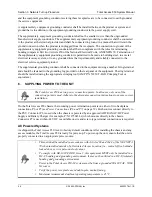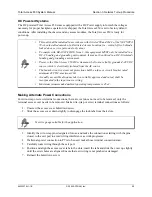Total Access 850 System Manual
Section 4 User Interface Guide
64203376L1-1B
© 2004 ADTRAN, Inc.
69
Right Window Pane Notation
The right window pane shows the contents of the currently selected menu. These contents include both
submenu items and data fields. Some submenus contain additional submenus and some data fields
contain additional data fields. The following chart explains the notation used to identify these
additional items.
Additional Terminal Menu Window Features
•
DS0 Status – displays the current mapping of DS0s in the Total Access 850 system. DS0s mapped to
the router display
r
, unmapped DS0s display
–
, and all other DS0s display
*
.
•
Tool Tip – provides a brief description of the currently selected mode.
•
Slot Status – displays type of module installed in each slot. No entry will appear for slots not containing
a module.
•
Telnet Info – displays information pertaining to the active Telnet session. This information is not
displayed when connecting to the system via the
CRAFT
interface.
•
Ethernet Link Status – displays the current status of the integrated Ethernet interface (located on the rear
of the chassis). This information is only available when using a 3rd Generation RCU.
•
Extended Help – displays information about selected commands (
CTRL+A
).
•
Navigation Help – lists characters used for navigating the terminal menu and session management
(
CTRL+Z
).
•
System Time – displays the current time.
•
Network Status – displays network status information as
U
P
or
D
OWN
.
Navigating using the Keyboard Keys
You can use various keystrokes to move through the terminal menu, to manage a terminal menu session,
and to configure the system. Press <CTRL+Z > to activate a pop-up screen listing the navigation
keystrokes.
Moving through the Menus
This notation...
Means that...
[+]
more items are available when selected.
[DATA]
more items are available when selected.
<+>
an action is to be taken, such as activating a test.
Highlighted menu item
you can enter data in this field.
Underlined field
the field contains read-only information.
To do this...
Press this key...
Return to the home screen
H
Jump between two menu items
Press <J>
while the cursor is located on a menu item, and you jump back to the
main screen.
Go to another menu item, press <J>, and you jump back to the screen that was
displayed the first time you pressed <J>.
Press <J> anytime you want to jump between these items.
J
Summary of Contents for Total Access 850
Page 14: ...Table of Contents Total Access 850 System Manual 14 2004 ADTRAN Inc 64203376L1 1B ...
Page 16: ...Section 1 System Description Total Access 850 System Manual 16 2004 ADTRAN Inc 64203376L1 1B ...
Page 22: ...Section 1 System Description Total Access 850 System Manual 22 2004 ADTRAN Inc 64203376L1 1B ...
Page 224: ...Section 5 DLP 4 Total Access 850 System Manual 224 2004 ADTRAN Inc 64203376L1 1B ...
Page 232: ...Section 5 DLP 6 Total Access 850 System Manual 232 2004 ADTRAN Inc 64203376L1 1B ...
Page 236: ...Section 5 DLP 7 Total Access 850 System Manual 236 2004 ADTRAN Inc 64203376L1 1B ...
Page 244: ...Section 5 DLP 10 Total Access 850 System Manual 244 2004 ADTRAN Inc 64203376L1 1B ...
Page 252: ...Section 5 DLP 13 Total Access 850 System Manual 252 2004 ADTRAN Inc 64203376L1 1B ...
Page 256: ...Section 5 DLP 14 Total Access 850 System Manual 256 2004 ADTRAN Inc 64203376L1 1B ...
Page 264: ...Section 5 DLP 16 Total Access 850 System Manual 264 2004 ADTRAN Inc 64203376L1 1B ...
Page 278: ...Section 6 ADTRAN Utilities Total Access 850 System Manual 278 2004 ADTRAN Inc 64203376L1 1B ...