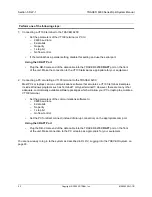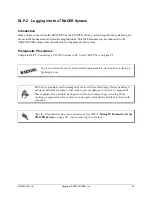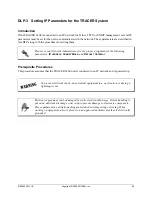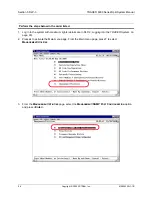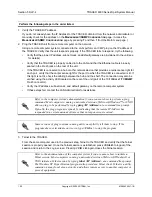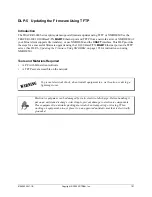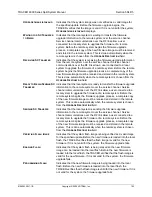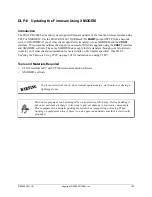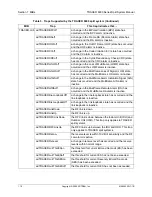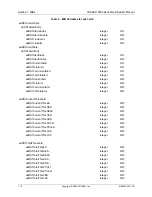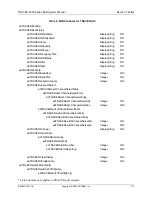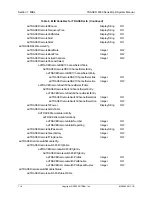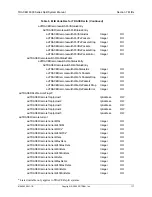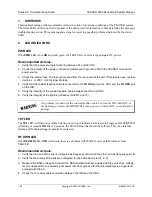Section 5 DLP-6
TRACER 6000 Series Split System Manual
106
Copyright © 2005 ADTRAN, Inc.
612806320L1-1B
1.
Connect to the TRACER using the front panel DB-9
CRAFT
interface.
If you are not already connected to the unit’s
CRAFT
interface (either with a VT100 compatible
terminal or with a PC running VT100 emulation software), follow the procedure in DLP-1,
Connecting a
VT100 Terminal or PC to the CRAFT Port
, on page 91. Connecting to the
CRAFT
interface limits the
upgrade procedure to XMODEM only.
2.
Log in to the unit (see DLP-2,
Logging into the TRACER System
, on page 93 for details).
3.
Press
m
to go to the Main menu
page.
4.
Select the
M
ANAGEMENT
/U
TILITIES
menu and press <
Enter
>.
5.
Select the
F
IRMWARE
U
PGRADE
U
TILITY
menu and press <
Enter
>.
6.
Go to the
F
ILE
X
FER
M
ETHOD
menu and select
XMODEM
.
7.
Select the
U
PGRADE
D
ESTINATION
. (Valid selections for XMODEM are
L
OCAL
IDU
and
L
OCAL
ODU
).
8.
View
C
URRENT
U
PDATE
S
TATUS
to verify the progress of the current firmware update or to identify any
errors encountered during the download.
9.
Select
S
TART
from the
C
OMMAND
menu to start the update.
When the TRACER is ready to receive the XMODEM upload, the menu screen clears and displays
XMODEM waiting for start....<Ctrl-X> twice to Cancel.
If this does not appear, please review the
steps above for possible configuration errors.
10. From the terminal emulation software, begin the XMODEM upload by using the appropriate command
sequence. This may take several minutes.
If necessary, refer to the terminal emulation software documentation for help. Also, when specifying
the filename, ensure that the file transferred is the one provided by ADTRAN. Otherwise, the update
will not complete successfully.
Because XMODEM data is being transferred inband through the menu interface, the VT100 menus of
the TRACER will be inoperable from the
CRAFT
interface. You can cancel the update at any time
within the terminal emulation software. (Please consult the documentation provided by the terminal
emulation software to determine how to do this).
11. When the update has successfully completed,
I
DLE
displays in the
C
URRENT
U
PDATE
S
TATUS
field and
U
PGRADE
FINISHED
SUCCESSFULLY
displays in the
P
REVIOUS
U
PDATE
S
TATUS
field.
The TRACER will restart immediately and resume operation. During reset and initialization, the RF link
between the units will not be operational.
Alternatively, if the unit is part of a management cluster connected to the local network, you may use a
PC connected to the network to Telnet into the unit. By using the 10/100BaseT/TX
MGMT
port, the
TRACER may be quickly upgraded using TFTP, provided there is a TFTP server on the local network.
(See
DLP-5, Updating the Firmware Using TFTP
, on page 101 for more details.)
Perform the following steps in the order listed.