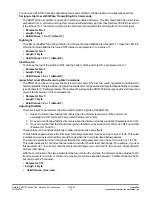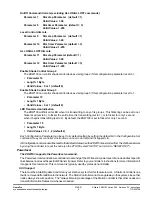Z-Wave ZDW103 Series 200, Release 2.2 Instructions
P/D 020708
HomePro
by ADVANCED CONTROL TECHNOLOGIES, INC.
0760-01
5
On/Off Command dim rate (excluding ALL ON/ALL OFF commands)
Parameter 7
Dim step Parameter (default = 1)
Valid Values: 1-99
Parameter 8
Dim timer Parameter (default = 3)
Valid Values: 1-255
Local Control dim rate
Parameter 9
Dim step Parameter (default = 1)
Valid Values: 1-99
Parameter 10 Dim timer Parameter (default = 3)
Valid Values: 1-255
ALL ON/ALL OFF dim rate
Parameter 11 Dim step Parameter (default = 1)
Valid Values: 1-99
Parameter 12 Dim timer Parameter (default = 3)
Valid Values: 1-255
Enable Shade Control Group 2
The ZDW103 can control shade control devices via its group 2 if this configuration parameter is set to 1.
• Parameter 14
• Length: 1 Byte
• Valid Values: 0 or 1 (default 0)
Enable Shade Control Group 3
The ZDW103 can control shade control devices via its group 3 if this configuration parameter is set to 1.
• Parameter 15
• Length: 1 Byte
• Valid Values: 0 or 1 (default 0)
LED Transmission Indication
The ZDW103 will flicker its LED when it is transmitting to any of its groups. This flickering can be set to not
flicker at all (set to 0), to flicker the entire time it is transmitting (set to 1), or to flicker for only 1 second
when it begins transmitting (set to 2). By default, the ZDW103 is set to flicker for only 1 second.
•
Parameter 19
•
Length: 1 Byte
•
Valid Values = 0 , 1, 2 (default 2)
Each Configuration Parameter can be set to its default setting by setting the default bit in the Configuration Set
command. See your controller’s instructions on how to do this (and if it supports it).
All Configuration commands will be reset to their default state when the ZDW103 is excluded from the Z-Wave network
by using the controller to reset the node (on the ZTH100 select “SETUP” and scroll to “RESET UNIT”).
Powerlevel
The ZDW103 supports the Powerlevel command.
The Powerlevel command allows controllers to set and get the RF transmit power level of a node and test specific
links between nodes with specific RF transmit power. Refer to your controller’s instructions for more information if
it supports this command. This command is typically used by professional installer
SUC Support
There must be a Static Update Controller in your Z-Wave system for this feature to work. A Static Controller is one
that is not moved after addition to the network. The Static Controller can act as a gateway in the system, since other
nodes always know its position. The “always listening” advantage of the Static Controller is that other nodes can
transmit information frames to it whenever needed.