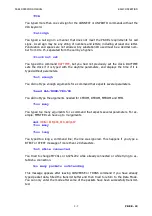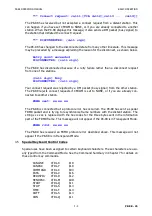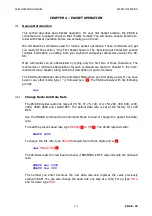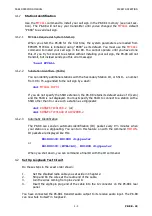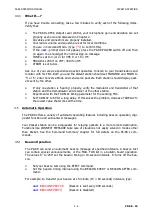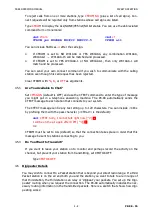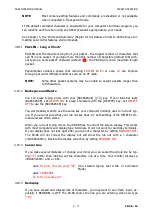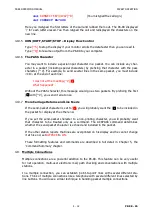PK-88 OPERATING MANUAL
PACKET OPERATION
4 - 3
PK-88 - 50
4.2.1
'Connect' and 'Disconnect'
Packet-Radio contacts begin with a connect process that sets up the 'handshaking' be-
tween the two stations to insure error-free communications. Contacts or connections are
ended by a disconnect process that leaves both stations free to start new contacts.
Packet connections can also use digipeaters – other Packet stations that automatically re-
lay packets from one station to another over a specified route. We are going to 'connect'
the PK-88 to itself to see how this works. You have already set up the PK-88 in loopback;
therefore, the PK-88 will receive as well as send packets.
4.2.2
LED Status and Mode Indicators
The PK-88's front-panel LEDs show you the operating mode and system status at any mo-
ment. Each LED is marked with an abbreviated name.
CONV
Converse
Lit when in the Converse Mode
TRANS
Transparent
Lit when in the Transparent Mode
CMD
Command
Lit when in the Command Mode
SEND
Send
Lit when PTT line is active
DCD
Data Carrier Detect
Lit when valid data signals received
STA
Status
Lit when unacknowledged frames exist
(Blinks when MailDrop has unread mail)
CON
Connect
Lit when valid connection exists
MULT
Multiple
Lit when multiple connection exists
(Blinks when receive buffer is full)
PWR
Power
Lit when DC power is applied
4.3
System Loopback Test Connection
This first test uses your own call sign. Type
CONNECT {MYCALL}
.
cmd:
CONNECT {MYCALL}
*** CONNECTED to {MYCALL}
The LEDs change to show the PK-88 in Packet Mode, in CONNECTED state and in
CONVERSE Mode.
STATUS: CONV lit, CON lit
The PK-88 sends special packets to set up a connection. These packets are now leaving the
PK-88 on J3's Pin 1 and returning on Pin 4 without being transmitted over your radio.
4.3.1
Connect Message
*** CONNECTED to {MYCALL}
shows that the connection is established. The CON
LED is now lit; the
cmd:
prompt does not appear on the next line. You are connected to
yourself in Converse Mode, ready to begin. Try it. Type your message, ending the line
with a
[
↵
]
:
Hello, there.
Hello, there.