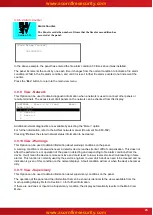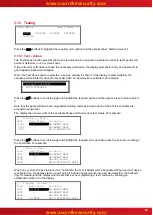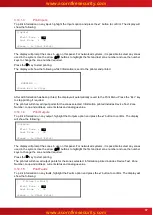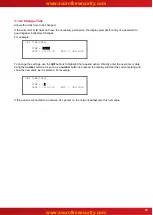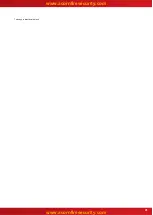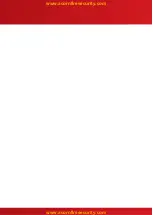38
The panel analyses the network and the display will prompt the zones in a fault condition.
Use the arrow (
)
buttons to highlight the first and last zone number and use the number keys to change the
zone number as required.
Press the
key to start printing.
The printout will show the location and state of all input and output points in a fault condition for the zones
selected.
Note: If no fault conditions are present then selecting this menu option will no effect.
3.14.1.6
Print Disabled
To print information on any disablement, highlight the Disabled option and press the
✔
button to confirm. The
display will show the following depending on the disabled conditions present:
If there are zones with inputs disabled:
[ 2 Zone(s) with Inputs Disabled]
First Zone :
98
Last Zone : 99
(Press → to Start Print)
If there are zones with outputs disabled:
[ 1 Zone(s) with Outputs Disabled]
First Zone :
98
Last Zone : 98
(Press → to Start Print)
The panel analyses the network and the display will prompt the zones in a disabled condition.
Use the arrow (
)
buttons to highlight the first and last zone number and use the number keys to change the
zone number as required.
Press the
key to start printing.
The printout will show the location and state of all input and output points in a disabled condition for the zones
selected.
The display always present the zones with inputs disabled first (if any exist). After printing the inputs the display
will present the information on disabled outputs (if any exist).
Note: If there aren’t disabled conditions present then selecting this menu option will no effect.
3.14.1.7
Print - Log
To print information from the History Log, highlight the Print Log Option and press the
✔
button to confirm. A
pop-up window will be shown asking if all events, or just fires should be printed.
Highlight the required option using the
buttons
and press the
✔
button to confirm.
When the Log Print is completed, the display automatically reverts to the Print Options Menu.
Press the
‘Esc’
button at any time to cancel the log print.
Note: The pop-up window also allows selection of the Fire Alarm Counter. On selection, this is shown on the
display but is not printed.
3.14.1.8
Print - Feed Paper
Highlight the Feed Paper Option and press the
✔
button to confirm. The display does not change but a
command is sent to the printer to advance the paper.
www.acornfiresecurity.com
www.acornfiresecurity.com
Summary of Contents for MX-5101
Page 2: ...2 This page is intentionally blank www acornfiresecurity com www acornfiresecurity com...
Page 40: ...40 This page is intentionally blank www acornfiresecurity com www acornfiresecurity com...
Page 41: ...41 This page is intentionally blank www acornfiresecurity com www acornfiresecurity com...
Page 42: ...42 USER NOTES www acornfiresecurity com www acornfiresecurity com...
Page 43: ...www acornfiresecurity com www acornfiresecurity com...