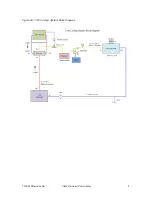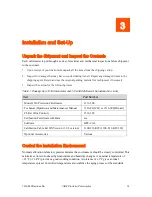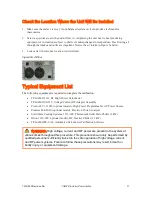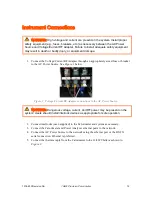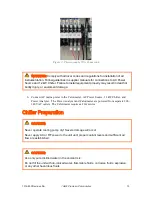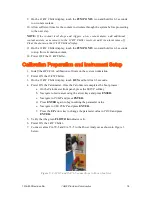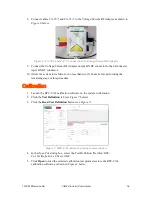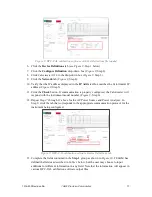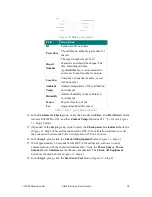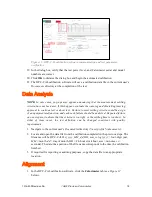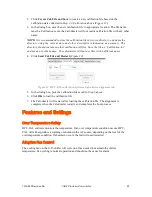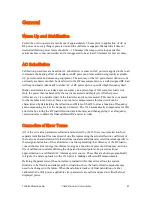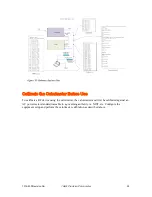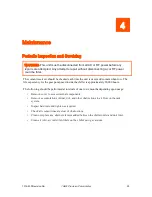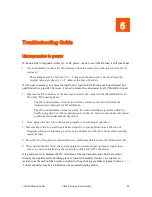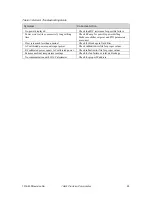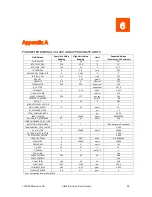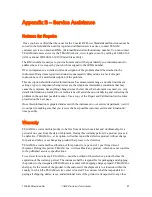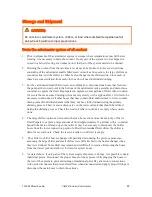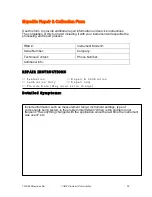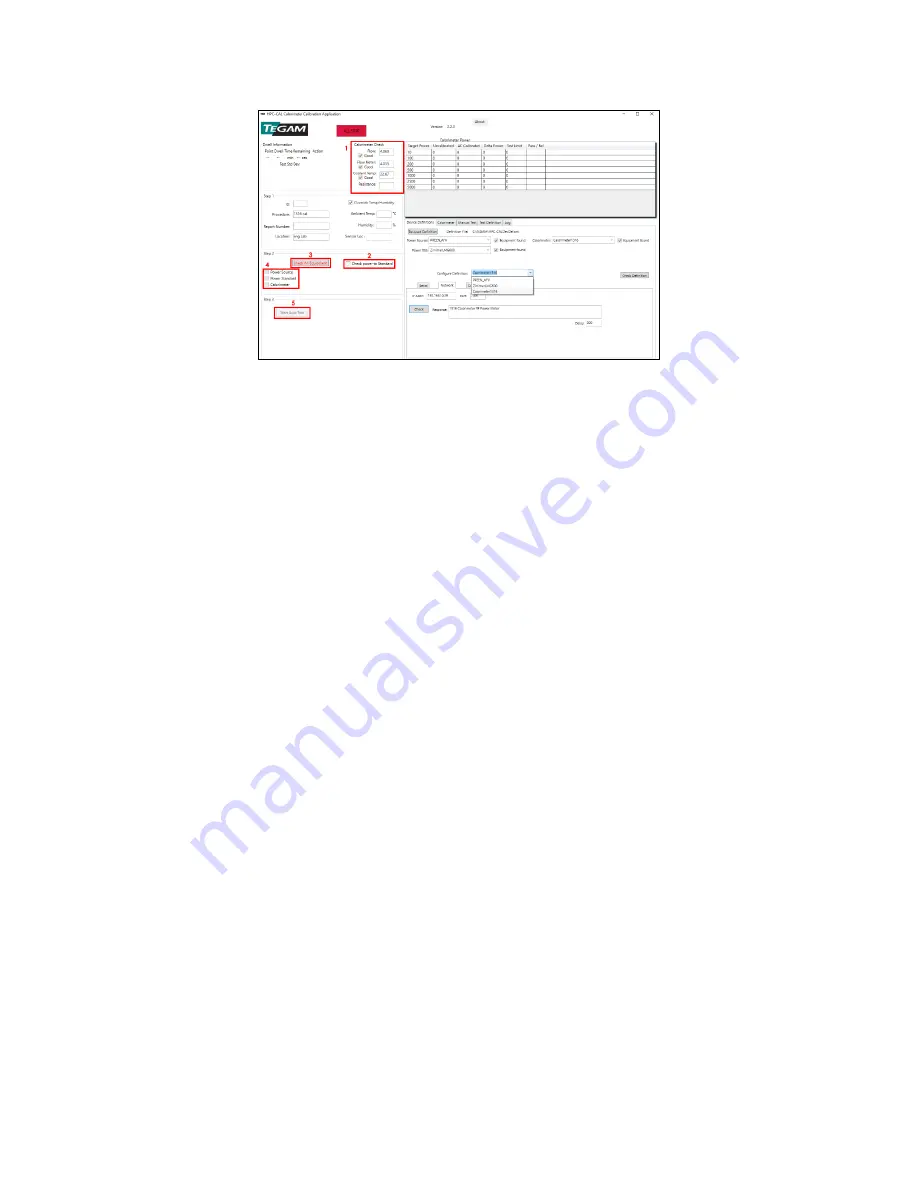
1316-900 Revision AA
10kW Precision Calorimeter
19
Figure 11: HPC-CAL calibration software communication and test parameter
verification
19.
In the dialog box, verify that the test power level, and Calorimeter serial and model
numbers are correct.
20.
Click
OK
to dismiss the dialog box and begin the automated calibration.
21.
The HPC-CAL calibration software will save a calibration da
ta file in the current user’s
Documents
directory at the completion of the test.
Data Analysis
NOTE:
In rare cases, pop-ups may appear announcing that the measurement settling
criteria have not been met. If this happens, evaluate the warning and obtain Engineering
approval to continue test or abort test. Failure to meet settling criteria could be a sign
of an equipment malfunction, and each such failure should be analyzed. Repeated failure
on one step may indicate that the criteria is too tight, or the settling time is too short. In
either of those cases, the test definition can be changed consistent with quality
requirements.
1.
Navigate to the current user’s
Documents
directory (
%userprofile%\documents
).
2.
Locate and open the data file from the calibration completed in the previous steps. The
filename will be
HPC-CALTest_yyyy_MM_dd_HH_mm_ss.log
(
yyyy
= four-digit year,
MM
= month,
dd
= day of month,
HH
= 24-hour clock hour,
mm
= minutes,
ss
=
seconds). The date/time portion of the file name corresponds to the time the calibration
finished.
3.
If required for reporting or auditing purposes, copy the data file to an appropriate
location.
Alignment
1.
In the HPC-CAL calibration software, click the
Calorimeter