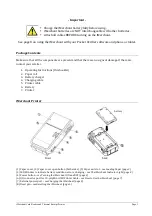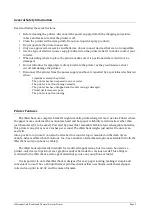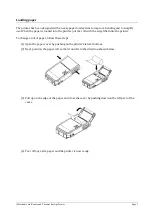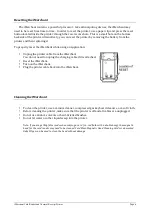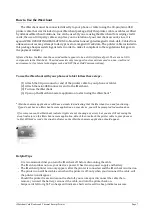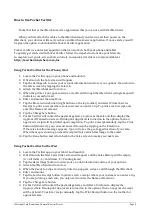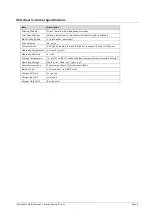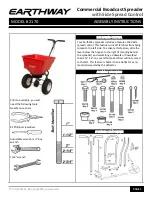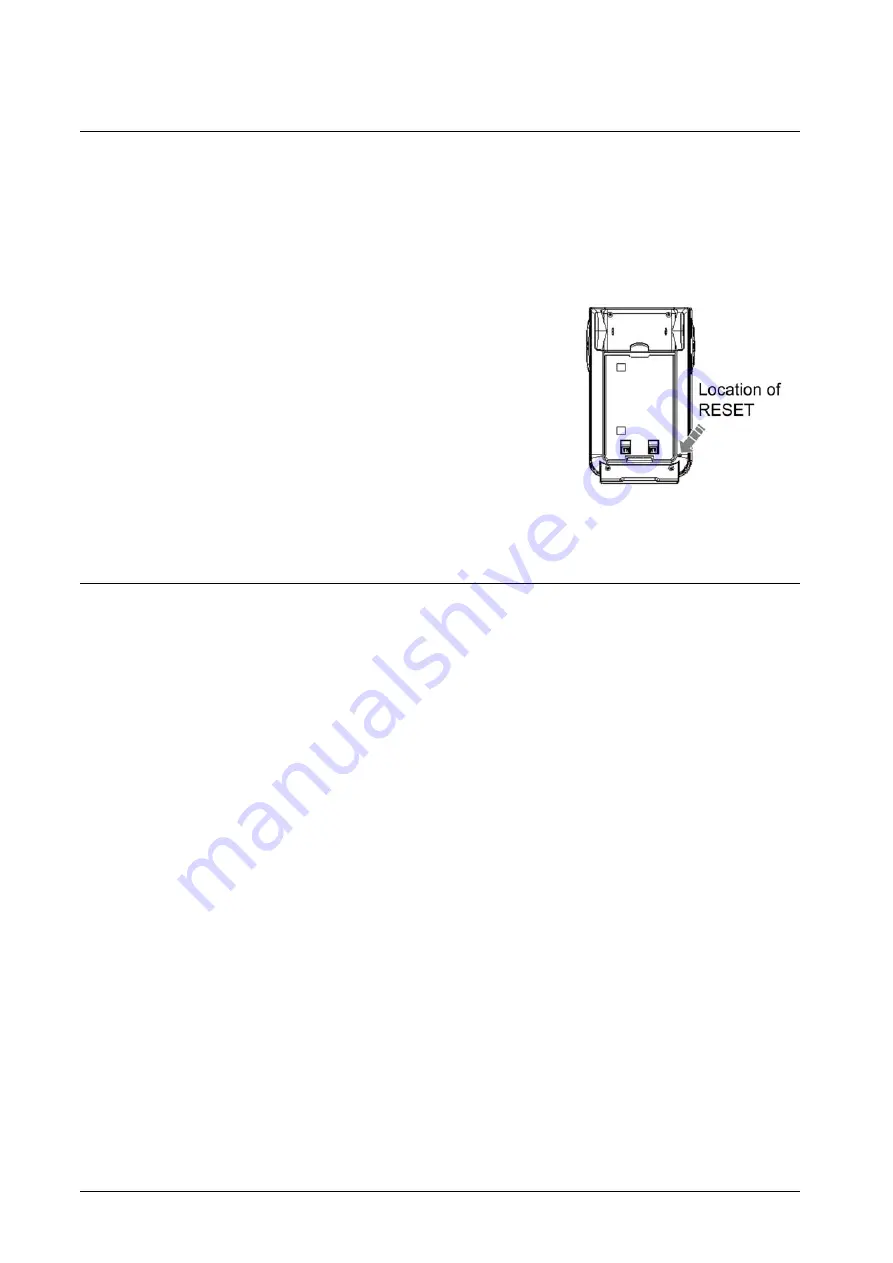
iMerchant Card Reader and Thermal Receipt Printer
Page 6
Resetting the iMerchant
The iMerchant contains a powerful processor. Like all computing devices, the iMerchant may
need to be reset from time to time. In order to reset the printer, use a paper clip and press the reset
button located inside the printer through the reset access hole. This is a small hole on the bottom
backside of the printer. Alternatively, you can reset the printer by removing the battery from the
printer and then replacing it.
To properly reset the iMerchant while using an application:
•
Unplug the printer cable from the iMerchant.
You do not need to unplug the charging cable if it is attached.
•
Reset the iMerchant.
•
Turn on the iMerchant.
•
Plug the printer cable back into the iMerchant.
Cleaning the iMerchant
•
To clean the printer, use a vacuum cleaner, compressed gas keyboard cleaners, or a soft cloth.
•
Before cleaning the printer, make sure that the printer is off and all cables are unplugged.
•
Do not use alcohol, solvents or hard-‐bristled brushes.
•
Do not let water or other liquids seep into the printer.
Note: If you are getting false reads when swiping a card (i.e., red flash with a double beep), the magnetic
head for the card reader may need to be cleaned. CardKleen Magnetic Head Cleaning Cards or unscented
Baby Wipes can be used to clean the head without damage
Summary of Contents for iMerchant
Page 2: ......