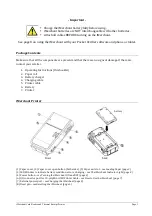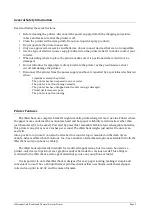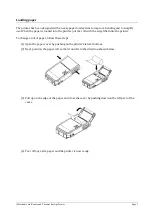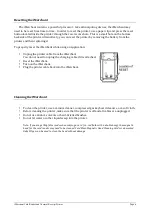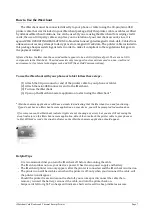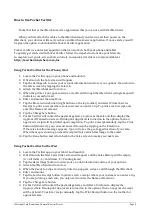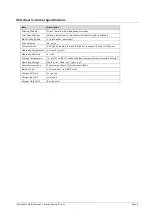iMerchant Card Reader and Thermal Receipt Printer
Page 7
How to Use the iMerchant
The iMerchant must be connected directly to your phone or tablet using the 30-‐pin/mini-‐USB
printer cable that was included in your iMerchant package. Only this printer cable or cables certified
by Advanced Merchant Solutions, Inc. can be used. If you are using the iMerchant for swiping credit
cards, the use of 3rd-‐party cables can place you in violation of your merchant account, since it is
against VISA OPERATING REGULATIONS to broadcast unencrypted magnetic track data. Cables from
unknown sources may attempt to decrypt or store magnetic track data. The printer cable included in
this package has passed stringent tests in order to make it compliant to the regulations that govern
the payment industry.
Infrared Notice: the iMerchant has a window that appears to be an IrDA (Infrared) port. There are no IrDA
components in the iMerchant. The window exists only to support custom versions used in a non-‐credit card
environment or for future technologies such and NFC (Near Field Communications).
To use the iMerchant with your phone or tablet follow these steps:
(1)
Attach the 30-‐pin connector end of the printer cable to your phone or tablet.
(2)
Attach the mini-‐USB connector end to the iMerchant.
(3)
Turn on the iMerchant.
(4)
Open up the iMerchant-‐aware application to start using the iMerchant *
*
iMerchant-‐aware applications will have a visual clue indicating that the iMerchant is on and functioning.
If you do not have an iMerchant-‐aware application on your device, you will be prompted to download one.
If for some reason, the iMerchant indicator lights are not showing any errors, but you are still not seeing the
visual indicator on the iMerchant-‐aware application, detach then reattach the printer cable to your phone or
tablet. Within 3 seconds, the visual indicator on the iMerchant-‐aware application should appear.
Helpful Tips
-‐
It is recommended that you turn the iMerchant off before discounting the cable
-‐
The iMerchant does not use your device’s power. It has its own power supply and battery
-‐
The iMerchant printer icon only appears after the printer is connected and the iMerchant is turned on
-‐
The printer icon will be visible even when the printer is off, only when you disconnect the cable, will
the printer icon disappear
-‐
Should the printer freeze and cannot be shut off, you can keep or disconnect the cable then…
remove / reinsert the battery, reconnect the cable, and turn the printer back on.
-‐
Swipe cards left to right. Two beeps will indicate a bad card read. One beep indicates success.
Summary of Contents for iMerchant
Page 2: ......