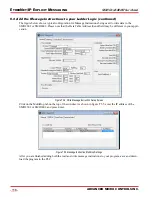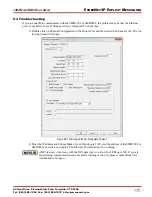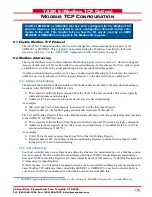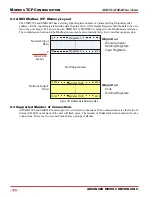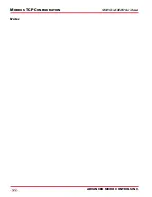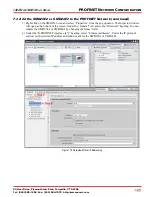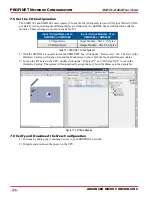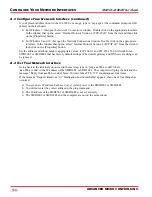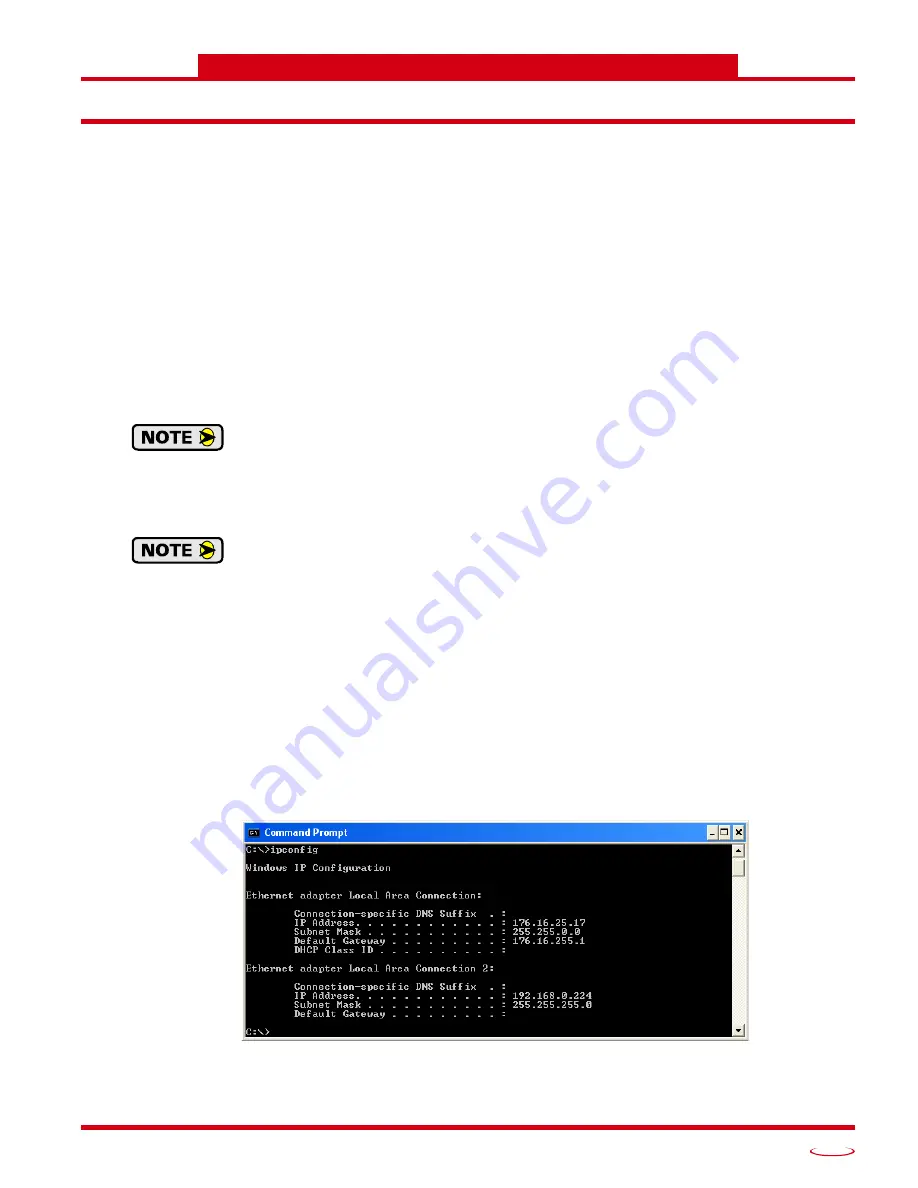
20 Gear Drive, Plymouth Ind. Park, Terryville, CT 06786
Tel: (860) 585-1254 Fax: (860) 584-1973 http://www.amci.com
129
OPTIONAL TASK A
C
ONFIGURE
Y
OUR
N
ETWORK
I
NTERFACES
A.1 Firewall Settings
Firewalls are hardware devices or software that prevent unwanted network connections from occurring. Fire-
wall software is present in Windows XP and above and it may prevent your computer from communicating
with the SMD23E2 or SMD24E2. Configuring your firewall to allow communication with the SMD23E2 or
SMD24E2 is beyond the scope of this manual.
AMCI strongly suggests temporarily disabling any firewall software while using the Net Configurator utility.
You should enable the firewall once you have finished using the utility.
A.2 Disable All Unused Network Interfaces
Routing and default gateway setting on your computer can interfere with the proper operation of the Net Con-
figurator software. The Net Configurator software uses broadcast packets to locate devices on the network,
and sometimes these packets are sent out through the default gateway instead of the interface attached to the
AMCI product. The easiest way to avoid this problem is to temporarily disable all network interfaces that are
not attached to the SMD23E2 or SMD24E2.
This includes all wireless interfaces as well as all Bluetooth interfaces.
A.3 Configure Your Network Interface
Before you can communicate with an SMD23E2 or SMD24E2, your network interface must be on the same
subnet as the driver.
The rest of this procedure assumes you are using the 192.168.0.xxx subnet. If you are not, you
will have to adjust the given network addresses accordingly.
The easiest way to check the current settings for your NIC is with the ‘ipconfig’ command.
For Windows 7, click on the [Start] button, and type “cmd” in the “
Search programs and files
” text box.
Press [Enter] on the keyboard.
For Windows 8 and 10, press the [Win+X] keys and select “Command Prompt” from the resulting
popup. There is no need to run the command prompt as the administrator, so do not select “Command
Prompt (Admin)”.
A DOS like terminal will open. Type in ‘ipconfig’, press [Enter] on the keyboard and the computer will return
the present Address, Subnet Mask, and Default Gateway for all of your network interfaces. If your present
address is 192.168.0.xxx, where ‘xxx’ does not equal 50, and your subnet mask is 255.255.255.0, then you
are ready to configure your SMD23E2 or SMD24E2. Figure A.1 shows the output of an ipconfig command
that shows the “Local Area Connection 2” interface on the 192.168.0.xxx subnet.
Figure A.1 ipconfig Command