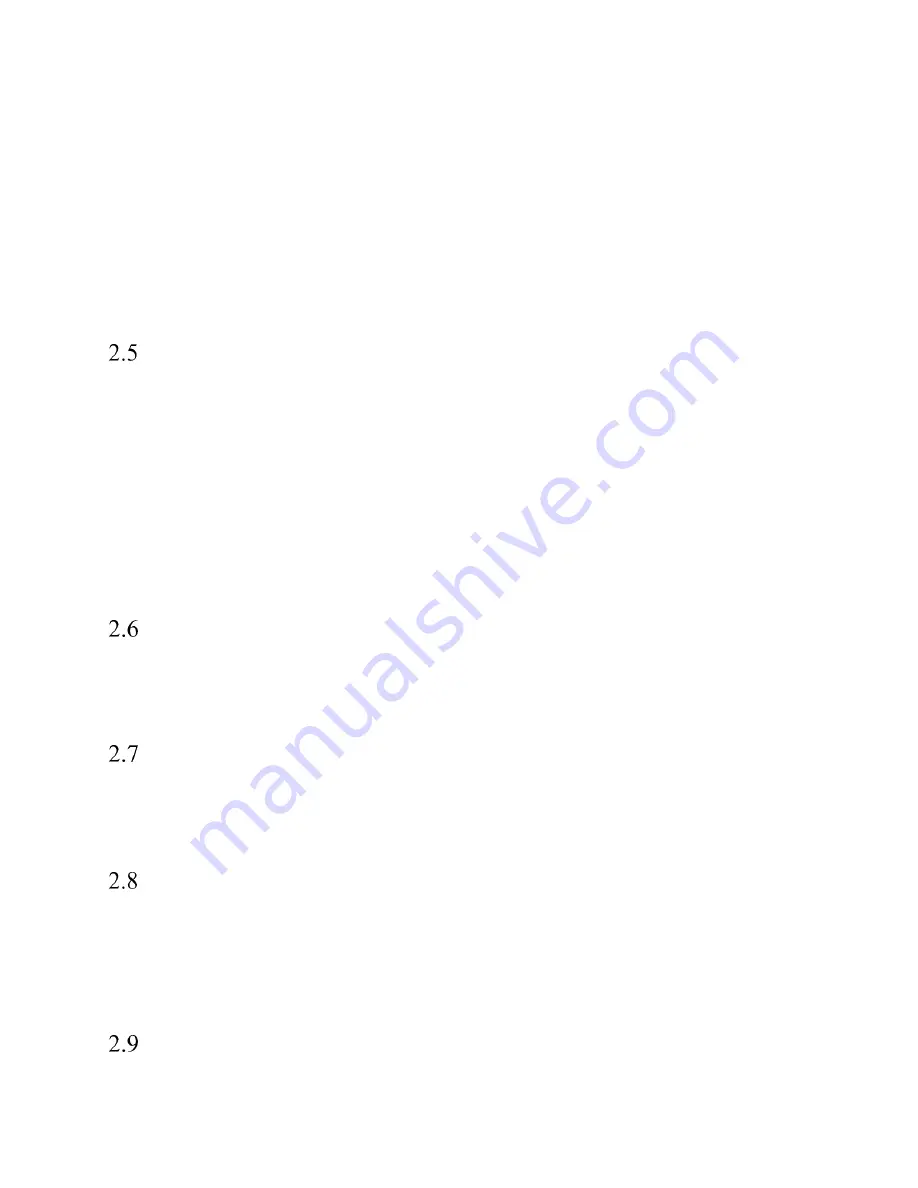
13
An air regulator is provided to adjust the pressure to the print head assembly. This regulator should be set
from 35 to 50 PSI (2.41 to 3.45 Bar) to obtain the best print quality. A separate air regulator is provided to
adjust the pressure to the compression rollers. The pressure should be sufficient to drive the film, but not
high enough to cause the film to wrinkle. This regulator should be set from 20 to 30 PSI. (1.38 to 2.07
Bar)
An air-line supply should be fed to the Ti-1000Z
with 3/8" (0.95 cm) ID flexible tubing. This tubing
affixes to the coupler adapter (quick disconnect not provided). Connect the air to the regulator by holding
the regulator firmly in one hand and pushing the air line connector on the male regulator connector. Insert
the Ti-1000Z power cord into an 110VAC, 60Hz, grounded power outlet.
Main Power
If your printer is operating with the T-1000-S14, the main power switch that turns on both machines is
located on the bagger’s side cover. To turn the machines on, turn the switch from its vertical OFF position
to its horizontal ON position. If you wish to turn on the printer only or if your printer is operating as a
standalone machine or with a bagger other than the T-1000-S14, the printer’s main power switch is
located on the rear panel of the printer electronics box. To turn the machine on, press the red
Printer
Power
switch.
When the machine(s) is turned on, the green Power light on the touch screen will illuminate and the
Introduction screen will be displayed. The program version will also be identified. The Introduction
screen will only appear for a few seconds until automatically changing to the Operation screen or Main
Menu.
Rear Power Switch
The Rear Power Switch is located in the back of the machine and is used to turn on the power to the
printer only, without affecting the PLC function. The power is separated to allow the printer to be reset,
which will also clear the memory of the printer, or errors.
Bag Threading
Refer to Figures 2-1 and 2-2 for proper bag / film threading of the Ti-1000Z and Ti-1000Z RAP,
respectively. Alternate threading may be required based on your bagger. Refer to your bagger’s operation
guide for additional information.
Ribbon Threading
Refer to Figure 2-6 for proper ribbon threading of the Ti-1000Z. The print head assembly can be rotated
up and back for easy ribbon changes. Release the locking mechanism and raise the print head assembly.
CAUTION: To avoid injury or damage to the print head, do not release the print head assembly. Lower
the assembly carefully into position and lock the mechanism before operating the printer.
Cycle Operation of the Printer
Summary of Contents for Ti-1000ZR
Page 1: ...0 Ti 1000ZR Operation Guide Version 1A Setup Operation and Parts Manual ...
Page 6: ...5 This page intentionally left blank ...
Page 16: ...15 Ti 1000Z THREADING DIAGRAM Figure 2 1 ...
Page 17: ...16 Ti 1000Z WITH T 1000 S14 THREADING DIAGRAM SINGLE DANCER Figure 2 2 ...
Page 18: ...17 Ti 1000Z RIBBON THREADING DIAGRAM Figure 2 3 ...
Page 26: ...25 Figure 3 15 Figure 3 16 Figure 3 17 Figure 3 18 ...
Page 33: ...32 4 14 1 TIZ E1_110VAC Electrical Drawing Figure 4 1 ...
Page 34: ...33 4 14 1 TIZR E2_FPG IO Electrical Drawing Figure 4 2 ...
Page 35: ...34 4 14 1 TIZ E3_AXH_rev1 Electrical Drawing Figure 4 3 ...
Page 36: ...35 4 14 1 TIZR E6_ZebraIF Electrical Drawing Figure 4 4 ...
Page 37: ...36 Figure 4 5 4 14 1 TIZR E7_FP0R GT02 Electrical Drawing ...
Page 38: ...37 4 14 1 TIZR E9_CB IF Electrical Drawing Figure 4 6 ...
Page 39: ...38 4 14 1 TIZ E8_AuxIF_rev4 Electrical Drawing Figure 4 7 Figur ...
Page 40: ...39 This page intentionally left blank ...
Page 44: ...43 Electronics Assembly TA T2Z 1000 ...
Page 46: ...45 Mounting Assembly TA T2Z 2000 ...
Page 48: ...47 Nip Roll Assembly TA T2Z 2000 1 ...
Page 50: ...49 Printer Register TA T2Z 4000 ...















































