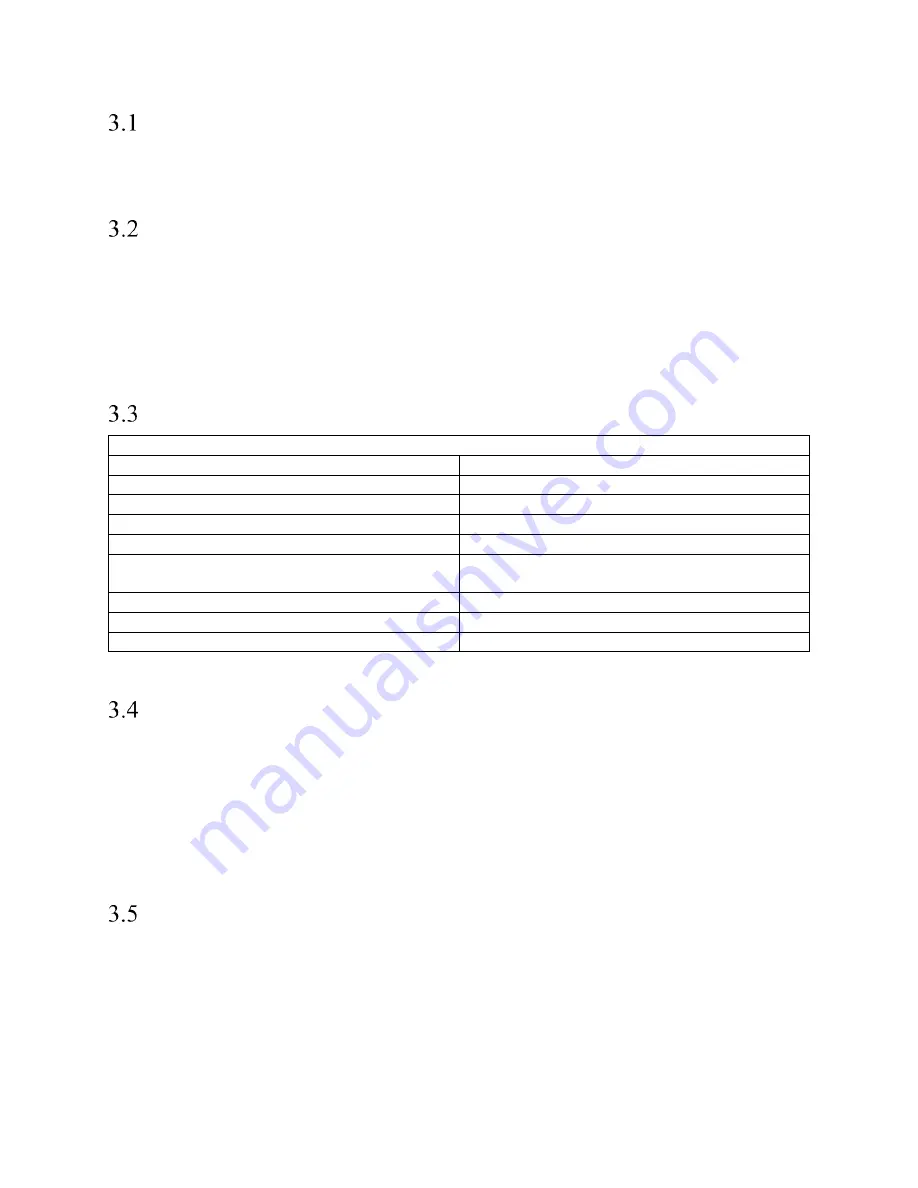
19
Chapter Summary
This chapter describes the identification, operation, and settings of the touch screen program for the Retro
Fit Ti-1000Z printers. This section is focused on the setup and operation of the printer through a small 3”
color touch screen.
Touch Screen Identification
BACK PANEL:
•
RS-232 Communication port to PLC
•
Programming (For APPI use only)
•
Power Supply: Power terminal for touch screen operation.
CAUTION: Do not attempt to reprogram the PLC or touch screen. Doing so may cause an unsafe
operating condition and void the warranty. Additionally, do not change the DIP switch settings.
Touch Screen Specifications / Features
Specifications
Screen Resolution
3” 128 x 64 pixels
LCD
Green, Red, Orange
Memory
384 Kb
Communication
RS232C
Touch Key Res.
Free, Analog
Languages
English, Spanish, French, German, Italian,
Japanese, Chinese, Korean
Dimension
110 x 72 x 28 mm (W x H x D)
Back Light
No Backlight
Power Supply
5Vdc, 0.20A
Touch Screen Program
The touch screen program is a “user-friendly”, menu-driven setup and operation program. Popup
windows are incorporated for quick and easy setting adjustments. Each time a setting is changed, the
settings are saved so that if power is lost, the “job” will be recalled automatically without the need for
reprogramming. A general color scheme is used for operation consistency and to identify functions:
•
Black:
Text information, borders.
•
Green
:
General background of the touch screen environment.
•
Red
: Indicates a error, warning
Ti-1000ZR Operation
If you purchased the Ti-1000Z with the T-1000-S14 Advanced Poly-Bagger, please refer to the following
sections for information about the printer’s operation.
The T-1000-S14 touch screen program controls the operation of the Ti-1000Z, an offline printer mounted
behind the bagger. To access operation, settings, and status screens specific to Ti-1000Z, press the
TI1000Z
button on the Bagger Options Menu. Refer to the T-1000-S14 Operation Guide for information
about the bagger’s program.
Summary of Contents for Ti-1000ZR
Page 1: ...0 Ti 1000ZR Operation Guide Version 1A Setup Operation and Parts Manual ...
Page 6: ...5 This page intentionally left blank ...
Page 16: ...15 Ti 1000Z THREADING DIAGRAM Figure 2 1 ...
Page 17: ...16 Ti 1000Z WITH T 1000 S14 THREADING DIAGRAM SINGLE DANCER Figure 2 2 ...
Page 18: ...17 Ti 1000Z RIBBON THREADING DIAGRAM Figure 2 3 ...
Page 26: ...25 Figure 3 15 Figure 3 16 Figure 3 17 Figure 3 18 ...
Page 33: ...32 4 14 1 TIZ E1_110VAC Electrical Drawing Figure 4 1 ...
Page 34: ...33 4 14 1 TIZR E2_FPG IO Electrical Drawing Figure 4 2 ...
Page 35: ...34 4 14 1 TIZ E3_AXH_rev1 Electrical Drawing Figure 4 3 ...
Page 36: ...35 4 14 1 TIZR E6_ZebraIF Electrical Drawing Figure 4 4 ...
Page 37: ...36 Figure 4 5 4 14 1 TIZR E7_FP0R GT02 Electrical Drawing ...
Page 38: ...37 4 14 1 TIZR E9_CB IF Electrical Drawing Figure 4 6 ...
Page 39: ...38 4 14 1 TIZ E8_AuxIF_rev4 Electrical Drawing Figure 4 7 Figur ...
Page 40: ...39 This page intentionally left blank ...
Page 44: ...43 Electronics Assembly TA T2Z 1000 ...
Page 46: ...45 Mounting Assembly TA T2Z 2000 ...
Page 48: ...47 Nip Roll Assembly TA T2Z 2000 1 ...
Page 50: ...49 Printer Register TA T2Z 4000 ...
















































