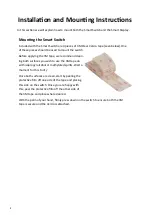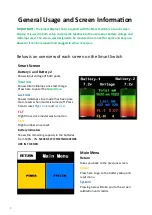Reviews:
No comments
Related manuals for Smart Switch

UM960
Brand: unicore Pages: 25

UM960L
Brand: unicore Pages: 24

G5000
Brand: CAME Pages: 32

FT Series
Brand: EasyIO Pages: 18

UltraVoice
Brand: Federal Signal Corporation Pages: 60

VC-210
Brand: FASTRON. Pages: 16

tebis TX100
Brand: hager Pages: 62

coviva Smartbox TKP100A
Brand: hager Pages: 45

ESP-LXD
Brand: Rain Bird Pages: 138

B-0107
Brand: T&S Pages: 5

A1SJ71E71N-B2
Brand: Mitsubishi Pages: 30

RoCon BF
Brand: Daikin Pages: 64

Q.PEAK DUO BLK ML-G10/t Series
Brand: Qcells Pages: 13

CT3MA
Brand: Fantini Cosmi Pages: 25

Optidrive Elevator
Brand: Invertek Pages: 5

TLIC
Brand: Techtrol Pages: 4

EAS 15-806
Brand: Mosa Pages: 28

Airedale Sentinel
Brand: Modine Manufacturing Pages: 2