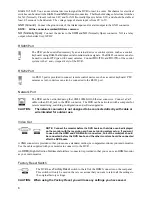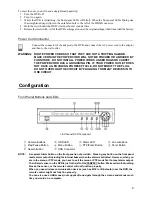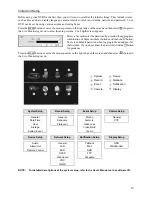11
Search Button
Pressing the
SEARCH
button enters the search mode, and pressing the button again exits
the search mode. When entering the search mode, video is paused. Pressing the
button plays back video at regular speed.
In the Search mode, pressing and holding the button for three seconds or longer allows
you to copy video clips.
When in one of the multi-view formats, pressing this button enters the Triplex mode.
The DVR supports the Triplex function: monitoring, recording and playing back at the
same time.
IR Remote Control
ID Button
Camera Buttons
Sequence Button
Freeze Button
Arrow Buttons
Menu Button
Playback Buttons
Panic Button
Layout Button
Zoom Button
PTZ Button
Enter Button
Alarm Button
PTZ Control Buttons
Back Up Button
Calendar Button
ID Button
If a DVR System ID is set to 0, the infrared remote control will control that DVR without
any additional operations. If the system ID is 1 to 16, you must to press the
ID
button
and then press the number button (1 to 16 (+10 & 6)) in order to control that DVR. If
the System ID of two or more DVRs is set to 0, those DVRs will react to the infrared
remote control at the same time.
Camera Buttons
Pressing the individual camera buttons will cause the selected camera to display full
screen. Buttons are also used to enter passwords.
Sequence Button
When in the Live Monitoring mode, pressing the
SEQUENCE
button displays live channels
sequentially.
Freeze Button
Pressing the
FREEZE
button freezes the current live screen.
Arrow Buttons
These buttons are used to navigate through menus and GUI. You can also use them to
change numbers by highlighting a number in the menu and using the
Up
and
Down
arrow
buttons to increase or decrease the number’s value. These buttons are also used to control
Pan and Tilt when in the PTZ mode.
When in the PIP display format, pressing the
Up
and
Down
arrow buttons moves the
position of the small screen counter-clockwise and clockwise.
Pressing the
Left
and
Right
buttons moves through screen pages in the Live Monitoring
mode and Search mode.
Summary of Contents for ED2404
Page 6: ...6 ...