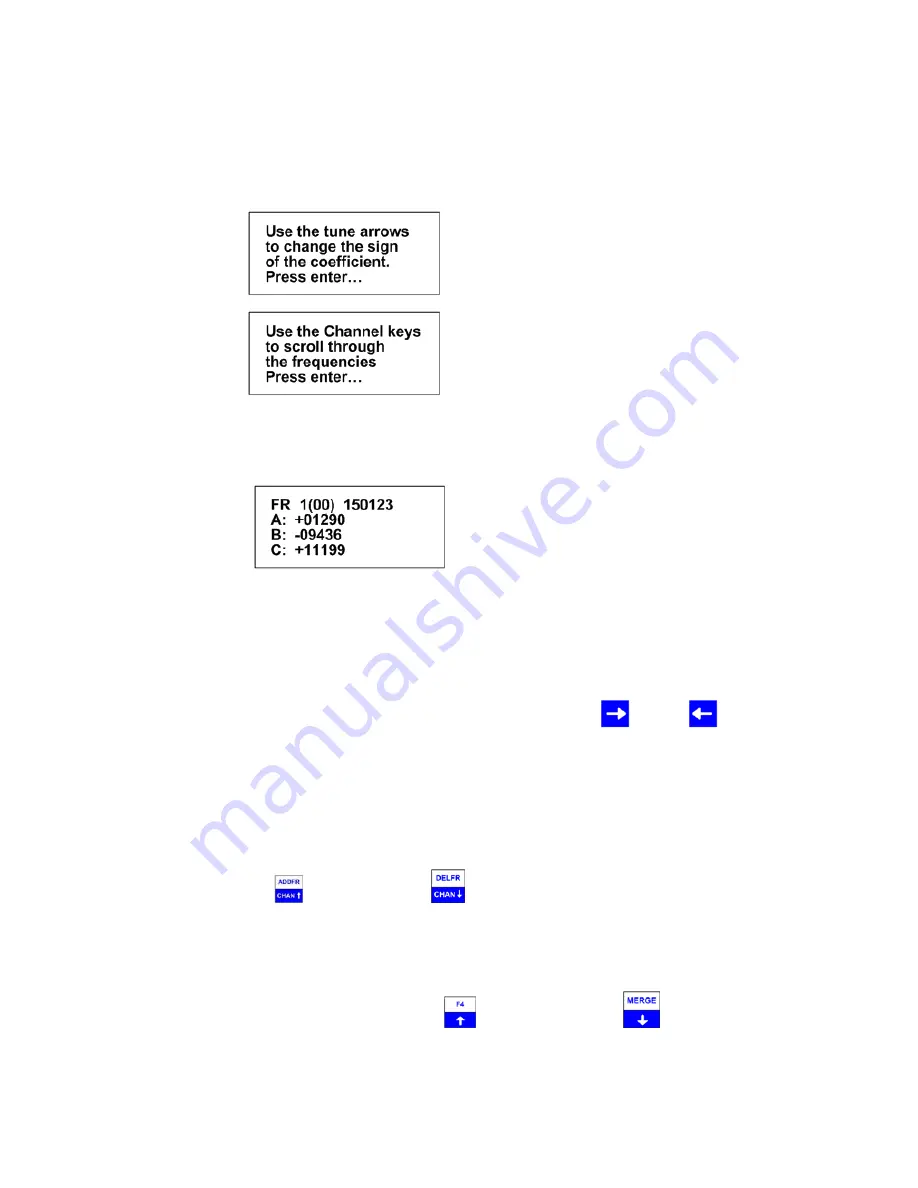
Advanced Telemetry Systems, Inc. R4500S Reference User Manual R05-11-A
12
to the next screen. If Screen 1 is needed at any time during the following screens, pressing
“ESC”
will bring the
Frequency Entry Mode back to the first screen “Freq Entry Mode:”
Screen 2
Screen 3
After the instructions, the screen will change for entering the frequency and coefficients. The calibration data for
each transmitter will be unique, and each frequency entered will have different coefficients to enter.
Screen 4
FR
1
indicates frequency table 1.
(00)
represents the first frequency in the list. The next frequency will be FR 1(01), and so on.
A, B,
and
C
represent values for the second order regression equation mentioned earlier.
The cursor defaults to the 1 MHz position for entering the frequency. Use the
and the
keys to move the
cursor to the digit that needs changing. When a number is entered in one location, the cursor will move to the right
by one. Pressing enter will store the frequency, and move to the next frequency position in the table. When all the
frequencies are entered, the screen will jump back to the start of the Frequency Entry Menu.
If you have overlapping frequencies (i.e. 148.000-151.999), move the cursor to the 10 MHz position and then enter
the desired numeric value.
You may use the CHAN up
and CHAN down
keys at any time to scroll through the channels. These
keys can be used to make corrections or change an individual channel frequency.
After entering the frequency, press
“ENTER”
. Then the coefficients can be entered. Entering the coefficients will
be in order from A to B to C. To change to the next coefficient, press
“ENTER”
.
To change the sign for the coefficient use the tune up
or the tune down key
, a number other than 00000
will need to be first entered before either key can change the sign.













































