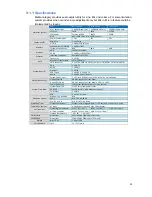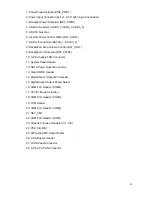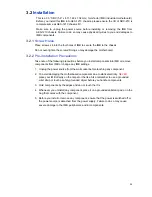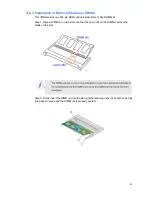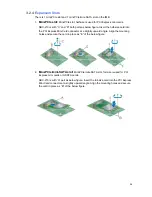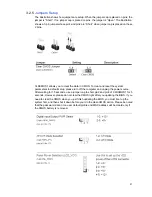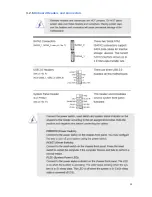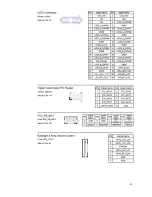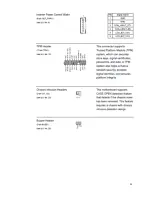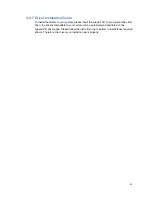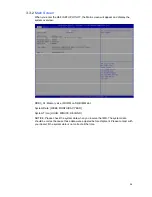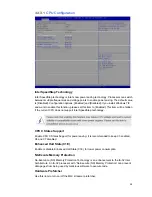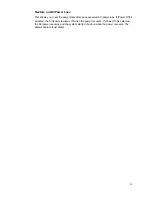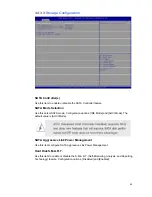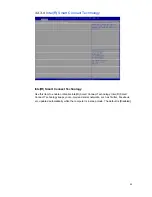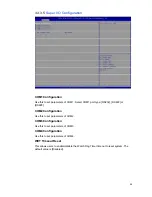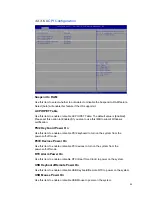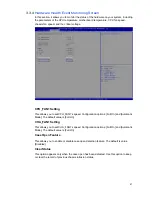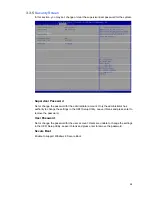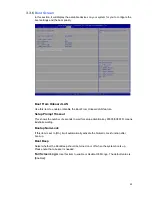34
3.3
UEFI Setup Utility
3.3.1
Introduction
This section explains how to use the UEFI SETUP UTILITY to configure your system. The
UEFI chip on the motherboard stores the UEFI SETUP UTILITY. You may run the UEFI
SETUP UTILITY when you start up the computer. Please press <F2> or <Del> during the
Power-On-Self-Test (POST) to enter the UEFI SETUP UTILITY, otherwise, POST will
continue with its test routines.
If you wish to enter the UEFI SETUP UTILITY after POST, restart the system by pressing
<Ctl> + <Alt> + <Delete>, or by pressing the reset button on the system chassis. You may
also restart by turning the system off and back on.
3.3.1.1
UEFI Menu Bar
The top of the screen has a menu bar with the following selections:
Main
To set up the system time/date information
Advanced
To set up the advanced UEFI features
H/W Monitor
To display current hardware status
Boot
To set up the default system device to locate and load the
Operating
System
Security
To set up the security features
Exit
To exit the current screen or the UEFI SETUP UTILITY
Use <
←
> key or <
→
> key to choose among the selections on the menu bar, and then
press <Enter> to get into the sub screen. You can also use the mouse to click your
required item.
Summary of Contents for AES-1210 Series
Page 1: ...1 1 AES 1210 Series User Manual ...
Page 7: ...7 Chapter 1 System Overview ...
Page 11: ...11 1 4 System Dimension The dimension of AES 1210 is 202mm W x 140mm D x 30mm H ...
Page 12: ...12 Chapter 2 System Installation ...
Page 18: ...18 Chapter 3 SBC 210 IMB ...
Page 21: ...21 3 1 2 Motherboard Layout ...
Page 28: ...28 ...
Page 29: ...29 3 2 6 Onboard Headers and Connectors ...
Page 30: ...30 ...
Page 31: ...31 ...
Page 32: ...32 ...