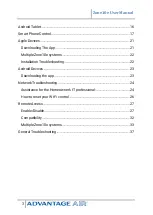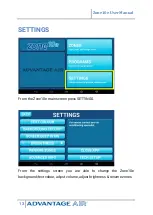Zone10e User Manual
12
Rename/Delete Programs
From the PROGRAMS main screen, you have the option to rename or
delete PROGRAMS.
Press RENAME next to the program you wish to change; to remove a
program press DELETE.
When you choose rename you will be presented with a keyboard allowing
you to rename that PROGRAM, when you are done press SAVE.