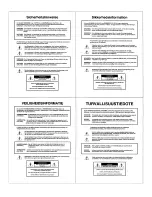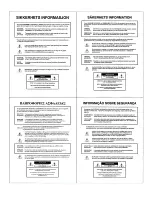5
SETUP
MAIN SCREEN
The Main Screen allows you to view the current status of all 23 potentiometers (‘pots’) and all 24 logic inputs.
Pots: Each of the 23 pots is represented on the Main Screen by a linear fader which is continuously updated to indicate the current pot
setting and to indicate whether the pot is currently enabled or disabled. When a pot is disabled, the fader knob is grayed-out slightly and a
small ‘X’ appears in the knob. The fader knob position is updated whenever the pot is adjusted, even if the pot is disabled. Since the
faders always reflect the current settings of the physical pots which are connected to the RCU, any attempts to use the mouse to move
fader knobs on the Main Screen will have no effect. Each pot may be programmed to perform a specific control function for a specific
product. The programming process is performed using the Pot Definition Screen. The Pot Definition Screen may be activated by selecting
it from the “Configure RCU” menu or by double-clicking on any fader. When a definition has been established for a particular pot, an icon
and device number will appear above the fader on the Main Screen. The icon and device number indicate which device the pot is
programmed to control. When the mouse pointer is positioned over the fader, a pop-up ‘hint’ appears which provides a detailed description
of the function which the pot is programmed to perform.
Logic Inputs: Each of the 24 logic inputs is represented on the Main Screen by an ‘LED’ indicator which is continuously updated to indicate
the current on/off status and to indicate whether the logic input is currently enabled or disabled. When a logic input is disabled, the LED
indicator is grayed-out slightly and a small ‘X’ appears in the LED. The LED indicator is updated whenever the logic input status is
changed, even if the logic input is disabled. When the LED indicator is ‘on’ (red), the switch contact is closed (the logic input is shorted to
ground through the contact-closure). When the LED indicator is ‘off’, the switch contact is open. Each logic input may be programmed to
perform a specific control function for a specific product. Logic inputs may also be programmed to disable or enable other logic inputs or
pots. A logic input may also be programmed to output a user-defined ASCII character string. The programming process is performed
using the Logic Input Definition Screen. The Logic Input Definition Screen may be activated by selecting it from the “Configure RCU” menu
or by double-clicking on any logic input LED indicator. When a definition has been established for a logic input, an icon and, in most cases,
a device number will appear above the LED indicator on the Main Screen. The icon and device number indicate which device the logic
input is programmed to control. When the mouse pointer is positioned over the LED indicator, a pop-up ‘hint’ appears which provides a
detailed description of the function which the logic input is programmed to perform. The last six logic inputs (logic inputs 19 through 24)
may be programmed to operate in ‘binary mode’ using the Configuration Options Screen. In this mode, whenever one of these six logic
inputs changes state, the binary on/off status of all six logic inputs determines what function will be performed. There are sixty-four
possible binary on/off combinations of these six logic inputs. Each of the sixty-four combinations may have a logic input definition assigned
to it. These logic input definitions are created using the Logic Input Definition Screen.