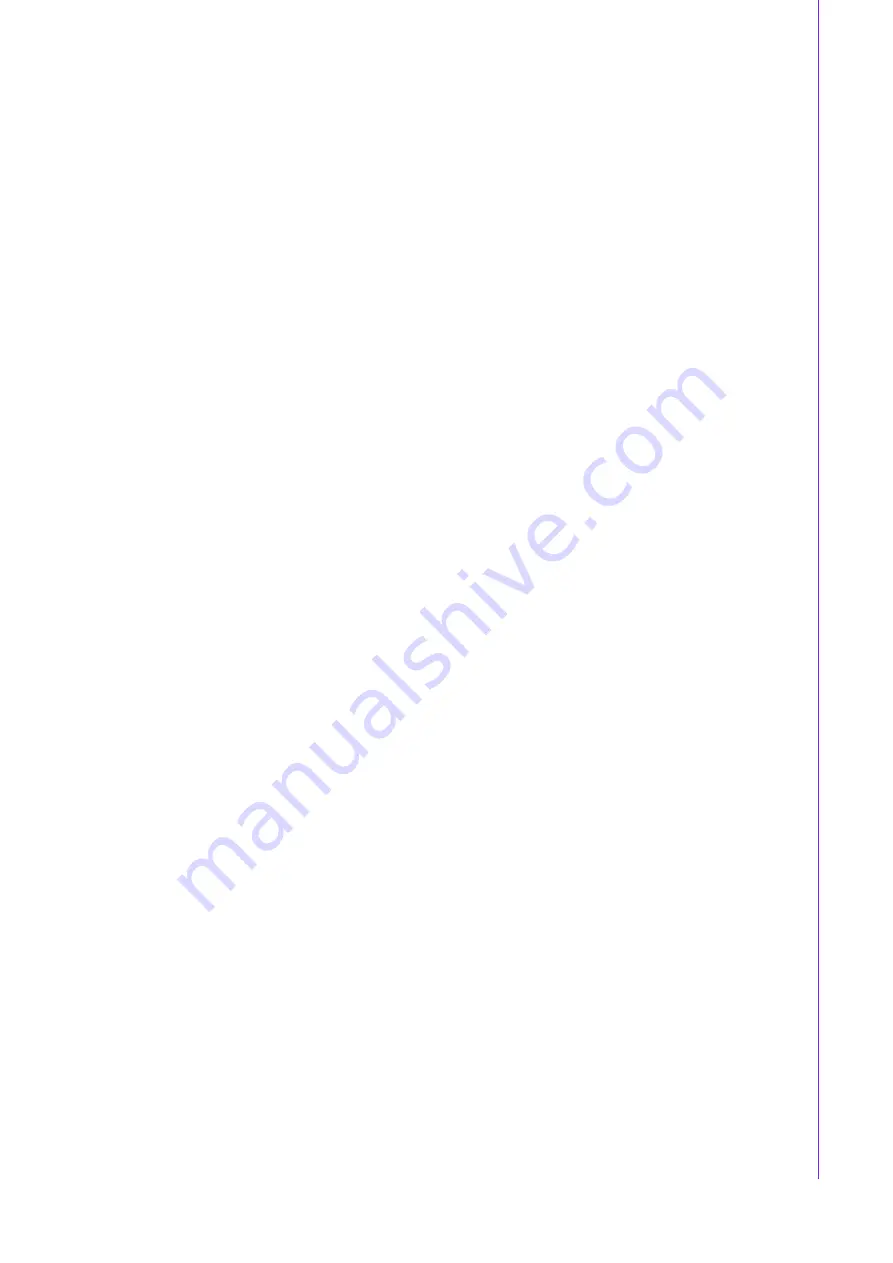
v
ACP-1000MB User Manual
Product Warranty (2 years)
Advantech warrants to you, the original purchaser, that each of its products will be
free from defects in materials and workmanship for two years from the date of pur-
chase.
This warranty does not apply to any products which have been repaired or altered by
persons other than repair personnel authorized by Advantech, or which have been
subject to misuse, abuse, accident or improper installation. Advantech assumes no
liability under the terms of this warranty as a consequence of such events.
Because of Advantech’s high quality-control standards and rigorous testing, most of
our customers never need to use our repair service. If an Advantech product is defec-
tive, it will be repaired or replaced at no charge during the warranty period. For out-
of-warranty repairs, you will be billed according to the cost of replacement materials,
service time and freight. Please consult your dealer for more details.
If you think you have a defective product, follow these steps:
1.
Collect all the information about the problem encountered. (For example, CPU
speed, Advantech products used, other hardware and software used, etc.) Note
anything abnormal and list any onscreen messages you get when the problem
occurs.
2.
Call your dealer and describe the problem. Please have your manual, product,
and any helpful information readily available.
3.
If your product is diagnosed as defective, obtain an RMA (return merchandise
authorization) number from your dealer. This allows us to process your return
more quickly.
4.
Carefully pack the defective product, a fully-completed Repair and Replacement
Order Card and a photocopy proof of purchase date (such as your sales receipt)
in a shippable container. A product returned without proof of the purchase date
is not eligible for warranty service.
5.
Write the RMA number visibly on the outside of the package and ship it prepaid
to your dealer.
Initial Inspection
When you open the carton, please make sure that the following materials have been
shipped:
!
ACP-1000MB Chassis
!
User Manual
!
Warranty Card
!
Accessory box with a package of screws (for fastening the motherboard, disk
drives and ears, etc.), a pair of keys, a plastic post, a pair of ears.
If any of these items are missing or damaged, contact your distributor or sales repre-
sentative immediately. We have carefully inspected the ACP-1000MB mechanically
and electrically before shipment. It should be free of marks and scratches and in per-
fect working order upon receipt. As you unpack the ACP-1000MB, check it for signs
of shipping damage. (For examples: box damage, scratches, dents, etc.) If it is dam-
aged or it fails to meet the specifications, notify our service department or your local
sales representative immediately. Also, please notify the carrier. Retain the shipping
carton and packing material for inspection by the carrier. After inspection, we will
make arrangements to repair or replace the unit.
Summary of Contents for ACP-1000MB
Page 1: ...User Manual ACP 1000MB 1U 19 Rackmount Industrial Chassis...
Page 6: ...ACP 1000MB User Manual vi...
Page 12: ...ACP 1000MB User Manual 4 1 5 Dimension Diagram Figure 1 1 Dimension diagram Unit mm inch...
Page 20: ...ACP 1000MB User Manual 12...
Page 28: ...ACP 1000MB User Manual 20...
Page 29: ...Appendix A A Exploded Diagram...
Page 30: ...ACP 1000MB User Manual 22 A 1 Exploded Diagram Figure A 1 Exploded diagram...
Page 31: ...Appendix B B Motherboard Options...
Page 33: ...25 ACP 1000MB User Manual Appendix B Motherboard Options...






























