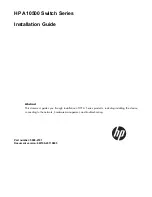Summary of Contents for ACP-2010MB
Page 1: ...User Manual ACP 2010MB 2U High Rackmount Chassis for ATX MicroATX Motherboard...
Page 12: ...ACP 2010MB User Manual 4 1 5 Dimension Diagram Figure 1 1 Dimension Diagram Unit mm inch...
Page 22: ...ACP 2010MB User Manual 14...
Page 30: ...ACP 2010MB User Manual 22...
Page 38: ...ACP 2010MB User Manual 30...
Page 39: ...Appendix A A Exploded Diagram and Parts List...