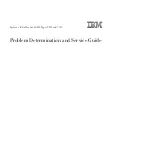ACP-2020 User Manual
/ 用户手册
30
4.2.4
System Status Monitoring & Management
/ 系统状态监控和管理
/ 系統狀態監控與管理
Real-time health status monitoring: Realtime system/main board FAN speed,
temperature monitoring.
Remote system monitoring through SUSIAccess
Alarm on-board buzzer and LED signal
实时健康状态监控:实时系统 / 主机板风扇转速、温度监控
通过 SUSIAccess 远程监控系统
通过 LED 指示灯和板载蜂鸣器实时报警
系統即時監控:即時系統風扇轉速,CPU 風扇轉速,即時系統溫度監控
透過 SUSIAccess 遠端監控系統
透過 LED 指示燈與蜂鳴器即時異常告警
4.2.5
SUSIAccess Management Function
/SUSIAccess 管理功能
Web-based remote configure, control and monitoring
Remote reset, power down and power up.
Remote digital output signal control
通过网络实现远程配置、控制和监测
远程重启、开关机
远程数字量输出信号控制
透過網路進行遠端監控
遠端控制系統開關機與重啟
遠端數位訊號管理
Summary of Contents for ACP-2020
Page 10: ...ACP 2020 User Manual x...
Page 13: ...xiii ACP 2020 User Manual Figure A 1 Exploded Diagram Parts List 38 Table A 1 Parts list 39...
Page 14: ...ACP 2020 User Manual xiv...
Page 15: ...Chapter 1 1 General Information...
Page 21: ...Chapter 2 2 System Setup...
Page 26: ...ACP 2020 User Manual 12 Figure 2 4 Installing a Riser Card Figure 2 5 Installing Add on Cards...
Page 32: ...ACP 2020 User Manual 18...
Page 33: ...Chapter 3 3 Operation...
Page 39: ...25 ACP 2020 User Manual Chapter 3 Operation Figure 3 6 Replacing the power supply...
Page 40: ...ACP 2020 User Manual 26...
Page 50: ...ACP 2020 User Manual 36 Table 4 22 PWR1 Pin 1 V12 Pin 4 GND Pin 2 GND Pin 5 V5...