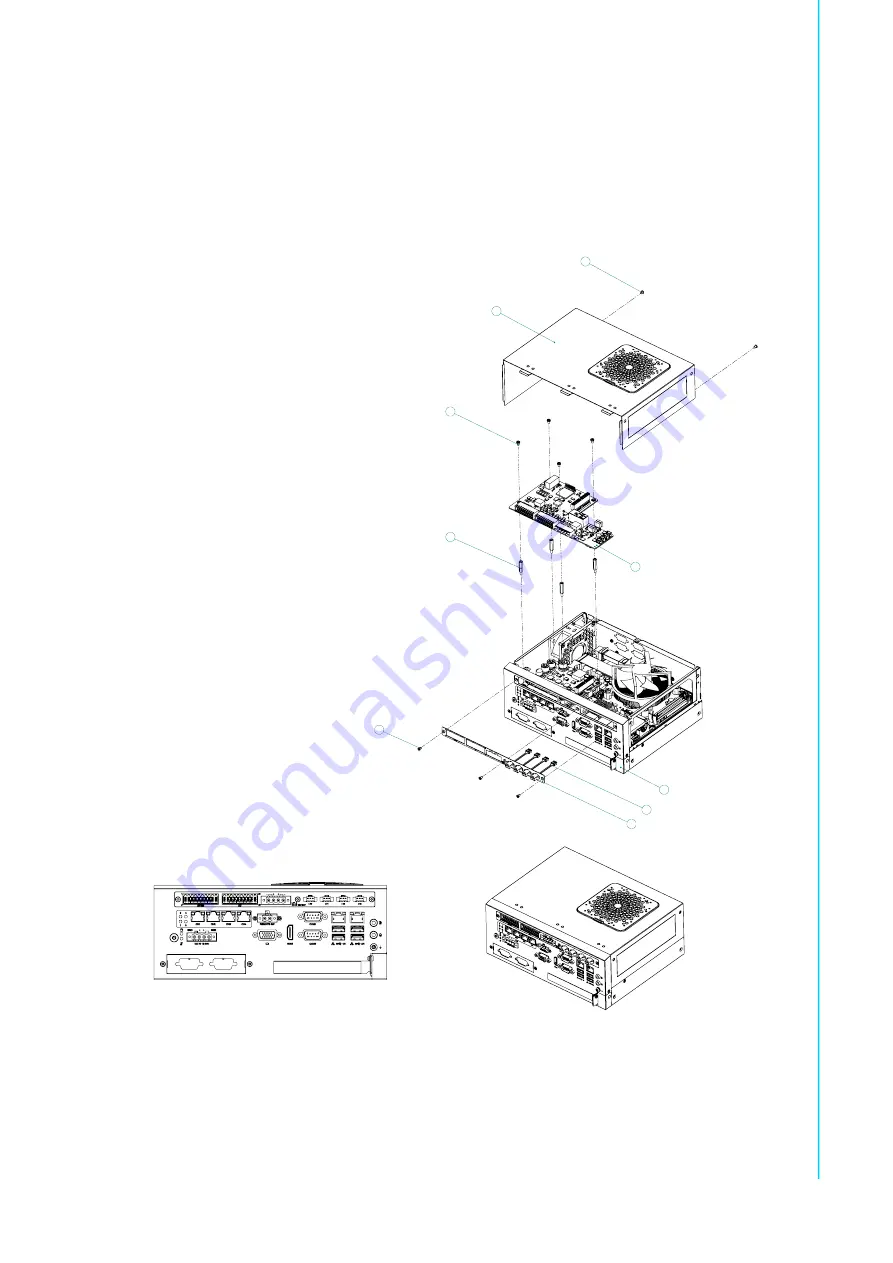
19
AIIS-3411 User Manual
C
ha
pte
r 2
H
ard
w
are
In
sta
lla
tio
n
2.7
AIIS-1882 Installation
1.
Remove top cover and I/O shield for AIIS-1882.
2.
Connect AIIS-1882 with PoE or USB carrier board via board-to-board connec
-
tor.
3.
Attach I/O bracket for AIIS-1882 to front I/O panel with 2 screws.
4.
Reinstall top cover.
2
1
4
3
5
6
9
7
8
Summary of Contents for AIIS-3411 Series
Page 1: ...User Manual AIIS 3411 Machine Vision System Computer ...
Page 8: ...AIIS 3411 User Manual viii ...
Page 12: ...AIIS 3411 User Manual xii ...
Page 36: ...AIIS 3411 User Manual 24 ...
Page 37: ...Chapter 3 3 AMI BIOS Setup ...
Page 48: ...AIIS 3411 User Manual 36 3 2 2 8 Super IO Configuration Figure 3 11 Super IO Configuration ...
Page 64: ...AIIS 3411 User Manual 52 ...
Page 65: ...Chapter 4 4 Software Installation This chapter introduces driver installation ...
Page 69: ...57 AIIS 3411 User Manual Chapter 4 Software Installation ...
Page 70: ...AIIS 3411 User Manual 58 ...
Page 71: ...Appendix A A Programming the Watchdog Timer ...
Page 79: ...Appendix B B 32 bit DIO Signal Connections ...
Page 82: ...AIIS 3411 User Manual 70 ...
Page 83: ...Appendix C C Exploded Diagram Parts List ...
Page 84: ...AIIS 3411 User Manual 72 C 1 Exploded Diagram Figure C 1 Exploded Diagram ...
















































