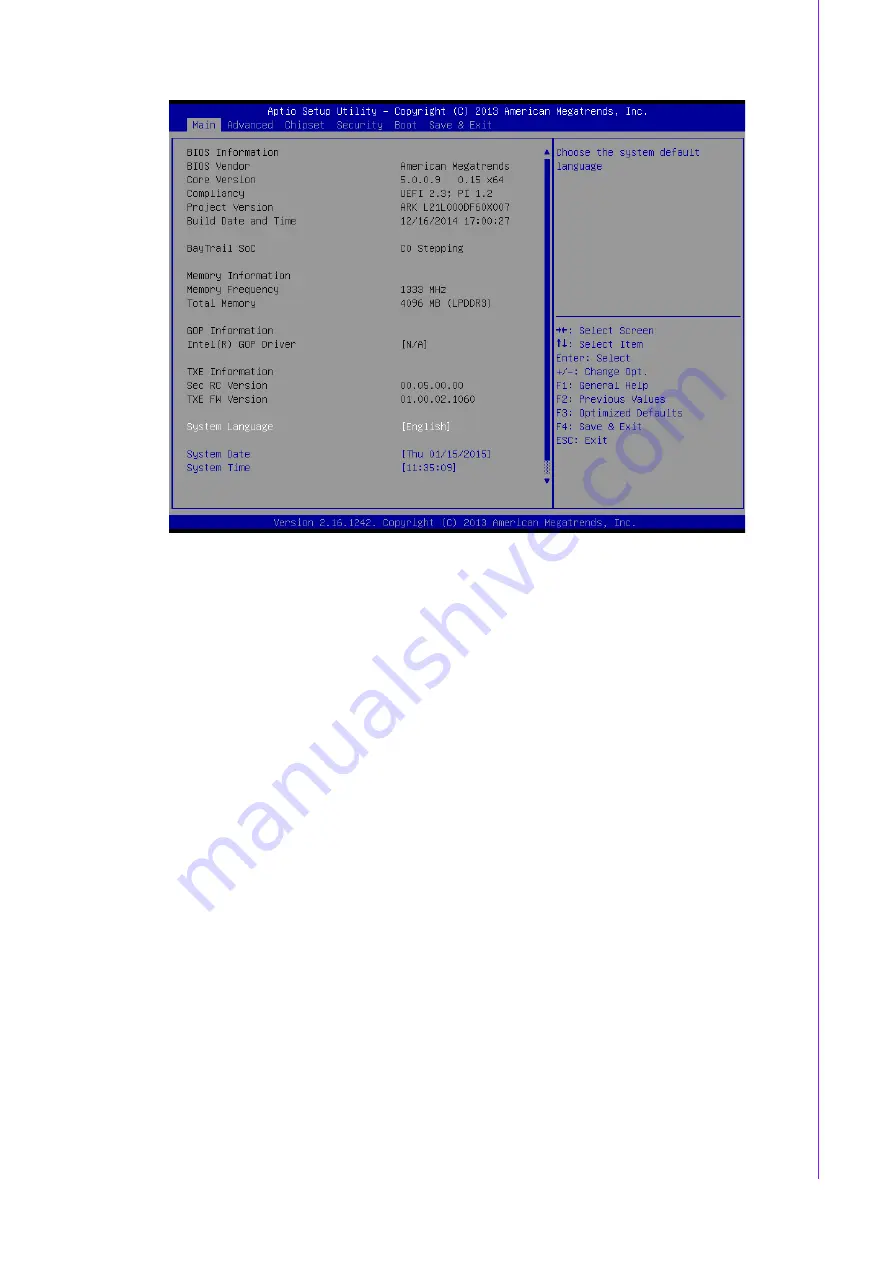
21
ARK-2121 User Manual
Chapter 3
B
IOS Settings
Figure 3.2 Main setup screen
The Main BIOS setup screen has two main frames. The left frame displays all the
options that can be configured. Grayed-out options cannot be configured; options in
blue can. The right frame displays the key legend.
Above the key legend is an area reserved for a text message. When an option is
selected in the left frame, it is highlighted in white. Often a text message will accom-
pany it.
3.3.1
System date / System time
Use this option to change the system time and date. Highlight System Time or Sys-
tem Date using the <Arrow> keys. Enter new values through the keyboard. Press the
<Tab> key or the <Arrow> keys to move between fields. The date must be entered in
MM/DD/YY format. The time must be entered in HH:MM:SS format.
3.4
Advanced BIOS Features Setup
Select the Advanced tab from the ARK-2121 setup screen to enter the Advanced
BIOS Setup screen. You can select any of the items in the left frame of the screen,
such as CPU Configuration, to go to the sub menu for that item. You can display an
Advanced BIOS Setup option by highlighting it using the <Arrow> keys. All Advanced
BIOS Setup options are described in this section. The Advanced BIOS Setup
screens are shown below. The sub menus are described on the following pages.
Summary of Contents for ARK-2121
Page 1: ...User Manual ARK 2121 Fanless Embedded Box PC...
Page 8: ...ARK 2121 User Manual viii...
Page 11: ...Chapter 1 1 General Introduction This chapter gives background information on ARK 2121 series...
Page 28: ...ARK 2121 User Manual 18...
Page 29: ...Chapter 3 3 BIOS Settings...
Page 52: ...ARK 2121 User Manual 42...
Page 53: ...Appendix A A Watchdog Timer Sample Code...
Page 55: ...45 ARK 2121 User Manual Appendix A Watchdog Timer Sample Code...






























